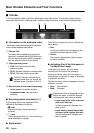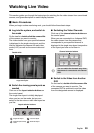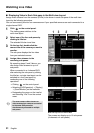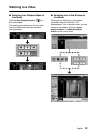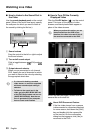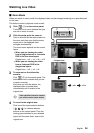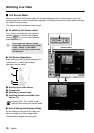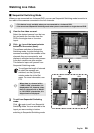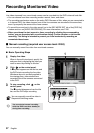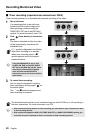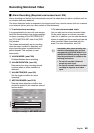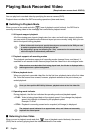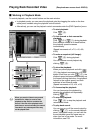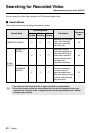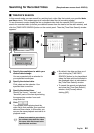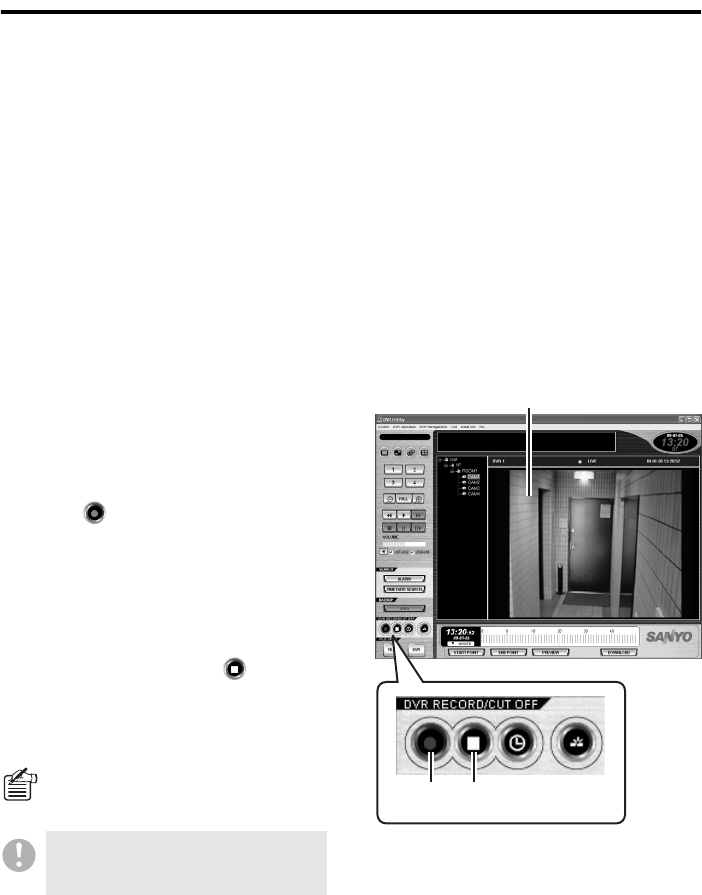
37 English
Recording Monitored Video
Live video streamed from a monitored camera can be recorded into the DVR’s internal hard disk.
• You can choose from three recording modes: manual, timer, and alarm.
• The recording mechanism works on the entire DVR. Because of this, when you are connected to
a 4-channel DVR, the video streams from all the four cameras are recorded at the same time,
even if you specify the camera title of one camera.
• To record the sound part in the video as well, go to the REC MODE SET tab of the [DVR Set]
window and turn on [AUDIO RECORDING]. For more information, see P106.
• When you attempt to start manual or timer recording by clicking the corresponding
button, you are presented with a confirmation dialog. Confirm whether or not to start
recording. This dialog is intended to prevent you from inadvertently recording an
unwanted video stream.
b Manual recording (required user access level: ID3/4)
You can manually record live video from monitored cameras.
● Basic Operating Steps
1
Display live video.
When in the multi-view layout, specify the
sub-pane that is displaying the video you
want to record by clicking its title bar.
2
Click on the control panel.
A
D symbol appears on the title bar, and
the DVR starts recording the live video.
Whichever layout is currently applied to
the viewing pane, video streams are
recorded from all the cameras connected
to the DVR.
3
To stop recording, click on the
control panel.
The
D symbol disappears from the title
bar, and the DVR stops recording.
You can manually record live video in
Sequential Switching mode.
You cannot start manual recording
while the DVR is on timer standby or
during timer recording.
1
2 3