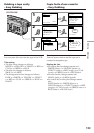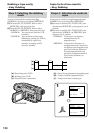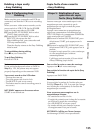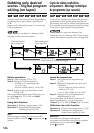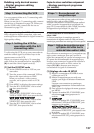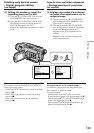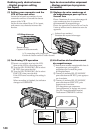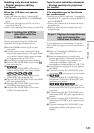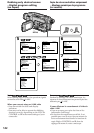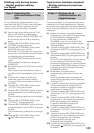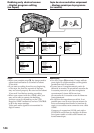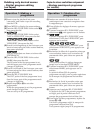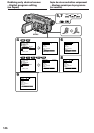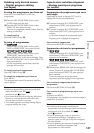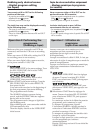141
Editing Montage
Dubbing only desired scenes
– Digital program editing
(on tapes)
When the VCR does not operate
correctly
•After checking the code in “About the IR
SETUP code,” set IR SETUP or PAUSEMODE
again.
•Place your camcorder at least 30 cm (12 in.)
away from the VCR.
•Refer to the operating instructions of your VCR.
Step 2: Setting the VCR for
operation with the
i.LINK cable
When you connect using the i.LINK cable
(optional), follow the procedure below.
(1)Set the POWER switch to VCR on your
camcorder.
(2)Turn the power of the connected VCR on,
then set the input selector to DV input. When
you connect a digital video camera recorder,
set its power switch to VCR/VTR.
(3)Press MENU to display the menu settings.
(4)Turn the SEL/PUSH EXEC dial to select ,
then press the dial.
(5)
Turn the SEL/PUSH EXEC dial to select
TAPE in VIDEO EDIT, then press the dial.
Turn the SEL/PUSH EXEC dial to select
VIDEO EDIT, then press the dial.
(6)Turn the SEL/PUSH EXEC dial to select EDIT
SET, then press the dial.
(7)Turn the SEL/PUSH EXEC dial to select
CONTROL, then press the dial.
(8)Turn the SEL/PUSH EXEC dial to select
i.LINK, then press the dial.
Copie de scènes souhaitées uniquement
– Montage numérique de programme
(sur cassette)
Si le magnétoscope ne fonctionne
pas correctement
•Après avoir vérifié le code dans “A propos du
code IR SETUP”, réglez de nouveau IR SETUP
ou PAUSEMODE.
•Placez votre caméscope à au moins 30 cm du
magnétoscope.
•Reportez-vous au mode d’emploi de votre
magnétoscope.
Etape 2 : Réglage du magnétoscope
pour qu’il puisse être
utilisé avec le câble i.LINK
Si vous effectuez le raccordement à l’aide du
câble i.LINK (en option), suivez la procédure ci-
dessous.
(1)Réglez le commutateur POWER de votre
caméscope sur VCR.
(2)Mettez le magnétoscope raccordé sous
tension, puis réglez le sélecteur d’entrée sur
l’entrée DV. Lorsque vous connectez un
caméscope numérique, réglez son
commutateur d’alimentation sur VCR/VTR.
(3)Pour afficher les réglages de menu, appuyez
sur MENU.
(4)Tournez la molette SEL/PUSH EXEC pour
sélectionner , puis appuyez sur la molette.
(5)
Tournez la molette SEL/PUSH EXEC pour
sélectionner TAPE dans VIDEO EDIT, puis
appuyez sur la molette.
Tournez la molette SEL/PUSH EXEC pour
sélectionner VIDEO EDIT, puis appuyez sur
la molette.
(6)Tournez la molette SEL/PUSH EXEC pour
sélectionner EDIT SET, puis appuyez sur la
molette.
(7)Tournez la molette SEL/PUSH EXEC pour
sélectionner CONTROL, puis appuyez sur la
molette.
(8)Tournez la molette SEL/PUSH EXEC pour
sélectionner i.LINK, puis appuyez sur la
molette.