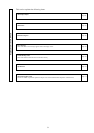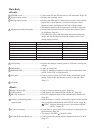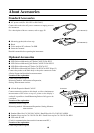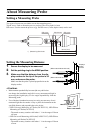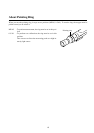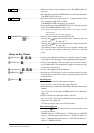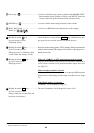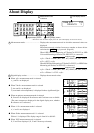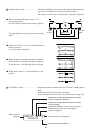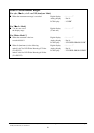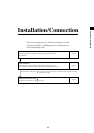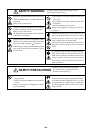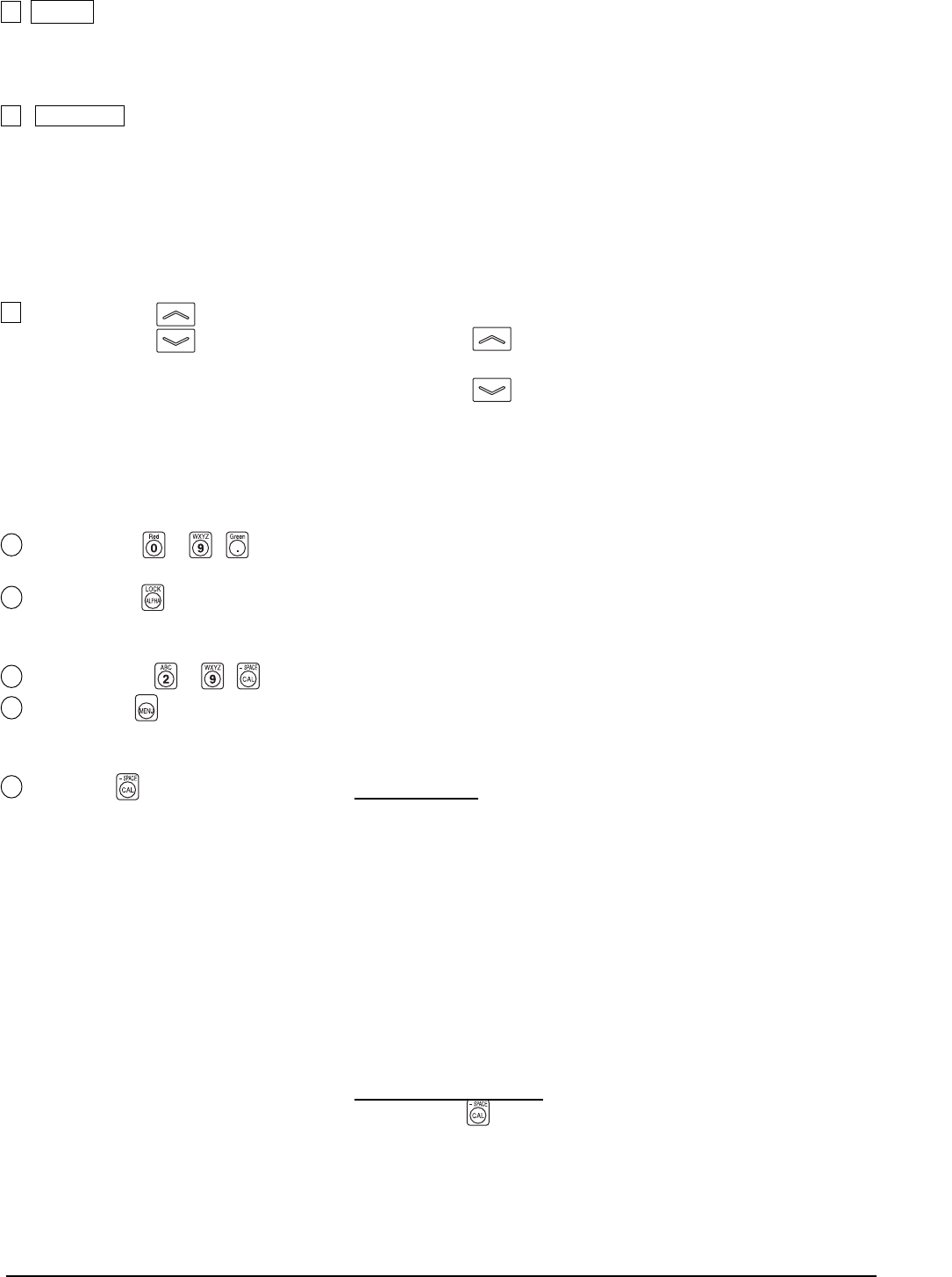
17
Installation/Connection
4 HOLD key ............................................. • Holds the display of the measured value. (The HOLD LED will
light up.)
• Pressing this key while the HOLD LED is lit will cancel hold mode.
(The HOLD LED will go out.)
5 REMOTE key ....................................... • Sets the instrument in remote mode (i.e. communication with the
PC is possible via RS-232C or USB).
(The REMOTE LED will light up. See page 88)
• Pressing this key while the REMOTE key is lit will cancel remote
mode. (The REMOTE LED will go out.)
(Note) Remote mode should not be activated unless you are going to communi-
cate with the PC.
Otherwise, the other keys will be inoperative.
6 MEMORY CH key........................ • Used to select a memory channel (CH00 to 99).
key Pressing the key will switch memory channel in the order
“00→01→02
…
98→99→00
…
”.
Pressing the
key will switch memory channel in the order
“00→99→98
…
01→00→99
…
”.
The memory channel switches from one to another each time the
key is pressed, and switches continuously if the key is left held
down.
<Keys on Key Panel>
1 Number-key ( ~ , ).................. • Used to enter calibration data for user calibration (page 51), target
color (page 62), ID name (page 67) and analog display range (page 69).
2 ALPHA key ( ) ................................... • Used to enter alphabets. This key enables you to use the number-
key as alphabet keys. Pressing this key again will restore the origi-
nal function of the ten-key.
3 Alphabet keys ( ~ , ) ................ • Used to enter alphabets for the ID name.
4 MENU key ( )..................................... • Switches the LCD display section to the menu selection screen.
Pressing this key again will restore the original function of the LCD
display section.
5 CAL key ( ) ........................................ Normal Screen
• When CH00 is selected as the memory channel
You can enter a value for the target color. (Page 65)
• When the memory channel other than CH00 is selected as the memory
channel
You can set CA-310 for input of WRGB data for user calibration.
(Page 51)
• When an analyzer measurement mode is selected
You can set CA-310 for input of RGB emission characteristic and
target color (W). (Page 59)
This does not apply in the case of flicker mode**.
Menu Selection Screen
• Pressing the
key in the menu selection screen causes the screen
to switch as follows.
PROBE selection → SYNC selection → ID Name input → RANGE
setting → Measurement Speed selection → Number of Digits set-
ting → Calibration Standard selection→ RS232C Baud Rate se-
lection → PROBE selection
**Flicker Mode is a function which can be used only when LED Flicker Measuring ø27 Probe(CA-P32/35) or LED Flicker Measuring ø10
Probe (CA-PS32/35) is connected.