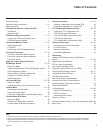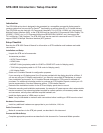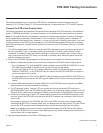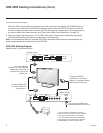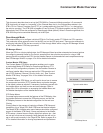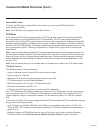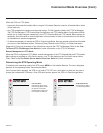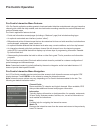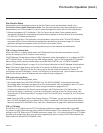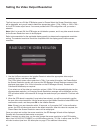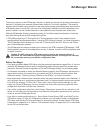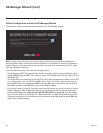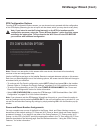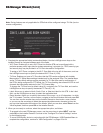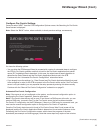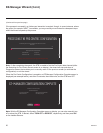13
206-4272
Pro:Centric Setup
Administration and management options for the Pro:Centric server are described in detail in the
Pro:Centric Server Admin Client User Guide. This document describes only those settings that must
bespeciedontheSTBtoenablePro:Centricremotemanagementand/orthePro:Centricapplication.
• Remote management (E-Z Installation): The Pro:Centric server Admin Client provides remote
management facilities for downloading software/firmware updates as well as facilities for downloading
a TLX file for FTG Mode configuration.
• Pro:Centric application: The application, which operates in conjunction with FTG and PPV Modes,
comprises the Pro:Centric interactive menus/features described on the previous page. Pro:Centric
application settings are managed via the Pro:Centric server Admin Client.
ThePro:Centricserversettingscanbeconguredusing one of the methods described below.
STB in Factory Default State
When the STB is in a factory default state, the EZ-Manager Wizard provides automated or manual
optionsforconguringthePro:Centricserversettings.
TheEZ-ManagerWizardalsoprovidesaUSBCongurationoptionthatenablesyoutocongureanSTB
forFTGModeusingaTLXlestoredonaUSBmemorydevice.TheTLXleincorporatesFTGInstaller
Menu settings, which includes Installer Menu items 098 PRO:CENTRIC and 119 DATA CHANNEL.
Refer to “EZ-Manager Wizard” on pages 15 to 24 for further information on the EZ-Manager Wizard options.
Note: If Pro:Centric data delivery will be over IP and there is a DNS server at the site, you can create
a “procentric.local” DNS entry for the Pro:Centric server that will enable automated Pro:Centric IP
congurationviatheEZ-Manager.IfthereisnoDNSentryforprocentric.local,youwillneedtomanually
enterthePro:CentricserverIPaddressandportnumberduringconguration.
STB in Pass-through Mode
If the STB is in Pass-through Mode, either:
• Set Installer Menu items 098 PRO:CENTRIC and 119 DATA CHANNEL to the appropriate values.
See Installer Menu information on pages 29 to 38 for further details. Also, as necessary, refer to “Custom
Master STB Setup” on pages 39 to 41 and/or cloning information on pages 42 to 47.
• ConguretheappropriatePro:CentricserversettingsintheIPEnvironment/Pro:CentricMenu.You
mustusethisoption,inparticular,ifyouwishtocongureIPsettingsforthePro:Centricserver.See
“Accessing the IP Environment Menu” on page 54 and “Pro:Centric Setup” on pages 54 to 56 for further
information.
Note: When the STB is in either Pass-through Mode or FTG Mode, you can also leave Installer Menu
item 119 DATA CHANNEL set to its default value (255) to enable the STB’s Data Channel Auto Search
feature to set the DATA CHANNEL value. See item 119 description on page 38 for additional information.
STB in FTG Mode
If the STB is in FTG Mode, use the FTG File Manager software to update Installer Menu items #98
Pro:Centric and #119 DataChannel(alongwiththeirafliatedelds).Then,transfertheFTGInstallerMenu
settings to the STB. Refer to the FTG Mode overview on pages 10 to 11 for further information on FTG Mode
operationandconguration. Also, see note above regarding the option to use the STB’s Data Channel Auto
Search feature to set the DATA CHANNEL value.
Pro:Centric Operation (Cont.)