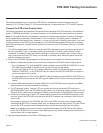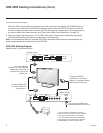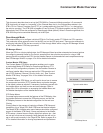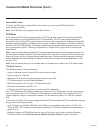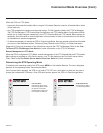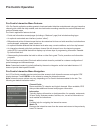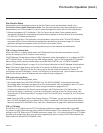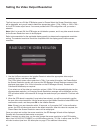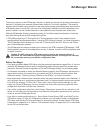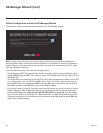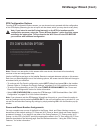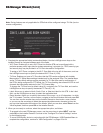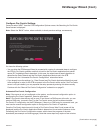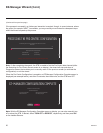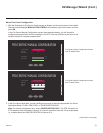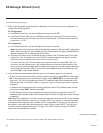15
206-4272
The primary purpose of the EZ-Manager Wizard is to guide you through the process (automated or
manual) of configuring the essential Installer Menu items for Pro:Centric operation. The wizard is
initiated once the video output resolution is set (see previous page) and subsequently each time the
STB/display panel is turned ON, until one of its configuration methods has been completed or the
wizard is exited. Use the Installer Remote to make selections and complete each wizard step.
WhiletheEZ-ManagerWizardisintendedprimarilyforPro:Centric-relatedconguration,thewizard
alsooffersZoningaswellasUSBcongurationoptions.
• STB-3000s support the TV Zoning and Wi-Fi Zoning features, both of which enable location-
specicsettings(seeReferencesection,“UsingtheSTB’sZoningFeatures,”forfurtherinformation).
The EZ-Manager Wizard enables you to set the TV Zone # and/or the Wi-Fi Zone # in the STB as
partofthecongurationprocess.
• The EZ-Manager Wizard also enables you to redirect to the STB’s standard STB Manager / USB
DownloadMenuaspartofthecongurationprocess,ifdesired,toperformUSBcongurationand/
or update functions.
Caution: Do NOT unplug the STB power cord or remove the antenna cable or, if
applicable, the LAN cable during the conguration process, as doing so will interrupt
the current step and may corrupt the conguration data.
Before You Begin
• If you plan to create a Master STB Setup using the procedure described on pages 39 to 41, be sure
to exit the EZ-Manager Wizard in order to avoid setting modes that may restrict the custom setup
procedure.Seealso“InitiateCongurationorExittheEZ-ManagerWizard”onthefollowingpage.
• If it has been completed or exited and therefore does not display, the EZ-Manager Wizard can be
reactivated; however, this requires that you restore the STB to a factory default condition. See
Reference section, “Restoring Factory Defaults on the STB(s),” for further information.
• Each wizard step is allotted a time frame after which the wizard proceeds without user interaction. If
thePro:Centricserverisconguredonthesystemandifnolocation-specicsettingsarerequired
in the STB, for example, TV Zone, Wi-Fi Zone, Label, and/or Room Number settings, you can
simply turn ON the STB/display, and once initiated, the wizard will proceed through each of the
congurationstepswithnofurtheruserinteraction.
• Ifanyofthecongurationstepsfails,youwillseea“Diagnostics”screenwithanindicationofthe
failure.Youwillthenhavetheopportunitytoreinitiatethecongurationprocessfromtheprevious
screen or exit the EZ-Manager Wizard.
• If you wish to enable media sharing (i.e., Smart Share, Screen Share, DMR, and SoftAP) on the
STBwithoutusingaTLXleforcongurationpurposes,youwillneedtocreateacustomMaster
STB Setup and use the IP Environment Menu to specify the settings. Custom Master STB Setup
is described on pages 39 to 41. Refer to “IP Environment Setup” on pages 54 to 61 for information
on the IP Environment Menu.
EZ-Manager Wizard