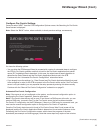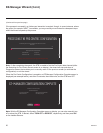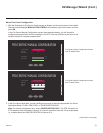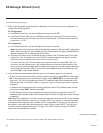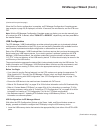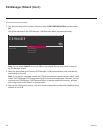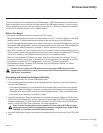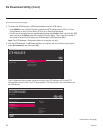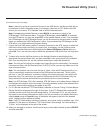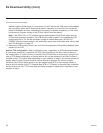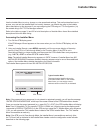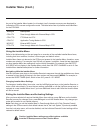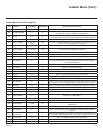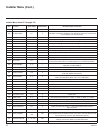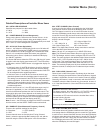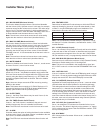27
206-4272
Ez Download Utility (Cont.)
(Continued from previous page)
Note: IftherearenolesofaparticularletypeontheUSBdevice,thatletypeeldwillnot
be displayed in the Ez Download screen.Forexample,iftherearenoPTClesontheUSB
device,youwillnotseea“PTCSoftware”eldintheEzDownloadscreen.
Note: Press on the Installer Remote or select BACK, as necessary, to return to the
STB Manager / USB Download Menu. To exit the STB Manager, select CANCEL (if accessed
from the STB menus, you may also press EXIT on the Installer Remote to exit). If you accessed
the STB Manager via the EZ-Manager Wizard, you will be returned to the last screen on display
beforeyouselectedthe“USBConguration”option.IfyouaccessedtheSTBManagerviathe
STB menus, you will be returned to program viewing.
7. If more than one USB memory device is currently connected to the STB, be sure to select the
USBdevicethatcontainsthele(s)youwishtouse.Ifnecessary,usetheUp/Downarrow
keys on the Installer Remote to select/highlight the Select USB Memory Device eldand
press OK. Then, use the arrow keys to select the appropriate USB device from the drop-down
list.
8. ToselectaleusetheUp/DownarrowsontheInstallerRemotetoselect/highlightthe
appropriateletype/pull-downeld,andthenpressOK to view a drop-down list of available
les.Fromthedrop-downlist,usetheUp/Downarrowkeystoselectthedesiredle.
Note:Theutilitywillonlyallowyoutoselectoneofeachletypefordownloading.Forexample,
iftherearetwolesintheEzDownloadTeachToSTB(TLX)list,youcanonlyselectoneorthe
otherofthosetwoles.
Note:Theinitialdefaultvalueforeachletypeis “None.” After the Ez Download utility is run,
aleisautomaticallycreatedandstoredontheUSBdevicethatwasused.Thele,which
willhavea“.dzm”leextension,maintainsahistoryofthele(s) previously used with the Ez
Download utility. The next time(s) you use this USB device with the Ez Download utility, the
le(s)selectedforthelastdownloadwillbepre-selectedforthecurrentdownload.
Note:IfanSTBSoftware(CPU)leisselected,STBSWVersionandUpdateVersioneldswill
be displayedatthebottomrightofthescreen.Ensurethesoftwareversionoftheselectedleis
the correct version before applying the update to this STB.
9. IfaTLXlethatincludesanFTGChannelMapis selected, a Channel Tuning / Channel Banner
Displayeldwillbedisplayedattherightofthescreen.IftheFTGChannelMapcomprisesRF
channels and Aux inputs only (the latter designated by 130-0 through 137-0), you can choose
the format for the channel tuning/banner display. Use the arrow keys on the Installer Remote to
select Logical tuning or Physical tuning. A checkmark will appear at the left of the selected
option. Logical tuning is selected by default.
Note: If an FTG Channel Map includes IP channels, only logical tuning is available. Also, if the
selectedTLXledoesnotincludeanFTGChannelMap,themessage,“NoChannelMapin
TLXle,”willbedisplayedattherightofthescreen.
10. When you are ready to continue, use the arrow keys on the Installer Remote to select UPDATE,
and then press OK.
(Continued on next page)