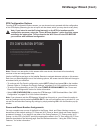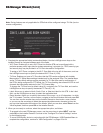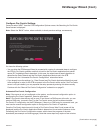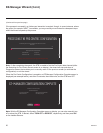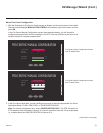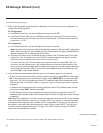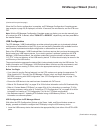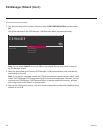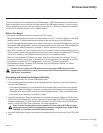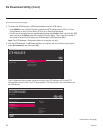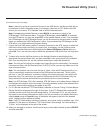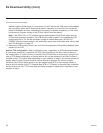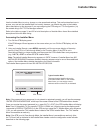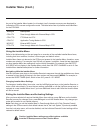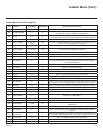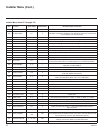25
206-4272
Ez Download Utility
The Ez Download utility, available from the STB Manager / USB Download Menu, enables you to
selectmultiplelesatonetimefromthelesloadedonaUSBmemorydevice.Youmayusethis
utility to download anyoneorallofthefollowingtoanSTB:aTLXleforcongurationpurposes,
an STB (CPU) software update, a PTC software update.
Before You Begin
• Ensure the USB device has been formatted with FAT format.
• Softwareupdatelesmustbestoredinafoldernamed“LG_DTV”intherootdirectoryoftheUSB
memorydevice.TLXlesshouldsimplybestoredintherootdirectoryoftheUSBdevice.
• If the EZ-Manager Wizard appears on the screen when you turn ON the STB/display, you can use
thewizard’s“USBConguration”optiontoaccesstheEzDownloadutility(see“STBConguration
Options”and/or“USBConguration”onpages17and23,respectively,asnecessary).
• If the STB is currently in Pass-through Mode and you intend to use the Zoning feature(s) on this
STBforlocation-speciccongurationpurposes,makesuretoassigntheappropriateTVZone#
and/or Wi-Fi Zone # in the STB when directed to do so in the procedure below.
• Refer to “Custom Master STB Setup” on pages 39 to 41 for information on creating a TLX file
for cloning purposes, and/or referto“CreatinganFTGCongurationFile”onpages48to49for
informationoncreatinganFTGConguration(.tlx)leforFTGModeconguration.
• See Reference section, “Updating STB Software using a USB Memory Device,” for further
information on software updates.
Caution: Do not unplug the STB power cord or remove the USB memory device
during a data download, as doing so may cause the STB to malfunction or harm the
USB device, respectively.
Accessing and Using the Ez Download Utility
1. If it is not ON already, turn ON the STB/display panel.
2. The next step depends on whether the EZ-Manager Wizard appears on the screen when you
turn ON the STB/display:
• If the wizard is displayed, you can access the Ez Download utility via the wizard, as indicated
above (see “Before You Begin”). However, to continue with this procedure and access the Ez
Download utility from the STB menus, exit the EZ-Manager Wizard. Then, continue with step 3.
• If the wizard is not displayed, go directly to step 3.
3. IftheSTBiscurrentlyinPass-throughMode,youwouldliketotransfer(Teach)aTLXletothe
STB via the Ez Download utility, and you intend to use one or both of the STB’s Zoning feature(s),
assign the appropriate TV Zone # and/or Wi-Fi Zone # in the STB at this time. See Reference
section, “Using the STB’s Zoning Features,” for further information.
Note: In order for the proper location-specic TV Zone and/or Wi-Fi Zone prole
data to be applied, the Zone designation(s) must be assigned in the Target STB(s)
BEFORE you continue with the Ez Download utility.
4. InserttheUSBmemorydevicethatcontainstheappropriatele(s)intoeitheroftheSTB’sUSB
ports.
(Continued on next page)