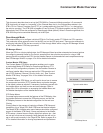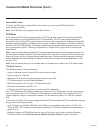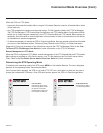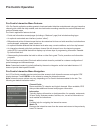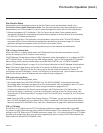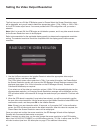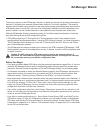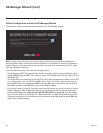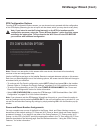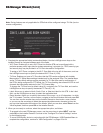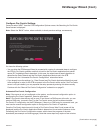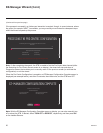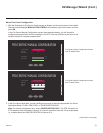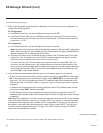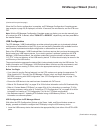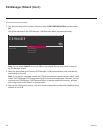17
206-4272
EZ-Manager Wizard (Cont.)
STB Conguration Options
FromtheSTBCongurationOptionsscreen,youcanchoosehowtoproceedwiththeconguration
of this STB/display (assuming you do not opt to exit the wizard, which you may also do at any time).
Note: If you intend to use the Zoning feature(s) on the STB for location-specic
conguration purposes, select the “Zones & Room Number” option from this screen
and assign the appropriate TV Zone # and/or the Wi-Fi Zone # in the STB BEFORE
you continue with additional conguration.
STB CONFIGURATION OPTIONS
NEXTUSB CONFIGURATION
.
To configure the STB for Pro:Centric operation, select NEXT.
.
To set the optional Zoning features, select ZONES & ROOM NUMBER.
.
To access the STB Manager / USB Download Menu, select USB CONFIGURATION.
This setup wizard will continue automatically in 60 seconds.
ZONES & ROOM NUMBER
EXIT
01
Note: If there is no user action in this screen within one minute, the wizard will automatically
continuetothenextcongurationstep.
Use the Left/Right arrow keys on the Installer Remote to navigate between options on this screen.
Eachtimeyouselect/highlightoneofthefollowingoptions,thescreentextandeldswillchangein
accordance with your selection.
• TocontinuewithPro:Centricconguration,selectNEXT (default) and press OK on the Installer
Remote.Referto“CongurePro:CentricSettings”onpages19to23foradditionalinformation.
• To set the Zoning feature(s) on the STB, select ZONES & ROOM NUMBER. See “Zones and
Room Number Assignments” below for further information.
• Select USB CONFIGURATION to access the STB Manager / USB Download Menu. See “USB
Conguration”onpages23to24forfurtherinformation.
Note: If you choose to exit the EZ-Manager Wizard from this point on, you will have the option to
save any settings made by selecting SAVE & EXITintheexitconrmationpop-upwindow.Or,you
can exit the wizard without saving any settings by simply selecting OKintheconrmationpop-up
window.
Zones and Room Number Assignments
YoumaycompleteoneormoreoftheeldsintheZones,Label,andRoomNumber screen or
leave them at their default settings (TV Zone and Wi-Fi Zone) or blank (Label and Room Number),
as desired. However, if you intend to use either of the Zoning features—TV Zoning and/or Wi-Fi
Zoning—on this STB, you MUST specify the appropriate values in the TV Zone and/or Wi-Fi Zone
eldsasdescribedonthefollowingpage. See also Reference section, “Using the STB’s Zoning
Features,” for further information.