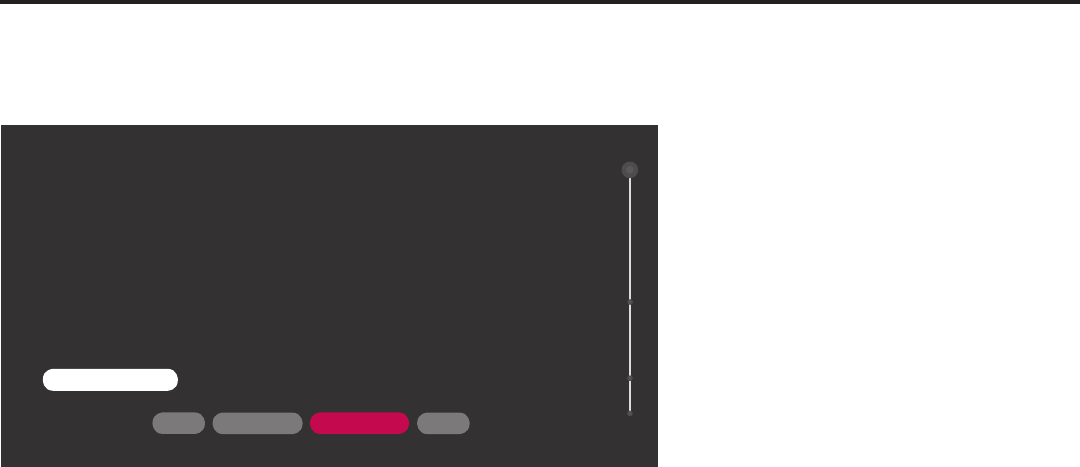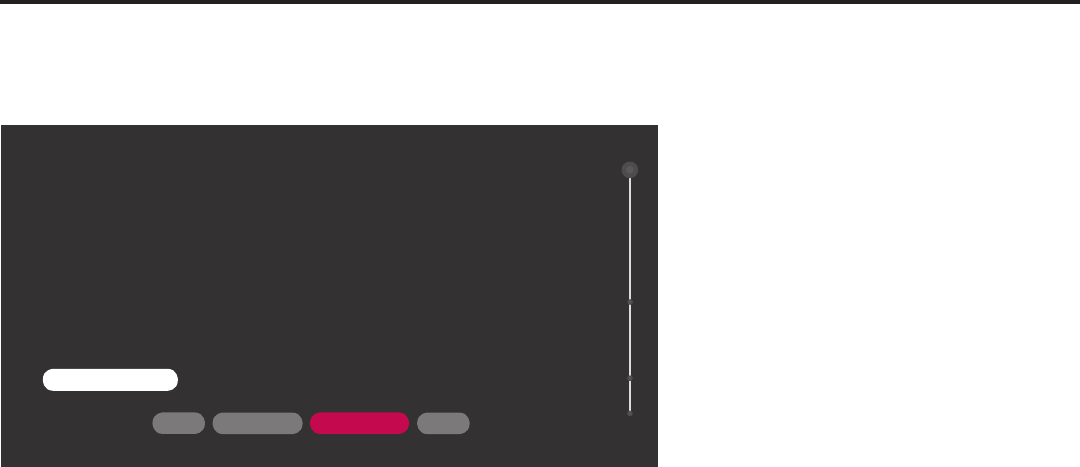
18
206-4272
EZ-Manager Wizard (Cont.)EZ-Manager Wizard (Cont.)
Note: ZoningfeaturesareonlyapplicableforSTBsthatwillbeconguredusingaTLXle(local or
remoteconguration).
ZONES, LABEL, AND ROOM NUMBER
NEXTUSB CONFIGURATION
.
If creating Wi-Fi Zones for AP settings, select the appropriate Wi-Fi Zone
# (1-99) based on the Wi-Fi Zone in which this STB is installed.
.
If creating Zones for Installer Menu settings and/or Channel Mapping,
select the appropriate TV Zone # (0-8) based on the Zone in which this STB
is installed.
(See Commercial Mode Setup Guide for more information.)
.
Select a Label and/or use the alphanumeric keypad on the remote to input
the Room Number.
.
When done, select NEXT to continue.
ZONES & ROOM NUMBER
EXIT
Wi-Fi Zone
<
0
>
TV Zone
<
0
>
Label
<
-----
>
Room Number
Room Number
01
1. Completetheappropriateeld(s)asdescribedbelow.Use the Left/Right arrow keys on the
InstallerRemotetonavigatebetweeneachoftheelds.
• Wi-Fi Zone: EnablesyoutosetaWi-FiZone#sothattheSTBcanbeconguredwitha
particular access point’s login data for wireless networking. Login data (i.e., SSID, security type,
andsecuritykey)maybeprovidedinaTLXletobeusedforconguration.
ToassignaWi-FiZone,navigatetotheWi-FiZoneeldatthetopleftofthescreen,anduse
the Left/Right arrow keys to specify the desired Wi-Fi Zone # (1–99).
• TVZone:EnablesyoutosetaTVZone#sothattheSTBcanbeconguredwithInstaller
Menu and/or TV Setup Menu settings intended only for the assigned Zone. The Installer Menu
and/orTVSetupMenusettingsmaybeprovidedinaTLXletobeusedforconguration.If
theSTBisbeingconguredforFTGMode,theTVZone#settingalsoallowstheSTBtoomit
channels that have been restricted in the FTG Channel Map.
TochangetheTVZonefromitsdefaultvalue(0),navigatetotheTVZoneeld,andusethe
Left/Right arrow keys to specify the desired TV Zone # (1–8).
• Label: Allows you to select a North, South, East, or West text label for this STB. In the Label
eld,usetheLeft/Rightarrowkeystoselecttheapplicablelabel.
• Room Number: Allows you to specify the number of the room—up to 16 characters—in which
theTVislocated.Toenteraroomnumber,navigatetotheRoomNumbereldandpressOK.
You can then use the number keys on the Installer Remote to direct enter a room number,
or you can use the arrow keys to select the appropriate alphanumeric character(s) from the
pop-up virtual keyboard at the bottom of the screen. When you are done, select Enter from the
virtual keyboard, and then press OK on the Installer Remote.
2. When you are ready to continue, select the appropriate option, as follows:
• To proceed to the next EZ-Manager screen, use the arrow keys to select NEXT, and then
press OK on the Installer Remote.Continuetothe“CongurePro:CentricSettings”section
on the following page.
• To use a USB memory device in conjunction with the STB Manager / USB Download Menu to
completetheconguration,continueto“USBConguration”onpages23to24.