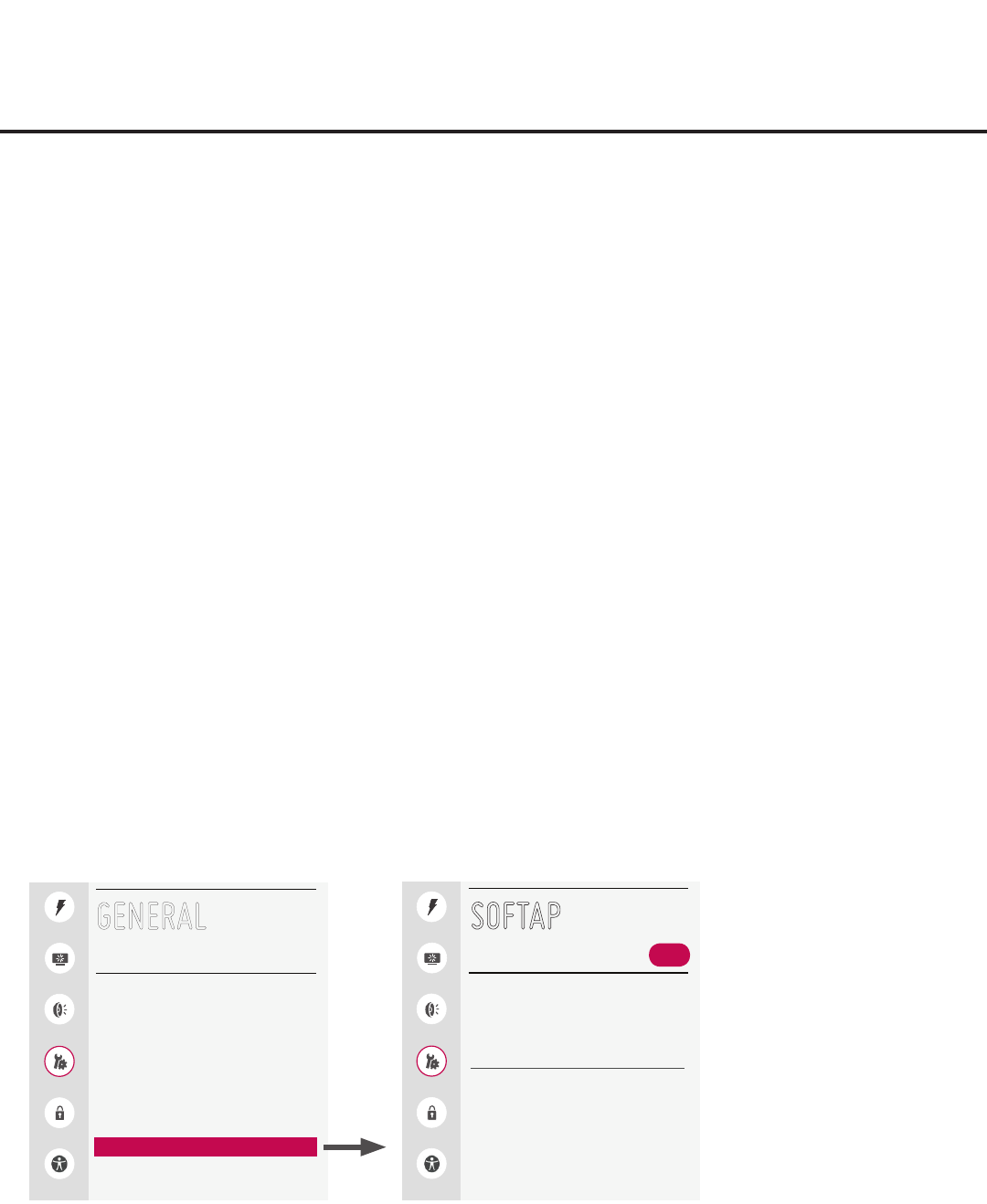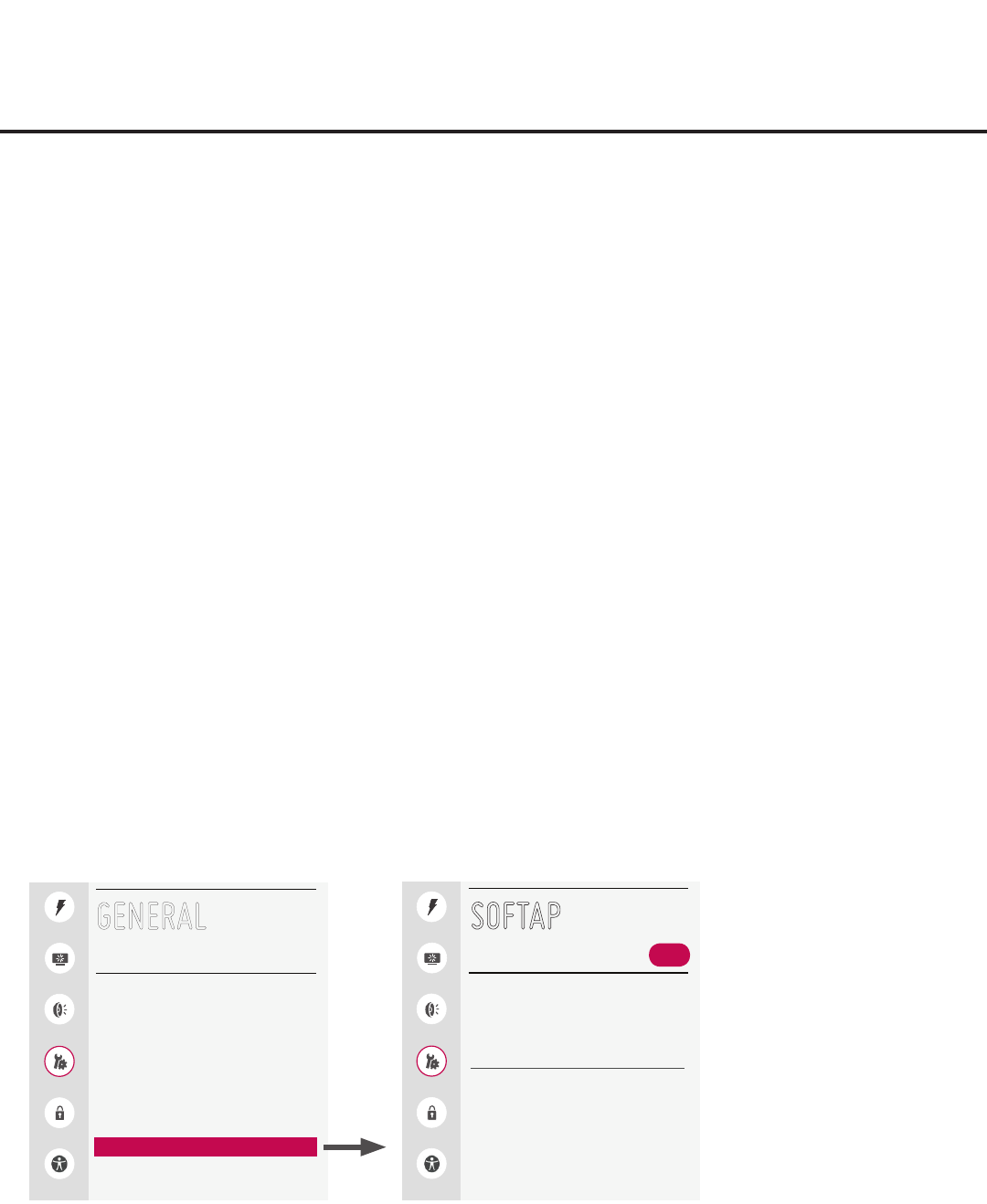
74
206-4272
Reference: Using Media Share Features (Cont.)
(Continued from previous page)
2. Follow the on-screen instructions to initiate the Miracast / WiDi connection from your Miracast / WiDi
device. Note that you may be prompted to enter a PIN number that appears on the display panel screen
into your Miracast / WiDi connection window to complete the connection.
Once the connection is established, the STB display may be used as a second screen for the Miracast /
WiDi device.
SoftAP
The following steps describe how to access and use the SoftAP feature.
1. Turn ON the STB/display panel, and press MENU on the Installer Remote to display the STB
menus (either the setup menus or the Function Menu depending on whether the STB is or is not in
Pass-through Mode).
2. Use the Up/Down arrows to select/highlight the General menu icon, and then press OK.
3. In the General Menu, use the Up/Down arrows to select SoftAp, and then press OK.
4. When you initially access the SoftAP screen, the OFF/ON toggle button at the top right of the screen
is selected/highlighted by default. If SoftAP is currently OFF, press OK on the Installer Remote to turn
SoftAP ON. When SoftAP is ON, the SoftAP access information, including the SSID and security key, is
displayed in the lower half of the screen.
5. Make sure Wi-Fi is turned ON on your device, and then look for the STB’s SSID in the list of available
Wi-Fi networks. Initiate the connection, and enter the security key as requested.
Once a device is connected successfully to the STB’s network, you can use it to access the Internet. Up
tovedevicesmaybeconnectedatatime;theNumberofConnectedDeviceseldintheSoftAPscreen
shows the number of devices currently connected to the STB Wi-Fi access point.
Note: A wired network connection MUST be established in order for guests to use SoftAP. Also, the
SoftAP feature may only be used while the STB/display panel is turned ON.
Note: If the Wi-Fi frequency is not automatically detected, set the frequency in the device(s) to 2.4 GHz.
Note: The example at left
shows the General Menu when
the STB is in Pass-through
Mode. The SoftAP screen is the
same whether the STB is or is
not in Pass-through Mode.
Quick
Picture
Sound
General
Safety
Accessibility
GENERAL
Language
Room Info
Time & Date
Timers
SIMPLINK
Set ID
1
Wi-Fi Direct
SoftAP
TV Name 410KKTF1J505
^
Quick
Picture
Sound
General
Safety
Accessibility
SOFTAP
SoftAP enables the STB to act as a wireless access point to
provide Internet access for up to five Wi-Fi devices.
Note: A wired network connection MUST be established
and the STB/display panel must be turned ON.
SoftAP Access Information
SSID
410KKTF1J505
Security Key
LGxxxxxx
Number of Connected Devices
0
ON