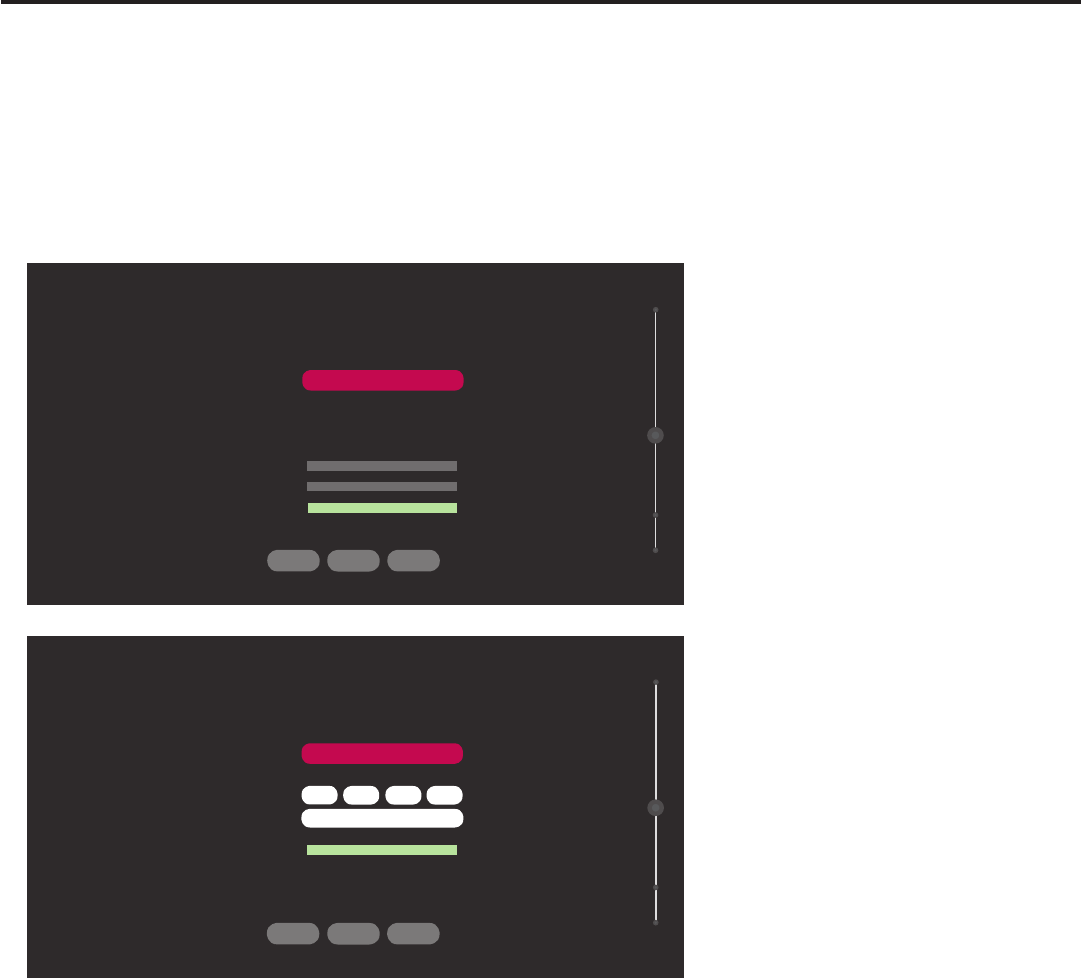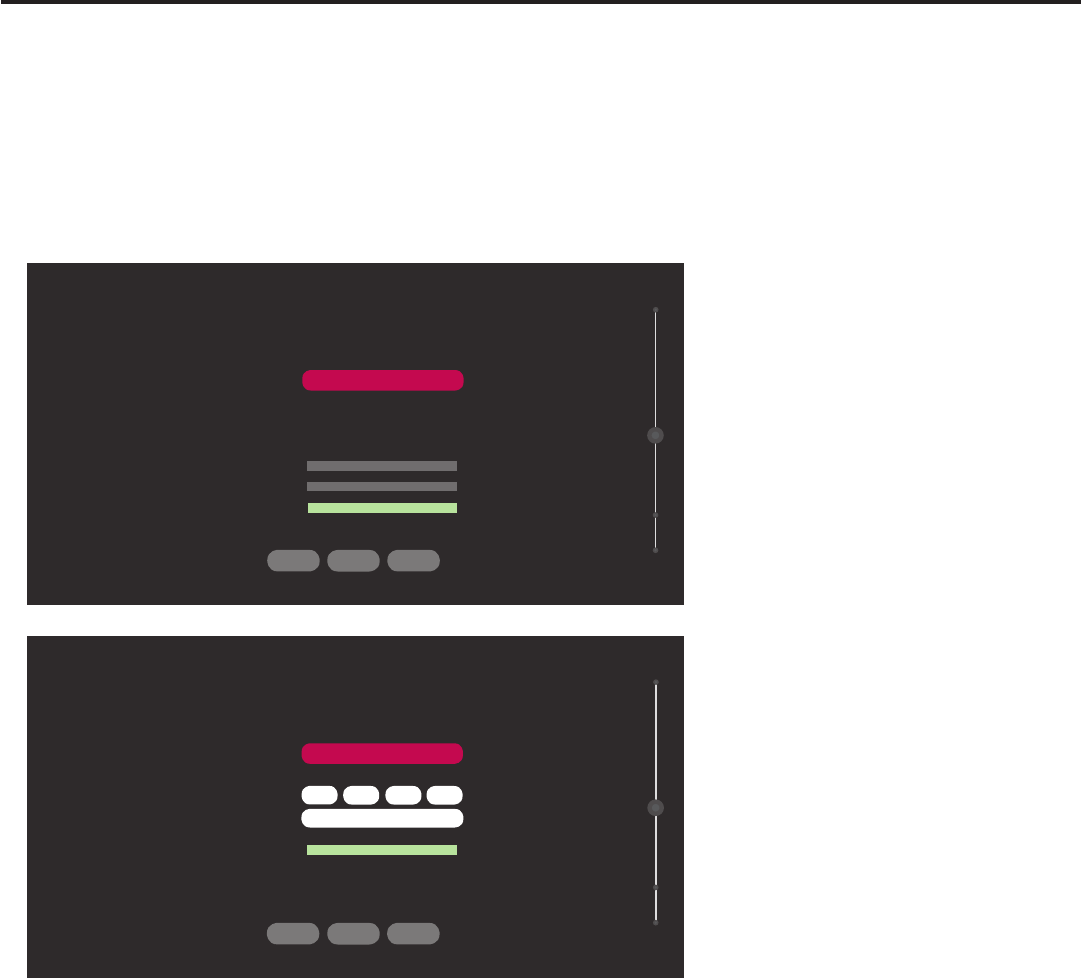
21
206-4272
EZ-Manager Wizard (Cont.)
Manual Pro:Centric Conguration
1. With the Searching for Pro:Centric Server screen on display, use the arrow keys on the Installer
Remote to select/highlight MANUAL PRO:CENTRIC at the bottom right of the screen, and then
press OK.
InthePro:CentricManualCongurationscreen(seeexamplesbelow),youwillbeableto
conguretheappropriatePro:CentricsettingsintheSTB.Use the Up/Down arrow keys on the
InstallerRemotetonavigatebetweenelds.
PRO:CENTRIC MANUAL CONFIGURATION
EXIT
Pro:Centric Mode
Media Type
Data Channel
Signal Strength
Signal Quality
<
CONFIGURATION ONLY
>
<
RF
>
<
1
>
SEARCHBACK
0%
0%
No Signal
02
PRO:CENTRIC MANUAL CONFIGURATION
EXIT
Pro:Centric Mode
Media Type
IP Address
IP Port
255
255 255 255
0
SEARCHBACK
IP server not found
02
<
CONFIGURATION ONLY
>
<
IP
>
2. InthePro:CentricModeeld,usetheLeft/RightarrowkeystoselecttheappropriatePro:Centric
Application Mode—FLASH, GEM, HTML, or CONFIGURATION ONLY.
Note: For remote management only, select CONFIGURATION ONLY. The STB will search for
E-Z Installation data downloads; however, Pro:Centric application data will not be downloaded,
i.e., Installer Menu item 098 PRO:CENTRIC will be set to 0.
Pro:Centric Manual Configuration Screen
with RF Media Fields
Pro:Centric Manual Configuration Screen
with IP Media Fields
(Continued on next page)