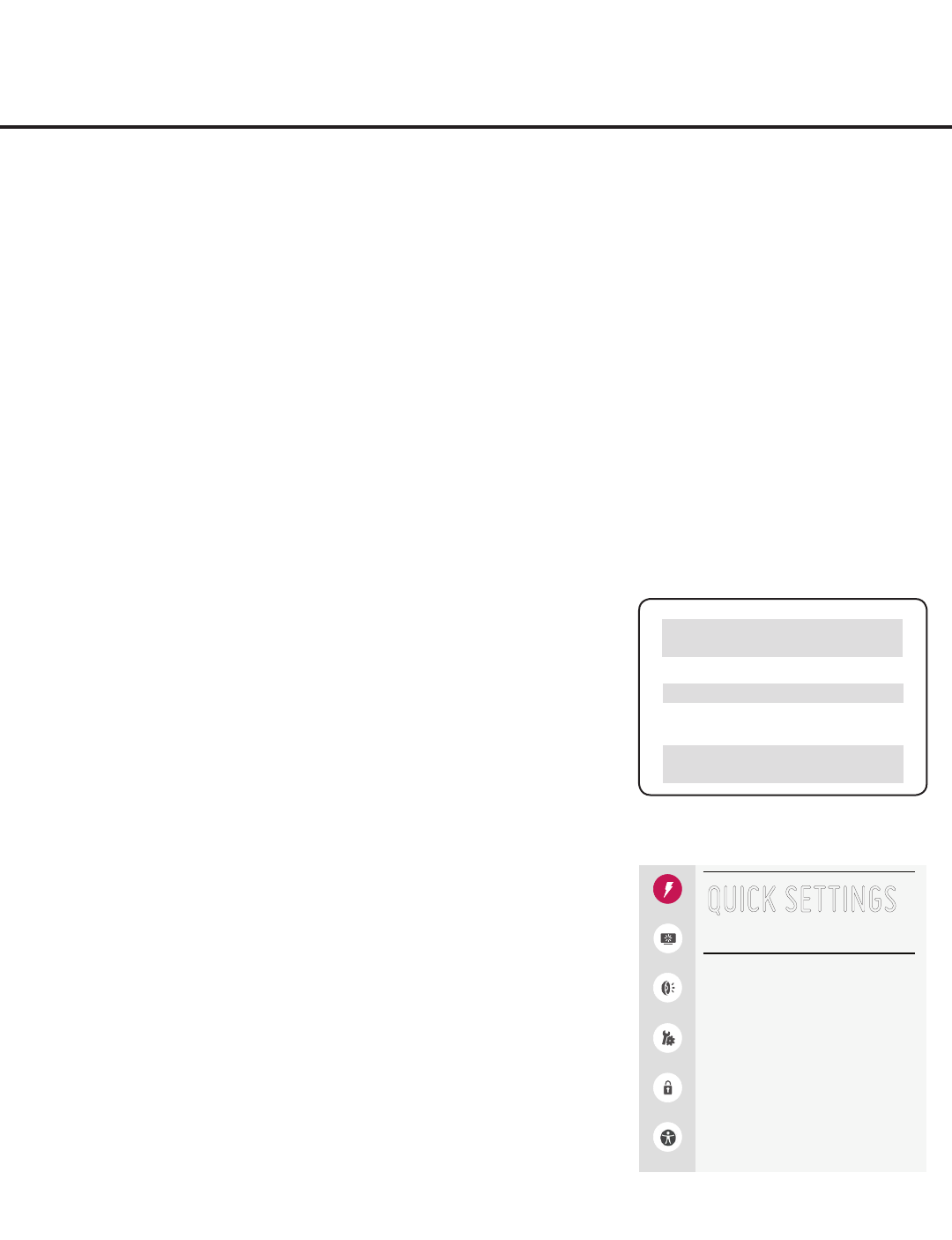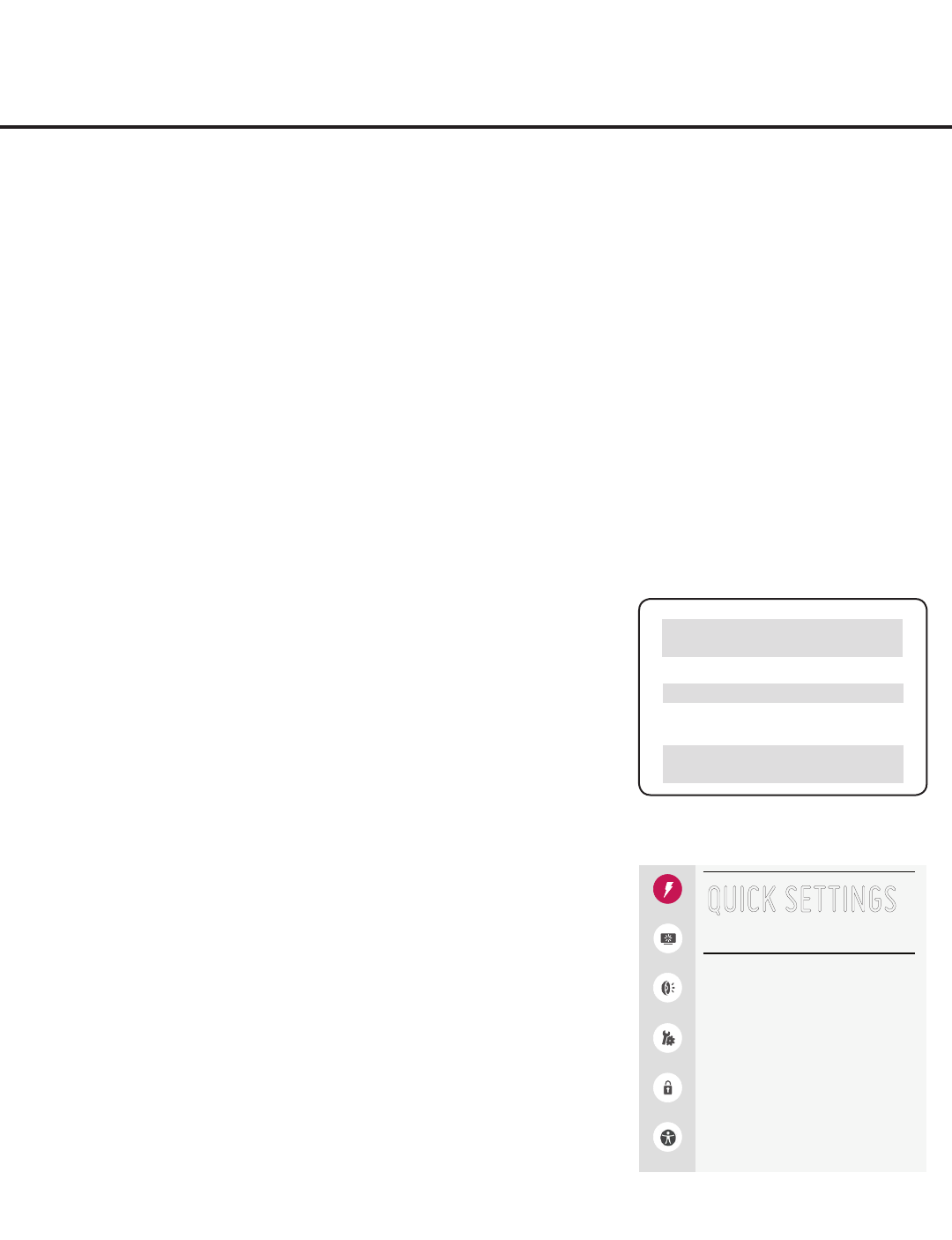
9
206-4272
Channels
Aspect Ratio
16:9
Sleep Timer
O
Quick
Picture
Sound
General
Safety
Accessibility
QUICK SETTINGS
^
Commercial Mode Overview
This document describes how to set up the STB-3000 for Commercial Mode operation. LG commercial
STB functionality is based on “ownership” of the Channel Map; that is, the Channel Map resides in the
STB’s CPU or Protocol Translator Card (PTC) or it resides externally from the STB (i.e., in a device from
the solution provider). The STB-3000 is capable of Free-To-Guest (FTG) Mode operation via the STB CPU.
Alternatively, the STB can be configured for Pass-through Mode (default). When in Pass-through Mode, the
STB-3000 may also be controlled externally via its MPI port.
Pass-through Mode
This mode allows you to configure individual STBs for Pro:Centric and/or FTG Mode via CPU operation.
This mode also allows external control via the MPI port on the STB jack panel. There are two methods for
configuring individual STBs that are currently in Pass-through Mode: either using the EZ-Manager Wizard
or the Custom Master STB Setup procedure.
EZ-Manager Wizard
When the STB is in a factory default state, the EZ-Manager Wizard provides automated and manual options
forconguringessentialitemsforPro:CentricoperationandalsoprovidesanoptionforusingaUSB
memorydevicetoconguretheSTB.UsetheInstallerRemotetomakeselectionsandcompleteeachstep.
See “EZ-Manager Wizard” on pages 15 to 24 for detailed information.
Typical Installer Menu
STB Setup Menus
Custom Master STB Setup
The Custom Master STB Setup procedure enables you to create
a customized Master STB Setup for Pass-through Mode or FTG
Mode via CPU configuration purposes. Use the Installer Remote to
congureInstallerMenuitemsasrequiredforSTBoperationand
set up STB features (Channel, Picture, Audio, etc.). See “Custom
Master STB Setup” on pages 39 to 41 for detailed information.
Installer Menu
To create a Master STB Setup, you will need to know how to access
the commercial controller (PTC) Installer Menu and make changes
to the default values as required. If necessary, familiarize yourself with
the Installer Menu and how to make and save changes. Refer to
pages 29 to 38 for information on accessing the Installer Menu and
for detailed descriptions of the Installer Menu items.
STB Setup Menus
On-screen setup menus control the features of the STB/display. Use
the Installer Remote to access the STB setup menus, and set the
STB/display features to the desired configuration for the end user.
Cloning
Cloning refers to the process of capturing a Master STB Setup and
transferring it to a Target STB. Both STBs must be identical models.
The Master STB’s clonable setup menu features should be configured
as part of the Master STB Setup. If there are features in the Master
STB’s setup—channel icons or labels, digital font options, etc.—that
are not set or that are set incorrectly, those features also will not be
set or will be set incorrectly in the Target STBs. Refer to pages 42 to
47 for detailed information on cloning requirements and procedures.
STB_3000 PTC INSTALLER MENU
CPU-CTV
000 INSTALLER SEQ 000
UPN 000-000-000-000 ASIC D279
PTC V1.00.008 CPU V3.00.34.01