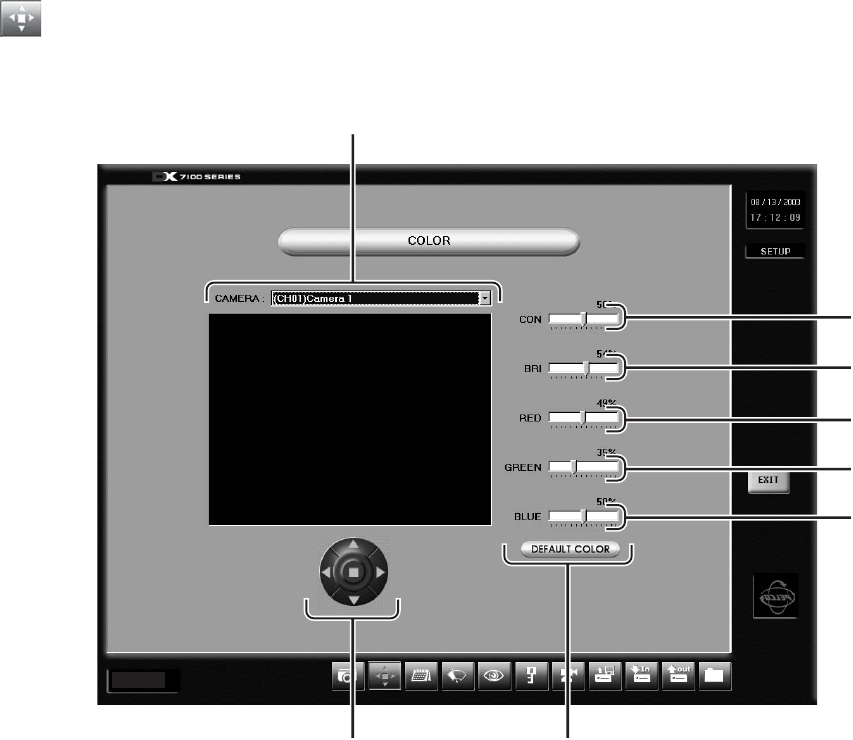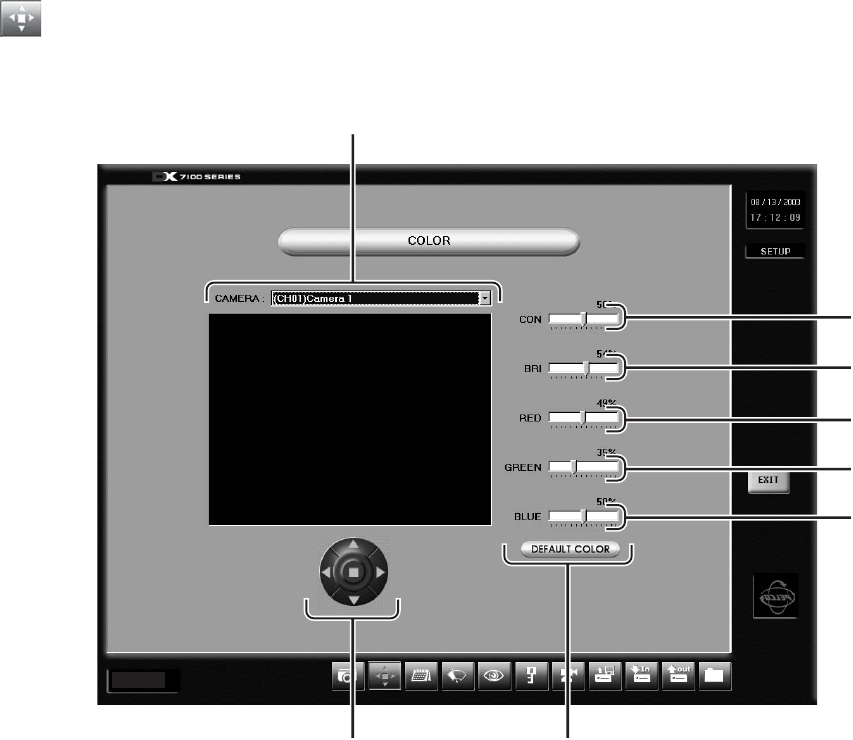
10 C642M (11/03)
COLOR SETUP
If required, use this screen to adjust the contrast, brightness, and color level settings of a scene.
Figure 3. Color Setup Menu
1 CAMERA Selection Box – Select a camera from the drop down menu.
2 CON (Contrast) Slider Bar – Drag the slider on the CON bar to change the contrast. Proper adjustment will allow
maximum gradations between the darkest and lightest parts of a scene.
3 BRI (Brightness) Slider Bar – Drag the slider to change the brightness. Adjust the brightness of the scene to compensate
for differences in lighting.
4 RED Slider Bar – Drag the slider to adjust the red color level.
5 GREEN Slider Bar – Drag the slider to adjust the green color level.
6 BLUE Slider Bar – Drag the slider to adjust the blue color level.
7 DEFAULT COLOR Button – Click the Default Color button to return all color settings to their default settings.
8 Image Alignment Buttons – Use the image alignment buttons (up, down, left, right, and center) to align the image within
the camera frame.
1
2
3
4
5
6
8 7
Ver. 1.3