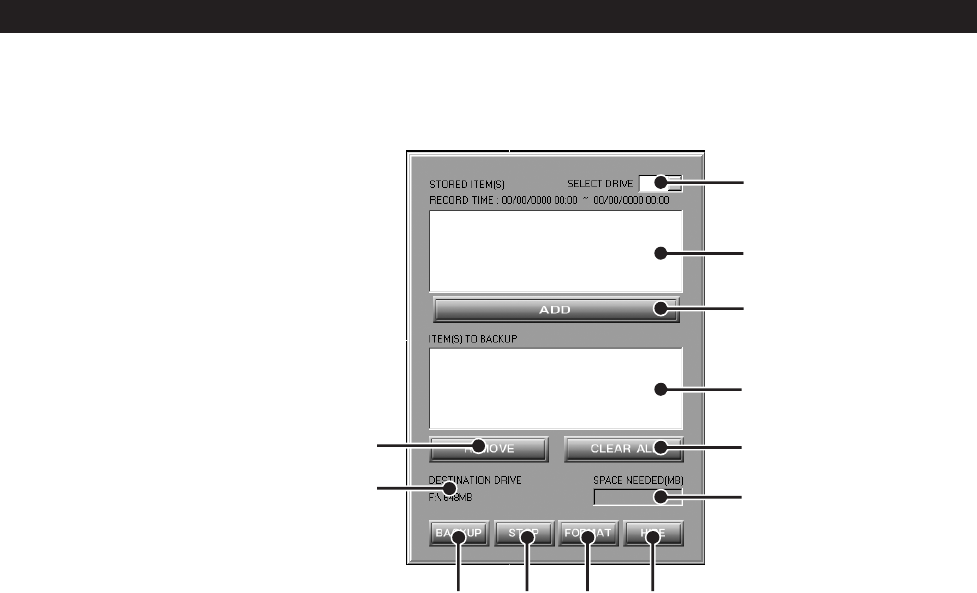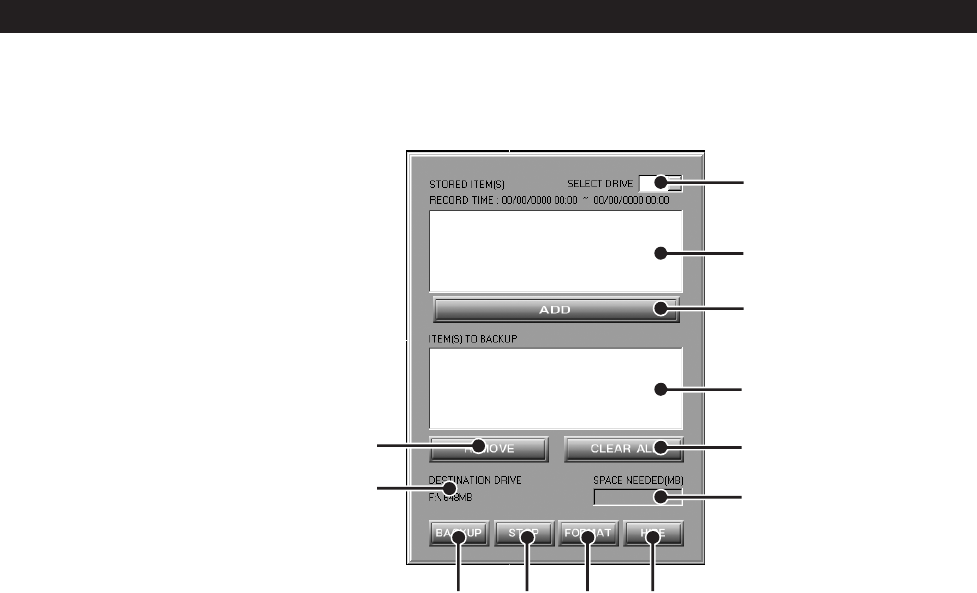
32 C642M (11/03)
HOW TO BACKUP VIDEO FILES
Video files can be backed up on an internal CD-RW drive.
BACKUP WINDOW
Figure 18. Backup (COPY) Window
1 SELECT DRIVE Box – Lists drives with files available for backup.
2 STORED ITEM(S) Box – Lists all files stored in the selected drive.
3 ADD Button – Adds stored files to ITEM(S) TO BACKUP box.
4 ITEM(S) TO BACKUP Box – Lists files selected for backup.
5 CLEAR ALL Button – Clears all files in the ITEM(S) TO BACKUP box.
6 SPACE NEEDED Indicator – Shows the amount of space required to backup selected files.
7 HIDE Button – Closes the backup window.
8 FORMAT Button – Use to format a CD-RW disk.
9 STOP Button – If the backup process to the CD-RW disk has been initiated, the STOP button ends the copying session.
10 BACKUP Button – Starts to backup (copy) the files in the ITEM(S) TO BACKUP box to the CD-RW disk.
11 DESTINATION DRIVE – Identifies the CD-RW drive and its available storage capacity.
12 REMOVE Button – Deletes selected files from the ITEM(S) TO BACKUP box.
1
2
3
789
10
12
4
5
6
11
01180