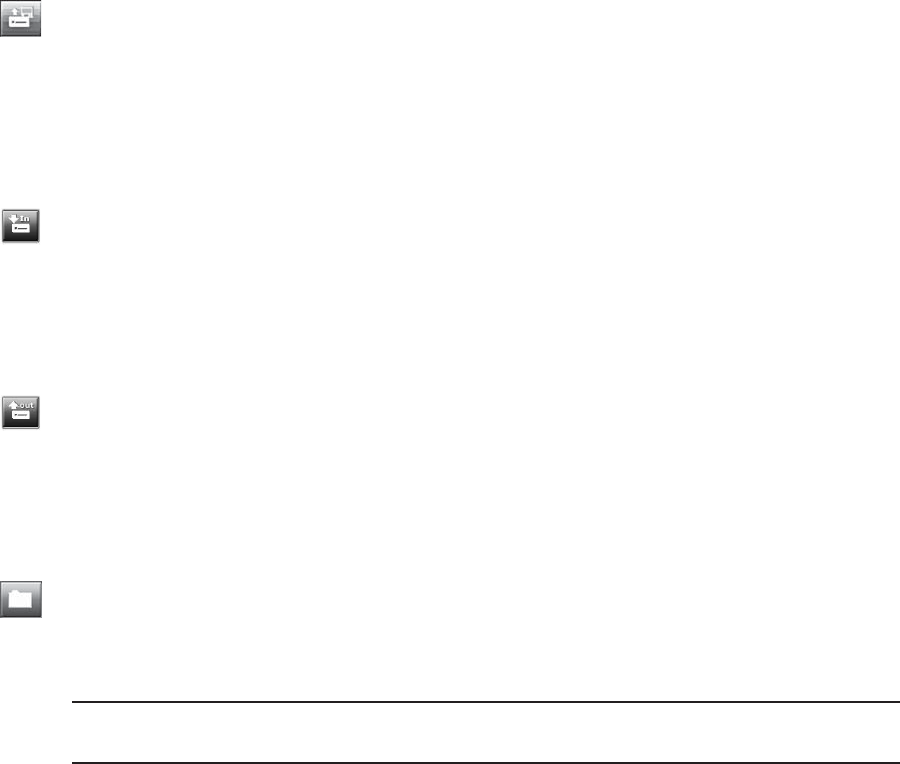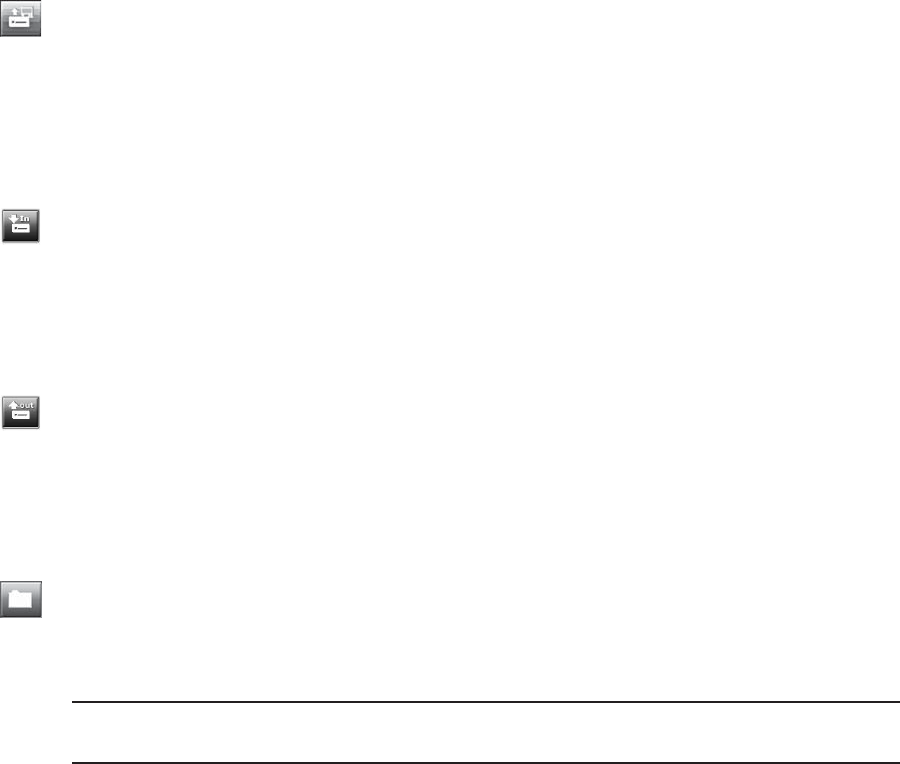
22 C642M (11/03)
UPDATE PROGRAM
To update system software, do the following:
1. Click the Update Program button.
2. Select the drive and folder with the update software.
3. Select the update file labeled Setup and then click Open.
4. Follow the instructions that appear on the screen. When update is finished, the system will shutdown and then
automatically restart.
IMPORT SYSTEM CONFIGURATION
To import a DX7100 system configuration file, do the following:
1. Click the Import System Configuration button.
2. The dialog box “Do you want to change configuration?” appears on the monitor. Click the Yes button.
3. Select the drive where the configuration file is located, and then select the file. Click Open; the configuration file is
imported to the DX7100 hard drive.
EXPORT SYSTEM CONFIGURATION
To export a DX7100 system configuration file, do the following:
1. Click the Export System Configuration button.
2. The dialog box “Do you want to export configuration?” appears on the monitor. Click the Yes button.
3. Select where to save the configuration file by selecting the drive and file name. Click Save; the configuration file is
saved to the selected drive.
QUIT TO EXPLORER
The DX7100 uses a Windows-based operating system. To set a network address, add hardware, or change clock settings, click
the Quit To Explorer button. To return to the DX7100 program, close Explorer.
IMPORTANT: Consult your network administrator to avoid possible network conflicts and to obtain the information required
to set up a network address. To set up an IP address, go to Network and Dial-up Connections in the Control Panel.