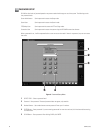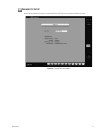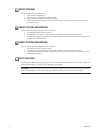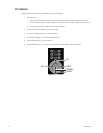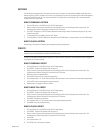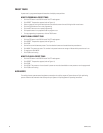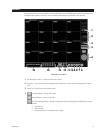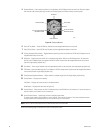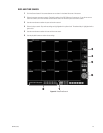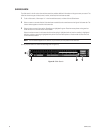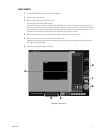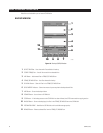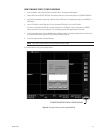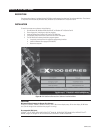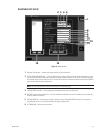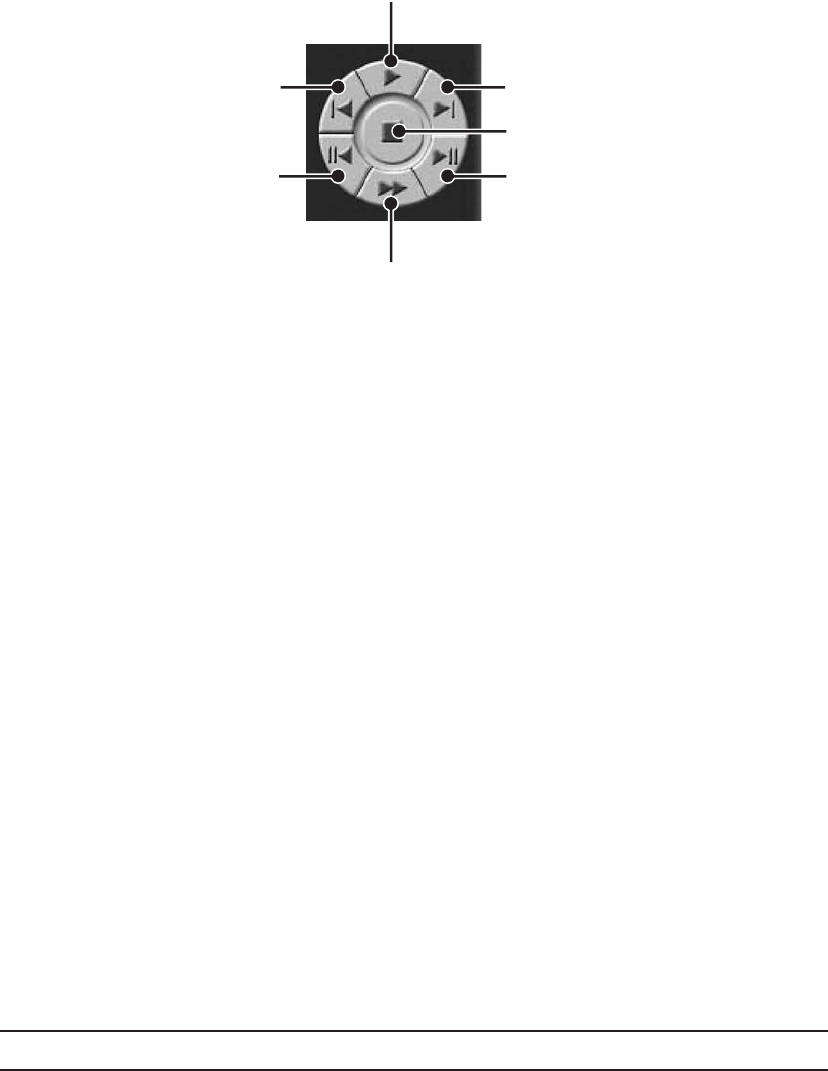
28 C642M (11/03)
5 Playback Buttons – Use to search saved data. In fast playback, the DX7100 plays back one camera at 16X normal speed,
four cameras at 8X normal speed, eight cameras at 2X normal speed, and sixteen cameras at normal speed.
PREVIOUS IMAGE
GO TO THE FIRST IMAGE
RECORDED ON HDD
STOP
NEXT IMAGE
GO TO LAST IMAGE
RECORDED ON HDD
PLAYBACK
FAST PLAYBACK
00953
Figure 14. Playback Buttons
6 Close CD Tray Button – Closes CD-RW tray. Playback must be stopped before button can be used.
7 Open CD Tray Button – Opens CD-RW tray. Playback must be stopped before button can be used.
8 Primary/Secondary Device Button – Toggles between searching for data on hard drive or CD-RW drive. Playback must be
stopped before button can be used.
9 AVI Button – Creates and saves an AVI file to a backup storage device. Refer to the
AVI Backup
section. To view saved
AVI files use a PC Media Player that supports the AVI file format. Playback must be stopped before button can be used.
(Use with single display playback only.)
10 Print Button – Prints image. Playback must be stopped before button can be used. (Use with single display playback only.)
11 FDD Button – Saves recorded image to 3.5-inch diskette in JPEG or bitmap format. Playback must be stopped before button
can be used. (Use with single display playback only.)
12 Zoom/Contrast/Brightness Buttons – Adjusts levels for recorded image. (Use with single display playback only.)
13 Camera Button – Displays camera buttons.
Info Button – Displays the amount of data on the selected drive.
Slider Button – Displays slider bars (refer to Figure 16).
14 Camera Buttons – Select cameras to view. The default setting of the DX7100 turns all cameras on. If you do not want to
view all cameras, click a button to turn a camera off.
15 Screen Division Buttons – Select single-camera or multiple-camera views.
To select a single camera, click the button on the far right (X). This turns off all cameras. Then select the desired camera.
A single camera must be selected before you can use the AVI, print, or FDD buttons.
NOTE: When in Search mode, select Shift+V to view software version and build date.
Refer to the following page for instructions on how to use the Search mode.