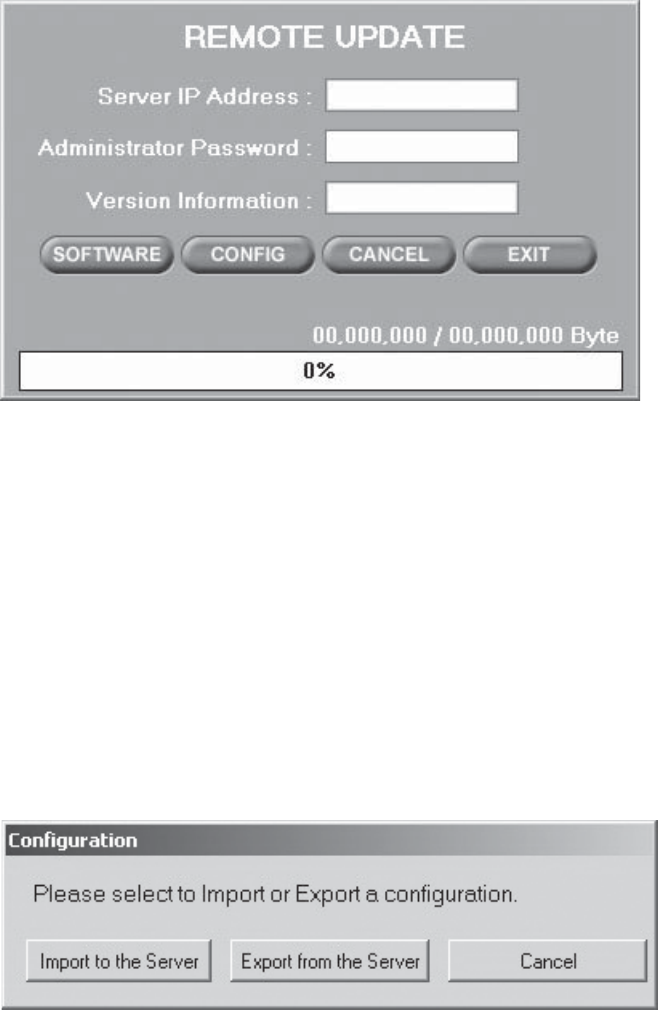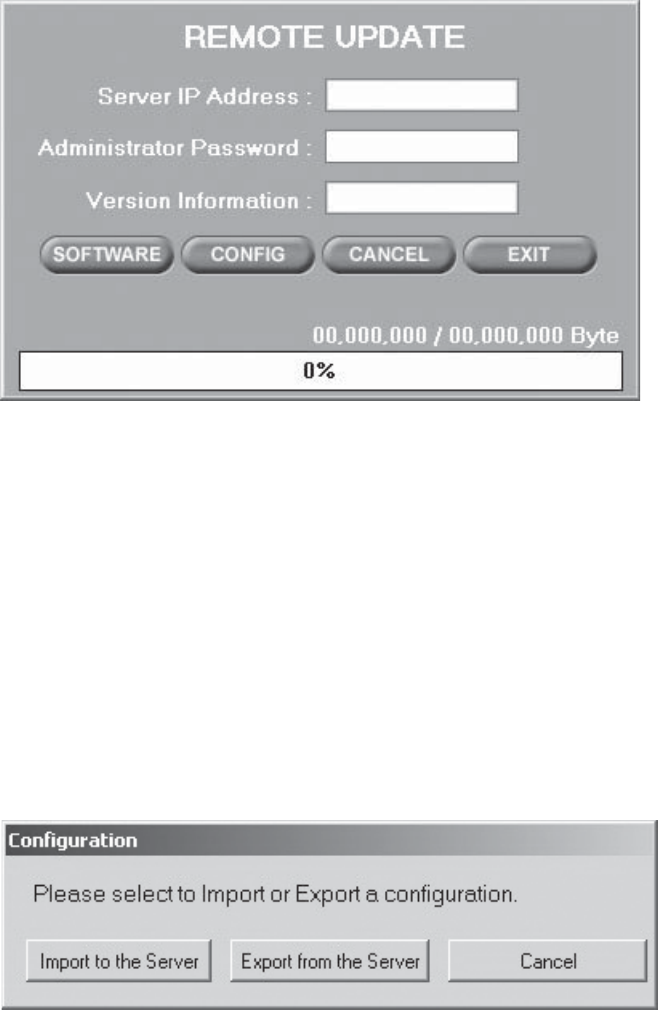
C642M (11/03) 47
REMOTE UPDATE
SOFTWARE UPDATE
1. Click the Remote Update button.
2. Enter the Administrator Password if there is one for the remote site.
3. Click SOFTWARE. The following warning message appears:
“All the connections with the server will be lost.”
4. Click Yes. Choose the update file.
5. Click Open. The update begins.
6. When the update is finished, click Yes when prompted to restart the DX7100 server.
Figure 29. Remote Update Dialog Box
CONFIGURATION UPDATE
Use this program to export the system configuration file from the server and then import it to another server.
1. Click the Remote Update button.
2. Enter the Administrator Password if there is one for the remote site.
3. Click CONFIG.
4. Click either Import to the Server or Export from the Server. The following warning message appears:
“If you upload (download) this configuration file, then all connections with the server will be closed.
5. Click Yes.
6. Click Save.
7. If you are importing the configuration file, click Yes when prompted to restart the server when the import is finished.
Figure 30. Selection Box to Import or Export Configuration