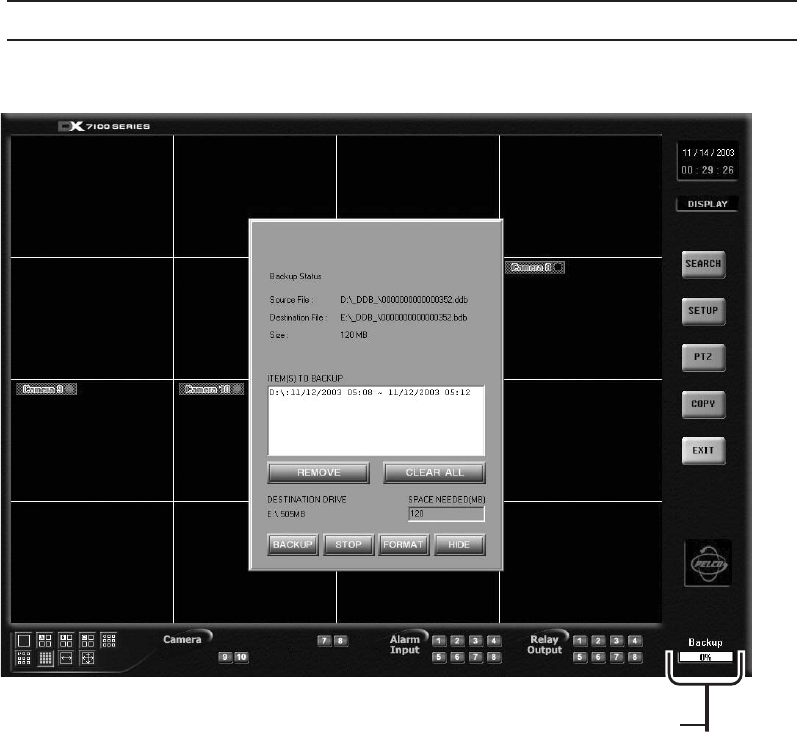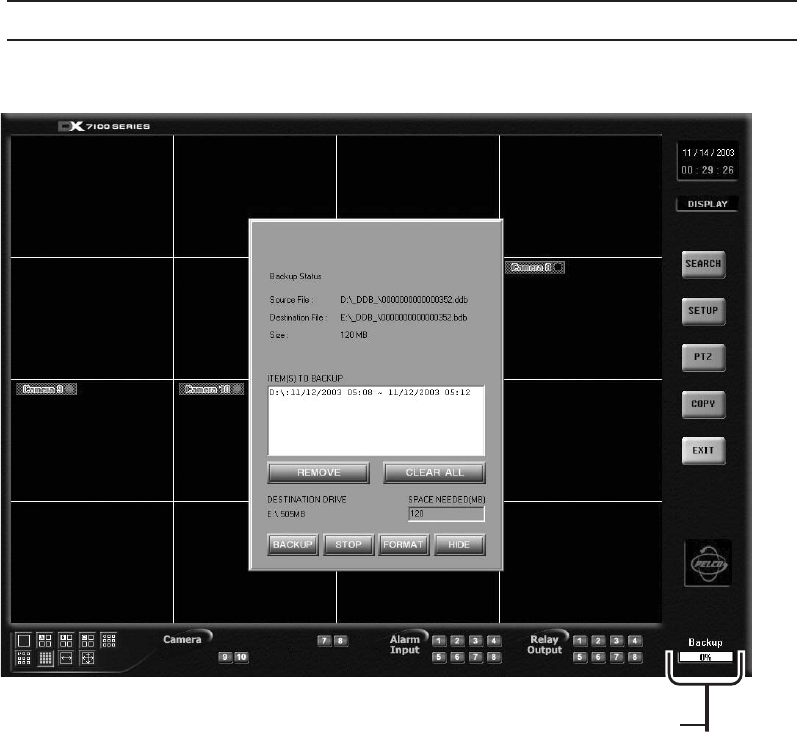
C642M (11/03) 33
7
STORAGE INDICATOR IS NOW LABELED BACKUP
HOW TO BACKUP (COPY) TO THE CD-RW DRIVE
1. From the DISPLAY mode of the DX7100, click the COPY button. The backup window appears.
2. Select a drive from the SELECT DRIVE box. After several minutes a list of files will appear in the STORED ITEM(S) box.
3. Use the left mouse button to select files to backup. Click the ADD button. The selected files appear in the ITEM(S) TO
BACKUP box.
4. Insert a CD-RW disk in the CD-RW drive. Only use formatted CD-RW disks. Do not use CD-R disks.
To format an unformatted CD-RW disk or to erase information on a CD-RW disk, insert the disk, press the FORMAT
button, and follow the on-screen instructions. The formatting operation takes approximately five minutes.
5. To finish the backup process click the BACKUP button. A Backup indicator in the bottom right-hand corner of the screen
shows that the files are being written to the CD-RW drive (refer to Figure 19).
6. To exit the backup window, click the HIDE button.
NOTE: The CD-RW tray opens. Make sure the front door of the DVR is open.
To view the video on the CD, use the Backup Viewer.
Figure 19. Storage Indicator Is Now Labeled BACKUP