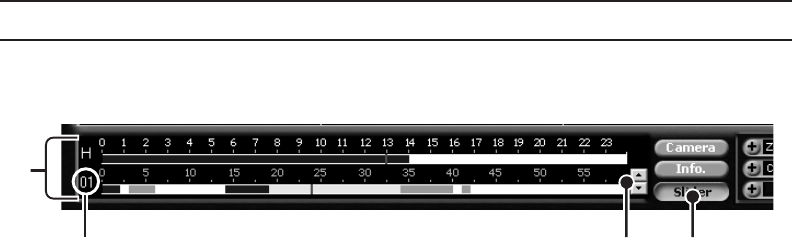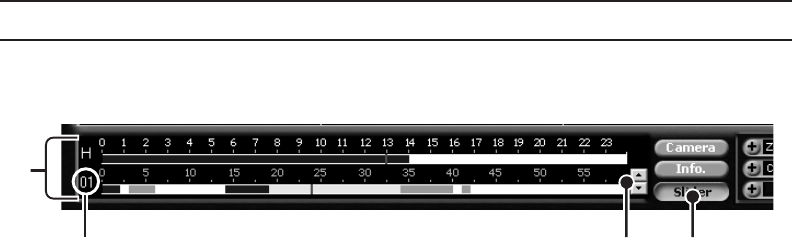
30 C642M (11/03)
SLIDER SEARCH
The slider search is similar to the time and date search but provides additional information to help you narrow your search. The
slider bar shows the types of video (normal, motion, and sensor) that have been recorded.
1 To do a slider search, follow steps 1-4 in the time and date search, and then click the Slider button.
2 Select a camera to see what kinds of video have been recorded. Use the arrow buttons to the right of the bottom bar. The
camera number appears to the left of the bottom bar.
3 Select the hour to search in the top bar. Recordings are highlighted in green. Place the mouse pointer on the green bar
under the exact time and click the left mouse button.
Select the minute to search in the bottom bar. Normal recording is highlighted with red, motion recording is highlighted
with blue, and alarm recording is highlighted with yellow. Place the mouse pointer on the bar under the exact time and
click the left mouse button.
NOTE: The time selected applies to all cameras, not just the one you have picked on the slider bars.
Use the playback buttons to review the recordings (refer to Figure 15).
Figure 16. Slider Search
122
3