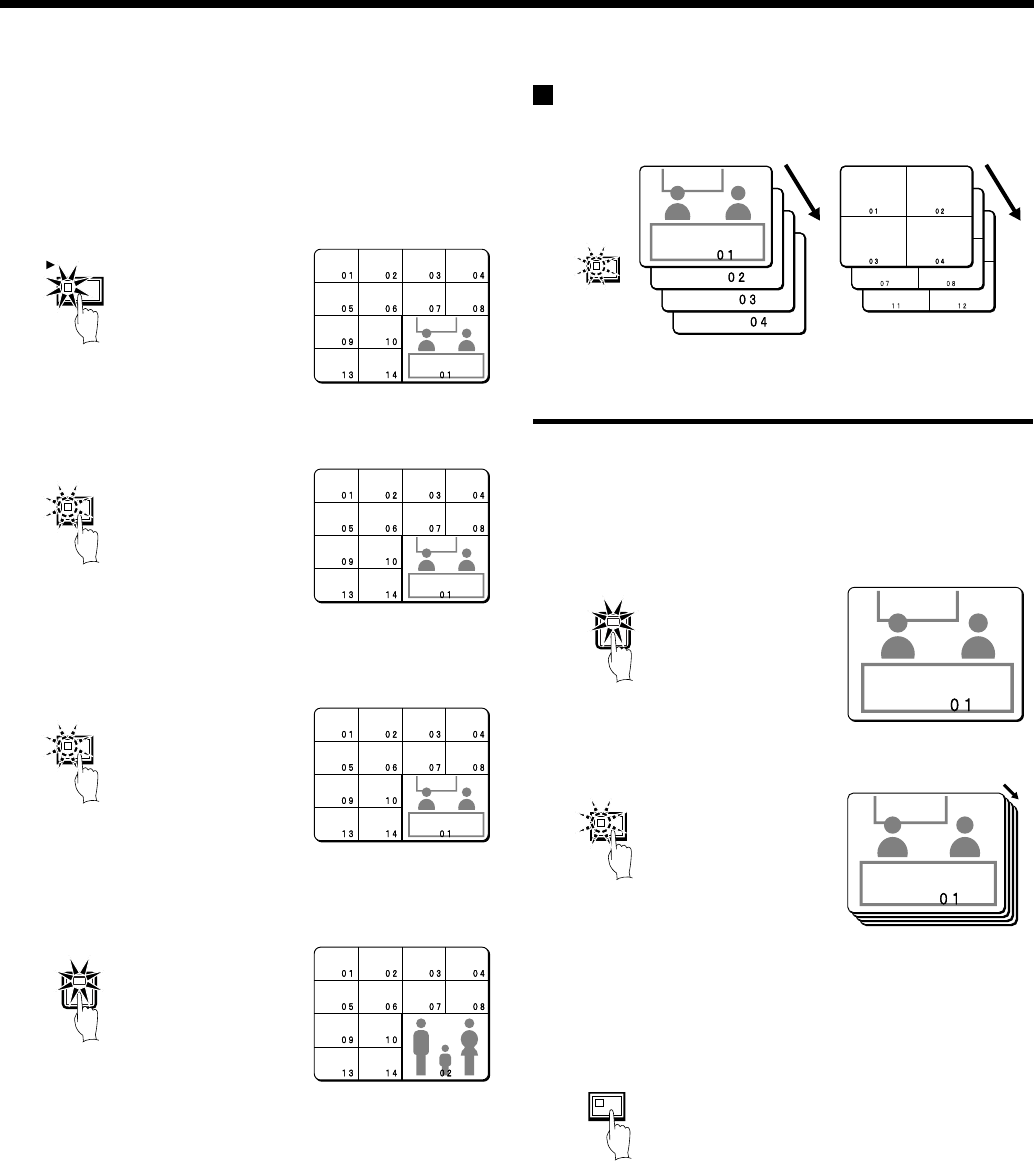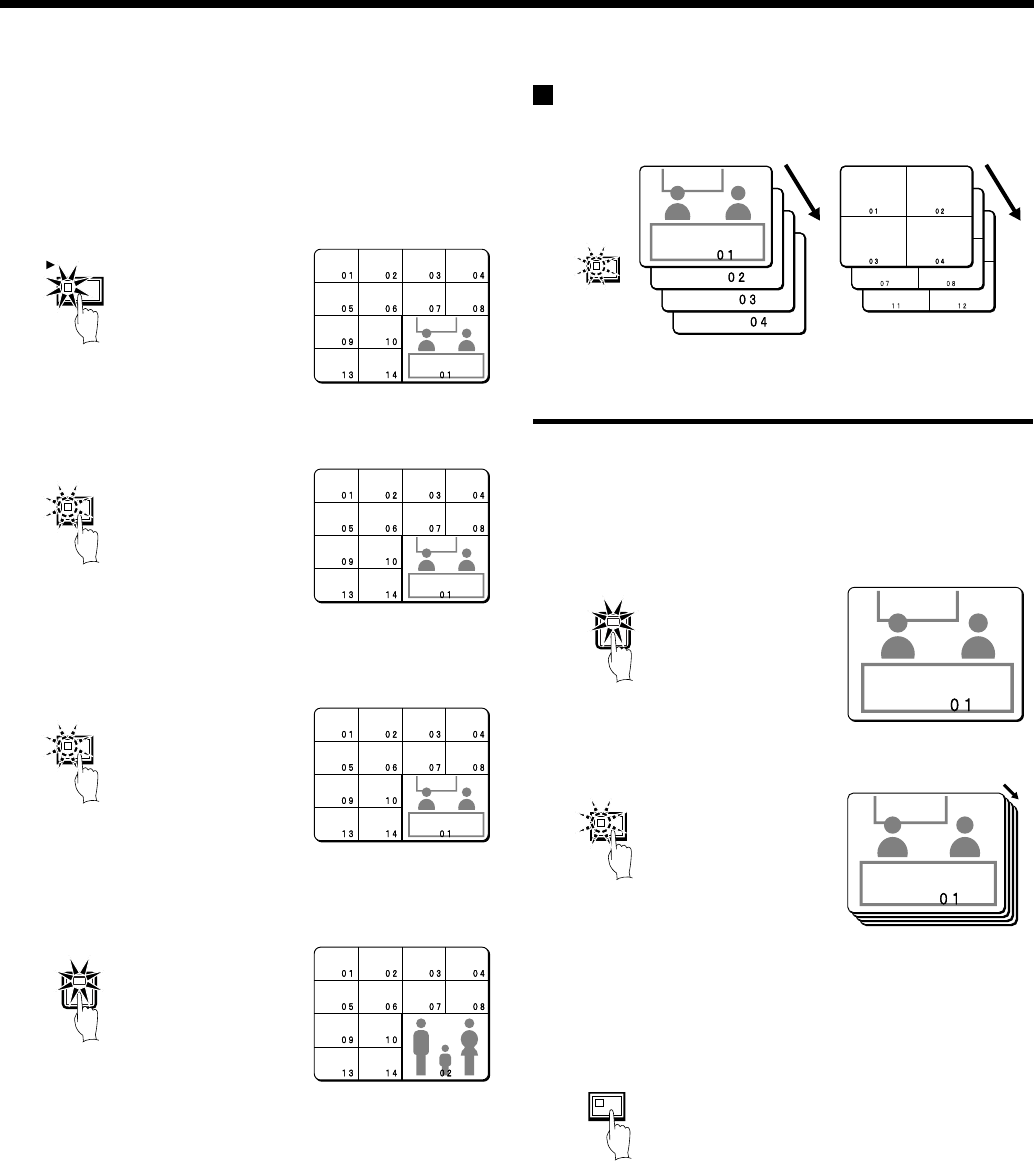
VIEWING CAMERA IMAGES
Example: To display images from camera 2 in the
plus screen
Record the images on the hard disk beforehand. (See page 20.)
1
Press the PLAY/STOP button.
All screens will start playing back.
2
Press the PLUS button.
The plus screen is displayed.
3
Press the PLUS button once more.
The plus screen continues to show the playback images, and the
other split-screen displays show images in monitoring mode.
4
Press camera select button 2.
The plus screen changes to show the images being recorded by
camera 2.
Note:
•
See page 20, 24 for further details on recording and playback.
•
To stop playback, press the PLAY/STOP button once more. The
display returns to the plus screen.
Viewing automatically switching images
The camera images are switched automatically in the order that has
been set using the SEQUENCE settings. (See page 82.)
Automatically switching of the single-screen images
1
Switch to single-screen display, and then press the camera
select buttons to select the camera for automatic switching
(example: 1).
The camera select buttons for the cameras that were selected are
stored in memory.
The indicator will illuminate when the next button is pressed.
2
Press the SEQUENCE button.
3
To cancel automatic switching, press the SEQUENCE button
once more, or press one of the individual camera select
buttons.
Automatic switching will be canceled and normal images will
appear.
PLAY/STOP
PLUS
PLUS
2
SEQUENCE
Automatic switching of
single-screen display
Automatic switching of
4-screen display
1
SEQUENCE
SEQUENCE
English
17