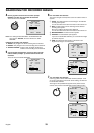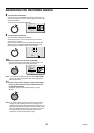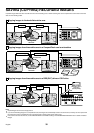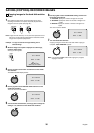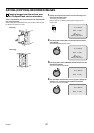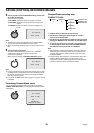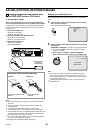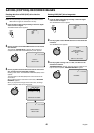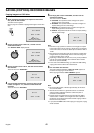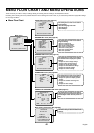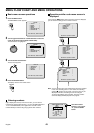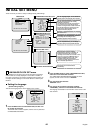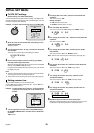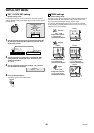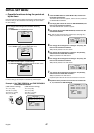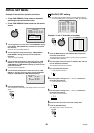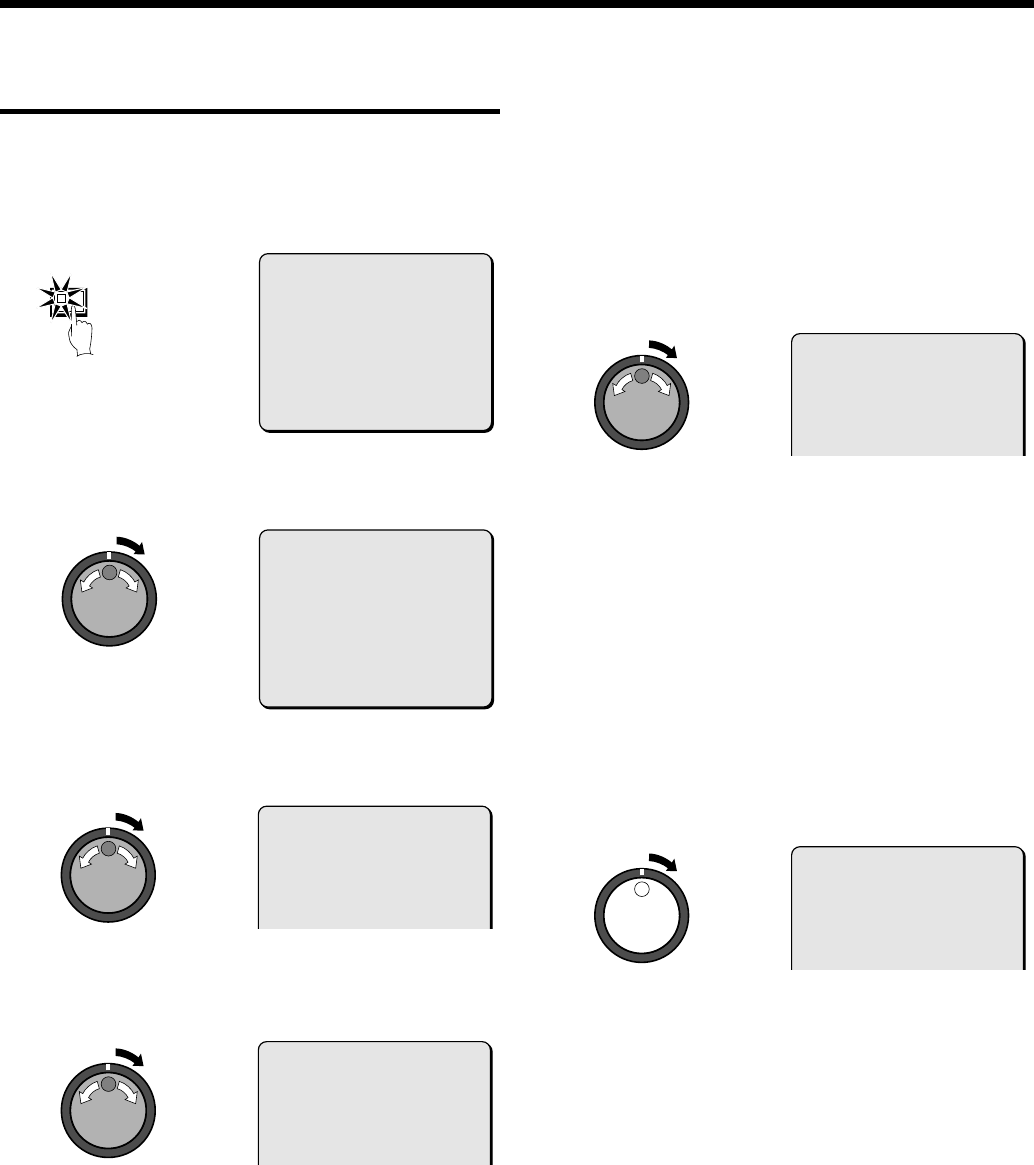
SAVING (COPYING) RECORDED IMAGES
Copying images to a CD-R drive
1
While viewing the still image to be copied from the archive
area, press the COPY button.
The COPY screen appears.
Refer to page 31 for details on playing back images in the archive
area.
2
Use the jog dial to select “COPY TO” , and then turn the
shuttle dial clockwise.
The “ARCHIVE AREA” display flashes.
3
Use the jog dial to select “CD-R” , and then turn the shuttle
dial clockwise.
The cursor moves to “HOW MANY”.
4
Turn the shuttle dial clockwise, use the jog dial to set the
number of images to "10", and then turn the shuttle dial
clockwise.
The cursor moves to “PICTURES”.
5
Use the jog dial to select “SECONDS” , and then turn the
shuttle dial clockwise.
The cursor moves to “START”.
•
PICTURES: The specified number of images are copied
starting from the current image.
•
SECONDS: The specified number of seconds of images are
copied, starting from the current image.
•
MINUTES: The specified number of minutes of images are
coped, starting from the current image.
•
EVENTS: The specified number of events are copied, starting
from the current image.
Note:
•
Each time a copy operation is carried out, the images are copied
to the archive area event by event as a single group. The capacity
of the archive area can be set as desired up to a maximum limit of
10 GB.
•
Only images from the archive area can be copied to a CD-R drive.
Images cannot be copied directly from the normal recording area
or alarm recording area to a CD-R.
•
Depending on the duration of each event, it may not be possible to
copy all of the events specified. (The maximum amount of data
that can be copied is 650 MB.)
•
In the case of the EVENTS setting, if you select the “>60” setting,
copying will continue until the CD-R becomes full.
6
Turn the shuttle dial clockwise.
The COPY indicator illuminates, “COPY TO: CD-R” appears on
the screen and copying to the CD-R starts.
When copying is finished, “COPY FINISHED” appears.
Note:
•
At normal writing speed, it will take approximately 70 minutes or
more to fill the CD-R.
•
The files are not written in a general file format. You will need
special computer application software. Contact the place of
purchase for further details.
•
Images cannot be copied back from the CD-R drive the digital
video recorder. In addition, once images have been copied to a
CD-R drive, the CD-R disk is closed and further copying of files to
that disc will not be possible.
•
If you press the COPY button while copying is in progress, copying
will be canceled.
COPY
@ @ @ @ @ COPY TO : ARCHIVE AREA
HOW MANY : 20 PICTURES
START ->
FORMAT COMPACT FLASH ->
CHANGE WITH JOG, SET WITH SHUTTLE
@ @ @ @ @ COPY TO : ARCHIVE AREA
HOW MANY : 20 PICTURES
START ->
FORMAT COMPACT FLASH ->
CHANGE WITH JOG, SET WITH SHUTTLE
@ @ @ @ @ COPY TO : CD-R
HOW MANY : 20 PICTURES
@ @ @ @ @ COPY TO : CD-R
HOW MANY : 10 PICTURES
@ @ @ @ @ COPY TO : CD-R
HOW MANY : 10 SECONDES
@ @ @ @ @ COPY TO : CD-R
HOW MANY : 10 SECONDES
English
41