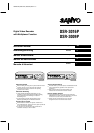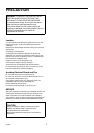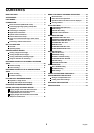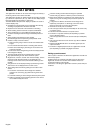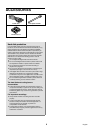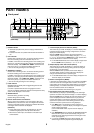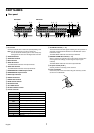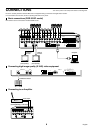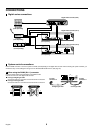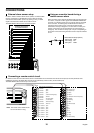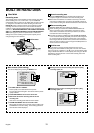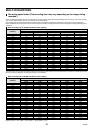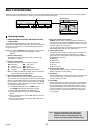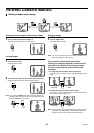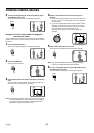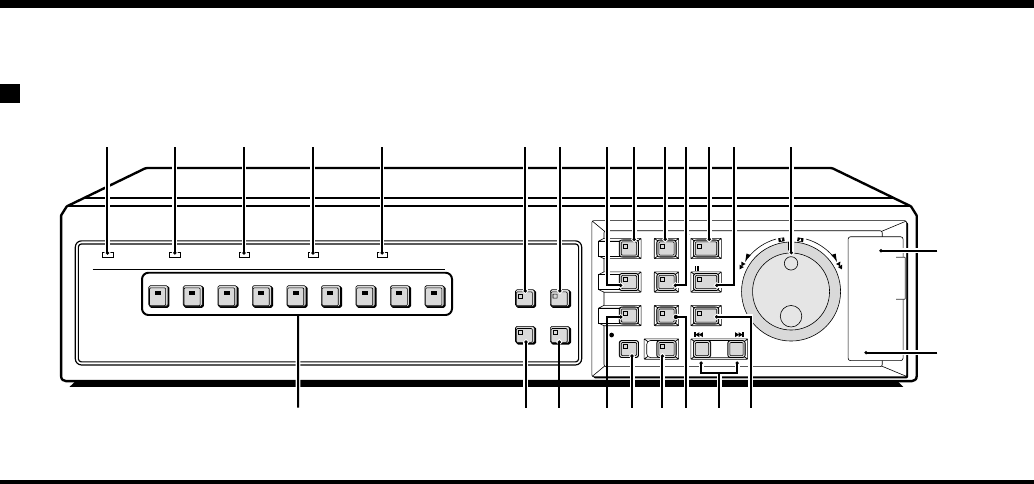
PART NAMES
Front panel
1
POWER indicator
•
Illuminates (red) when the power cord plug is inserted into a
wall outlet.
•
Flashes when there is a problem with the internal hard disk or
fan.
2
FULL indicator
Flashes when overwriting is set to off and the remaining space in
the normal recording area of the hard disk drops to 1%*.
In addition, if the amount of remaining space in the recording area
drops to 0%, recording stops and the indicator stops flashing and
illuminates steadily. If the “AREA FULL RESET” command in the
main menu (see p. 51) is used, the indicator will switch off.
(* This can be changed using the menu settings.)
3
ALARM FULL indicator
Flashes when overwriting is set to off and the remaining space in
the alarm recording area of the hard disk drops to 1%*.
In addition, if the amount of remaining space in the recording area
drops to 0%, recording stops and the indicator stops flashing and
illuminates steadily. If the “AREA FULL RESET” command in the
main menu (see p. 51) is used, the indicator will switch off.
(* This can be changed using the menu settings.)
4
LOCK indicator
Illuminates when the security lock is engaged using the menu and
operations are locked.
If a button is pressed while the lock is engaged, the buzzer
sounds. The indicator will flash at this time and the password entry
screen will be displayed on the monitor.
5
ALARM indicator
Illuminates during pre-alarm recording.
Flashes during alarm recording.
6
Camera select buttons and indicators
When a camera is connected to one of the camera video input
(CAMERA IN) connectors at the rear of the digital video recorder
and the corresponding button is pressed, the indicator illuminates
and images from that camera are displayed.
(Indicators)
•
During split-screen monitoring, the indicators for all of the
cameras being displayed in the split-screen illuminate.
•
When there is alarm input, the indicator for the alarm input
camera flashes.
7
4-screen display button and indicator (QUAD)
This button lets you switch the display to a 4-screen display while
monitoring is being carried out using a single-screen, 16-screen
display or 9-screen display.
When the QUAD button is pressed, the screen switches to
4-screen display, and the 4-screen display changes (1 – 4, 5 – 8,
9 – 12, 13 – 16) each time the QUAD button is then pressed. The
indicator illuminates to match the 4-screen display.
•
For the DSR-3009P model, the 4-screen display changes each
time the QUAD button is pressed (1 – 4, 5 – 8, 9 – 3).
8
Multiple display button and indicator (MULTI)
This button lets you switch the display to a 16-screen display or
9-screen display while monitoring is being carried out using the
single-screen or 4-screen display.
When the MULTI button is pressed, the 9-screen display or
16-screen display appears, and the split-screen display then
changes each time the button is pressed again.
•
For the DSR-3009P model, a 9-screen display will appear. The
16-screen display is not available.
9
Monitor 2 setting button (MON2)
If this button is pressed while a monitor is connected to the MON2
connector at the rear of the digital video recorder, the monitor 2
output status can be changed. The default setting is for automatic
switching display. If a camera select button is pressed, images
from the selected camera can be displayed.
The indicator illuminates while monitoring is in progress.
F
Plus display button and indicator (PLUS)
This button lets you display a specified image in the lower-right
quarter of the screen area (6-screen display or 13-screen display).
When the PLUS button is pressed, the lower-right quarter of the
screen is displayed and the indicator flashes. If you press the
camera select button for the images required, those images
appear in the quarter screen. The following operations can be
carried out when this quarter screen is being displayed.
•
If the MULTI button is pressed, the screen changes to a
6-screen display or 13-screen display. The image in the quarter
screen remains unchanged.
(For the DSR-3009P model, only the 6-screen display is
available.)
•
If the SEQUENCE button is pressed, the SEQUENCE indicator
flashes and the quarter screen automatically changes. The
automatic screen switching speed can be set using the menu
screen. (See page 82.)
•
If you press the PLUS button twice during playback, the
camera images and the playback images are displayed.
12345678
MULTI
MENU
EXIT/OSD
ZOOM
SEQUENCE
COPY
SHUTTLE HOLD
JOG
SHUTTLE
E
N
T
E
R
C
L
E
A
R
TIMER
PLAY/STOP
STILL
REC/STOP
POWER FULL
ALARM FULL
LOCK ALARM
PLUS
QUAD
MON2
9
12345 78 KLGHOPS
T
U
I9F6JNMQR
(DSR-3009P)
ALARM
SEARCH
English
5