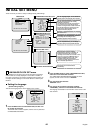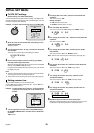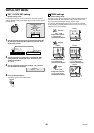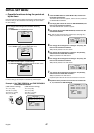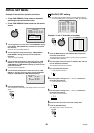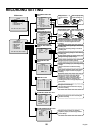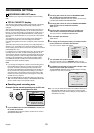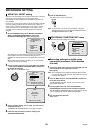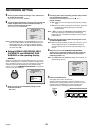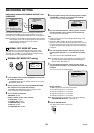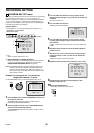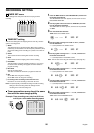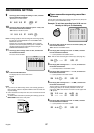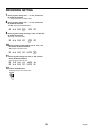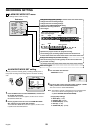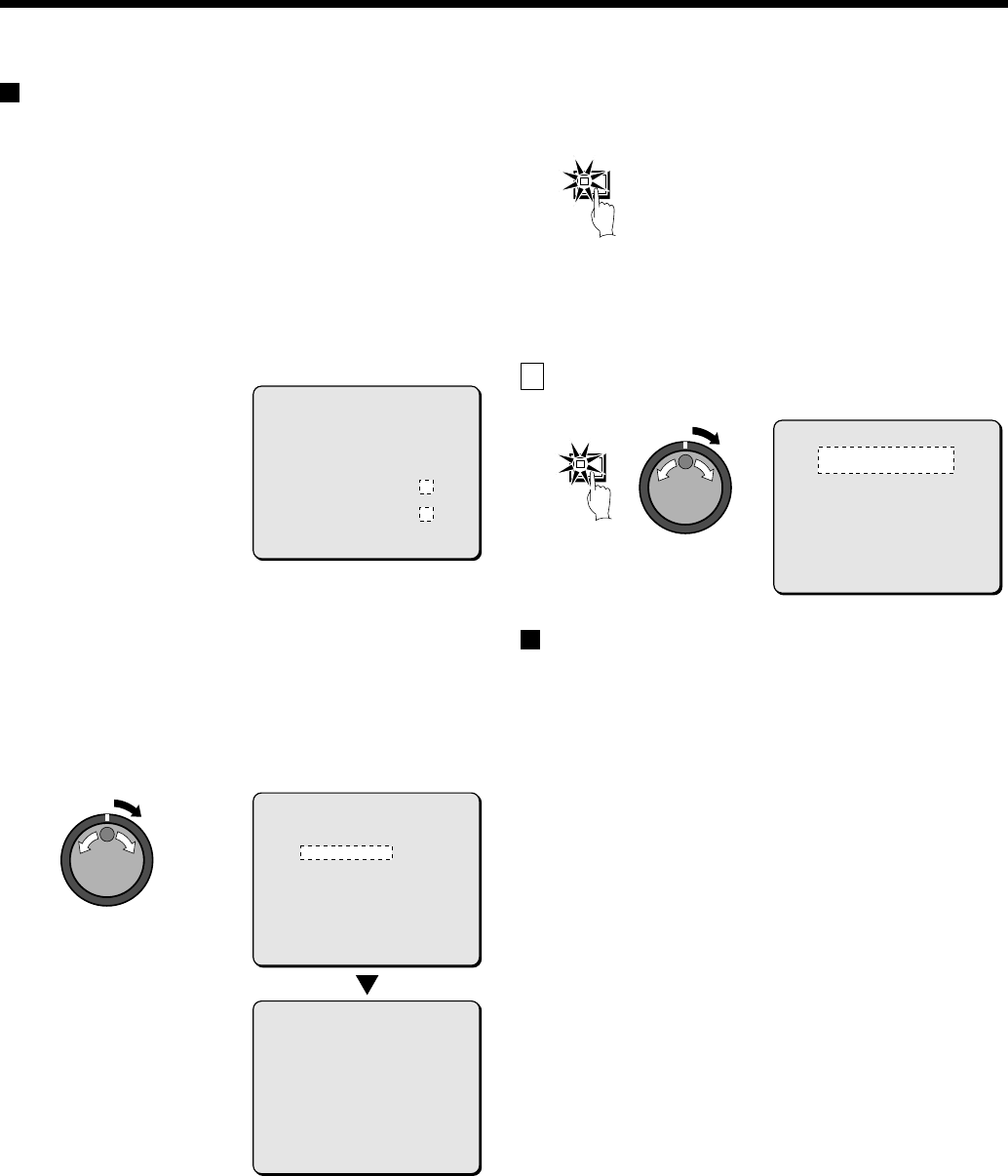
RECORDING SETTING
AREA FULL RESET setting
When the normal recording area and alarm recording area of the hard
disk become full, the images in the recording areas will be
automatically overwritten, starting from the oldest images that have
been recorded.
However, you can change this setting to prevent overwriting of images
when the recording areas become full, at times such as when you
want to check or edit the recorded images. In this case you need to
specify each time that you want images to be overwritten in each
recording area. The following procedure describes the method of
doing this.
1
Set the OVERWRITE setting for the NORMAL RECORDING
AREA or ALARM RECORDING AREA to “OFF” in the
RECORDING CONDITIONS SET menu. (See page 53.)
This setting can be used to display the remaining recording area of
the hard disk on the screen. At the same time, the FULL or
ALARM FULL indicator at the front of the digital video recorder will
flash.
When writing to the hard disk is complete, you can use playback
operations to check the recordings.
2
Use the jog dial to move the cursor to the AREA FULL RESET
→ setting for the NORMAL RECORDING AREA, and then turn
the shuttle dial clockwise.
“NO” flashes on the WARNING screen.
3
Use the jog dial to change “NO” to “YES” , and then turn the
shuttle dial clockwise.
The NORMAL RECORDING AREA is set to single overwriting.
4
Follow the same procedure to make the setting for the
ALARM RECORDING AREA.
5
Press the EXIT/OSD button.
The display returns to the normal screen.
Note: For overwriting to be carried out automatically, change the
OVERWRITE setting for the NORMAL RECORDING AREA or
ALARM RECORDING AREA to “ON”.
B
RECORDING CONDITIONS SET menu
This describe how to make settings for recording.
Recording settings for digital series
connection (maximum 2 units besides
this unit)
1
Connect the digital video recorders using the digital input and
output terminals of each digital video recorder.
(See page 8.)
Note: Use a straight-type STP (shielded twisted pair) Ethernet cable
to connect the digital video recorders. Each cable should not be
any longer than 3 meters.
2
Press the MENU button to select RECORD SET, and then turn
the shuttle dial clockwise.
The RECORD SET sub-menu appears, and the cursor moves
RECORDING AREA SET.
3
Use the jog dial to move the cursor to RECORDING
CONDITIONS SET, and then turn the shuttle dial clockwise.
The RECORDING CONDITIONS SET sub-menu appears, and the
cursor is positioned at DIGITAL SERIES RECORDING.
4
Turn the shuttle dial clockwise.
“OFF” flashes.
<RECORDING CONDITIONS SET>
DIGITAL SERIES RECORDING : OFF
TOTAL NUMBER : 1
NORMAL RECORDING AREA
OVERWRITE : OFF
ALARM RECORDING AREA
OVERWRITE : OFF
REMAINING DISK WARNING : 1 %
<RECORDING AREA SET>
TOTAL CAPACITY : 80GB
NORMAL RECORDING AREA : 80 %
AREA FULL RESET ->
ALARM RECORDING AREA : 19 %
AREA FULL RESET ->
ARCHIVE AREA : 1 %
AREA FULL RESET ->
CAUTION : WHEN THE AREA SETTING IS CHANGED,
THE WHOLE AREA WILL BE INITIALIZED !
<WARNING>
AREA FULL RESET
NORMAL RECORDING AREA
ARE YOU SURE ?
NO
CHANGE WITH JOG. SET WITH SHUTTLE
EXIT/OSD
MENU
<RECORDING CONDITIONS SET>
DIGITAL SERIES RECORDING : OFF
TOTAL NUMBER : 1
NORMAL RECORDING AREA
OVERWRITE : OFF
ALARM RECORDING AREA
OVERWRITE : OFF
REMAINING DISK WARNING : 1 %
52
English