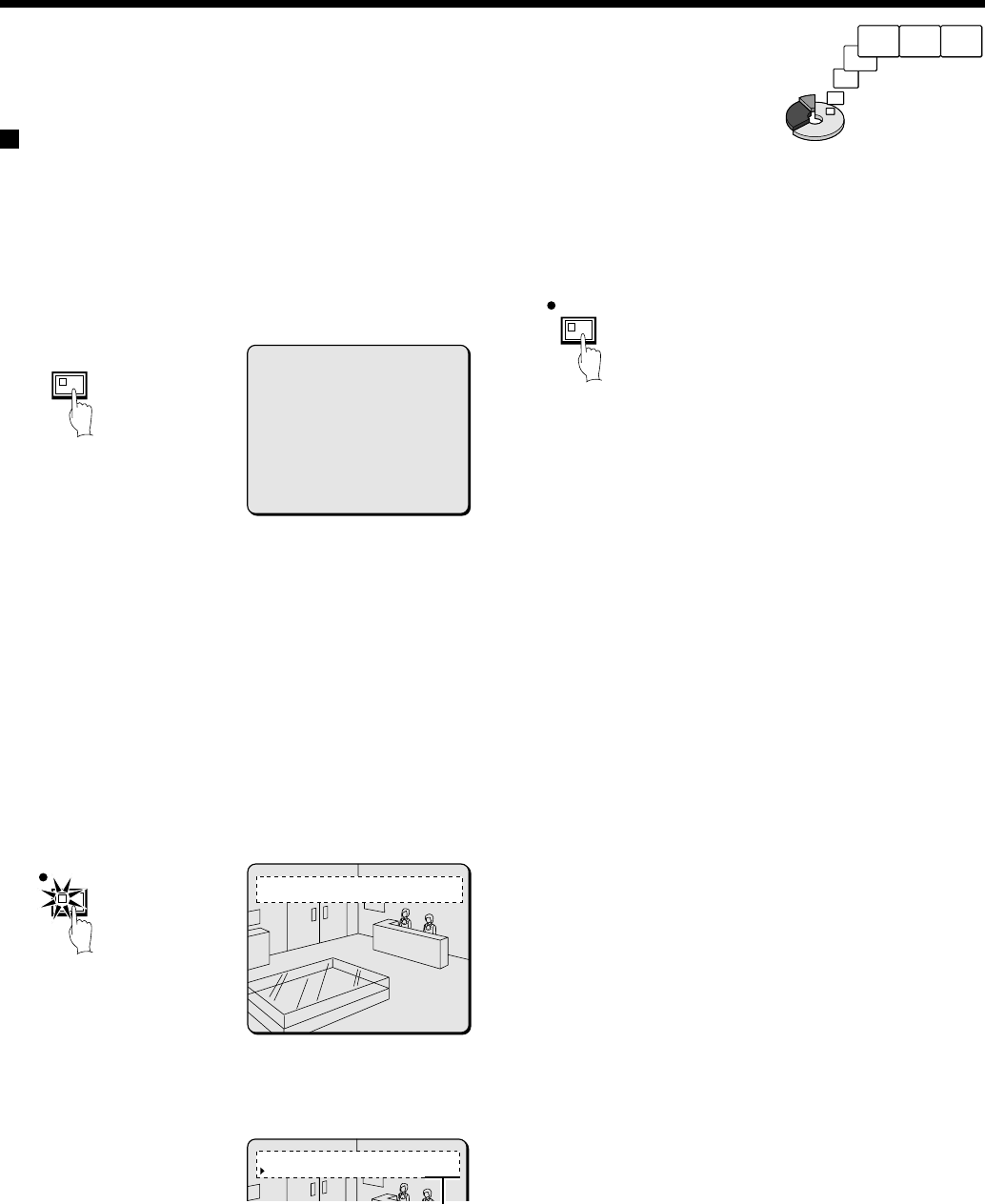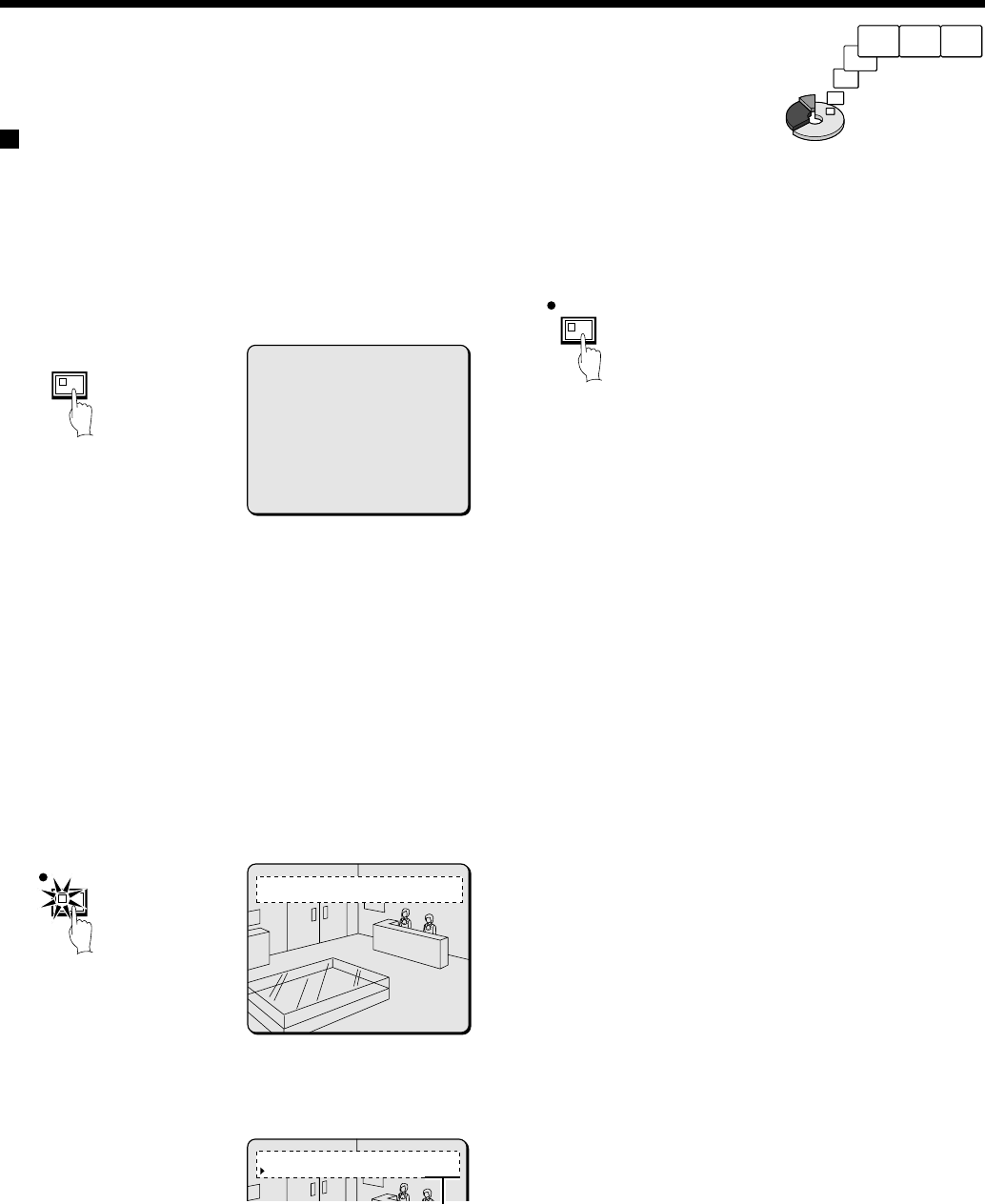
RECORDING IMAGES IN THE
NORMAL RECORDING AREA
Normal recording
Images can be recorded in the normal recording area while they are being monitored.
If the time has not been set, the digital video recorder cannot make recordings. Be sure to set the time. (See page 44.)
1
Setting the time
Press the MENU button to display the LANGUAGE/CLOCK SET
menu, and set the date and time. After the setting has been made,
press the EXIT/OSD button, the date and time appear in the
operating display. (See page 44.)
Note: If the “PROGRAM REC SET” setting is set in the menu screen,
program recording of the images for each camera will be
possible. (See page 55.)
2
Press the REC/STOP button.
“REC” appears in the operating display and the images being
monitored are recorded in the normal recording area. Recording onto
the hard disk proceeds automatically (default setting) according to the
following settings. The settings can be changed between long-period
recording and high-quality recording in five steps. (See page 55.)
•
Hard disk recording areas:
Normal recording area: 80%
Alarm recording area: 19%
Archive area: 1%
•
Picture quality: EN (Enhanced)
•
Recording speed: 8.33 FPS (81H)
Note: Playback is possible during recording. When the PLAY/STOP
button is pressed during recording, “c” appears in the
operating display and images are played back from the point
where recording began.
3
Press and hold the REC/STOP button for 3 seconds or more.
The “REC” in the operating display disappears and recording stops.
MENU
<LANGUAGE/LANGUE/SPRACHE/IDIOMA>
ENGLISH
<CLOCK SET>
01-01-2002 TUE 00:00:00
<SUMMER TIME SET>
MODE : USE
WEEK MONTH TIME
ON LST-SUN 03 02:00
OFF LST-SUN 10 02:00
<EXT.CLOCK SET>
ADJUST.TIME 01:00
REC/STOP
01
REC REPEAT EN 27-10-02 10:48:38
01
EN 26-10-02 11:02:28
Recording start time
REC/STOP
Green → Red
Monitored images
are recorded.
20
English