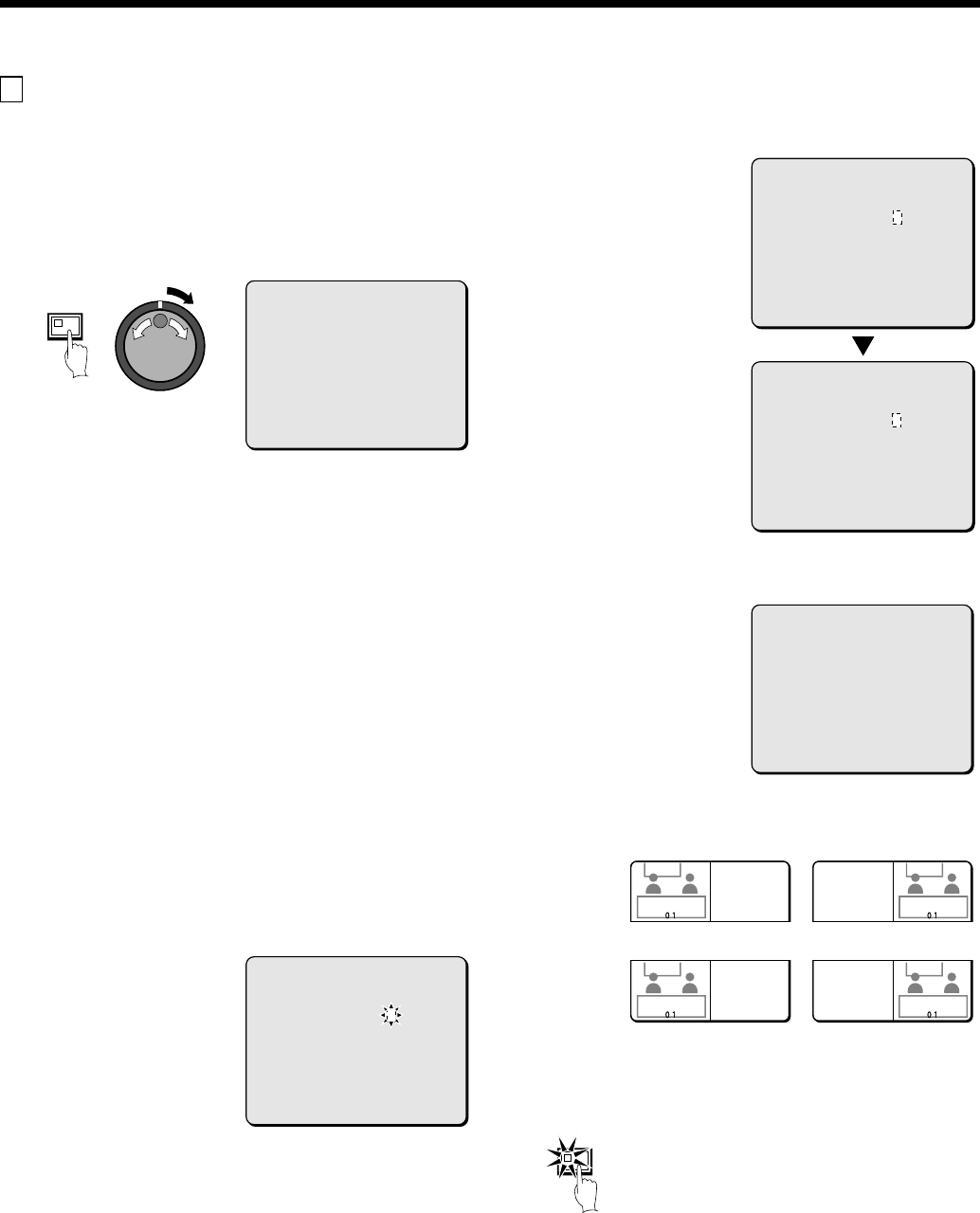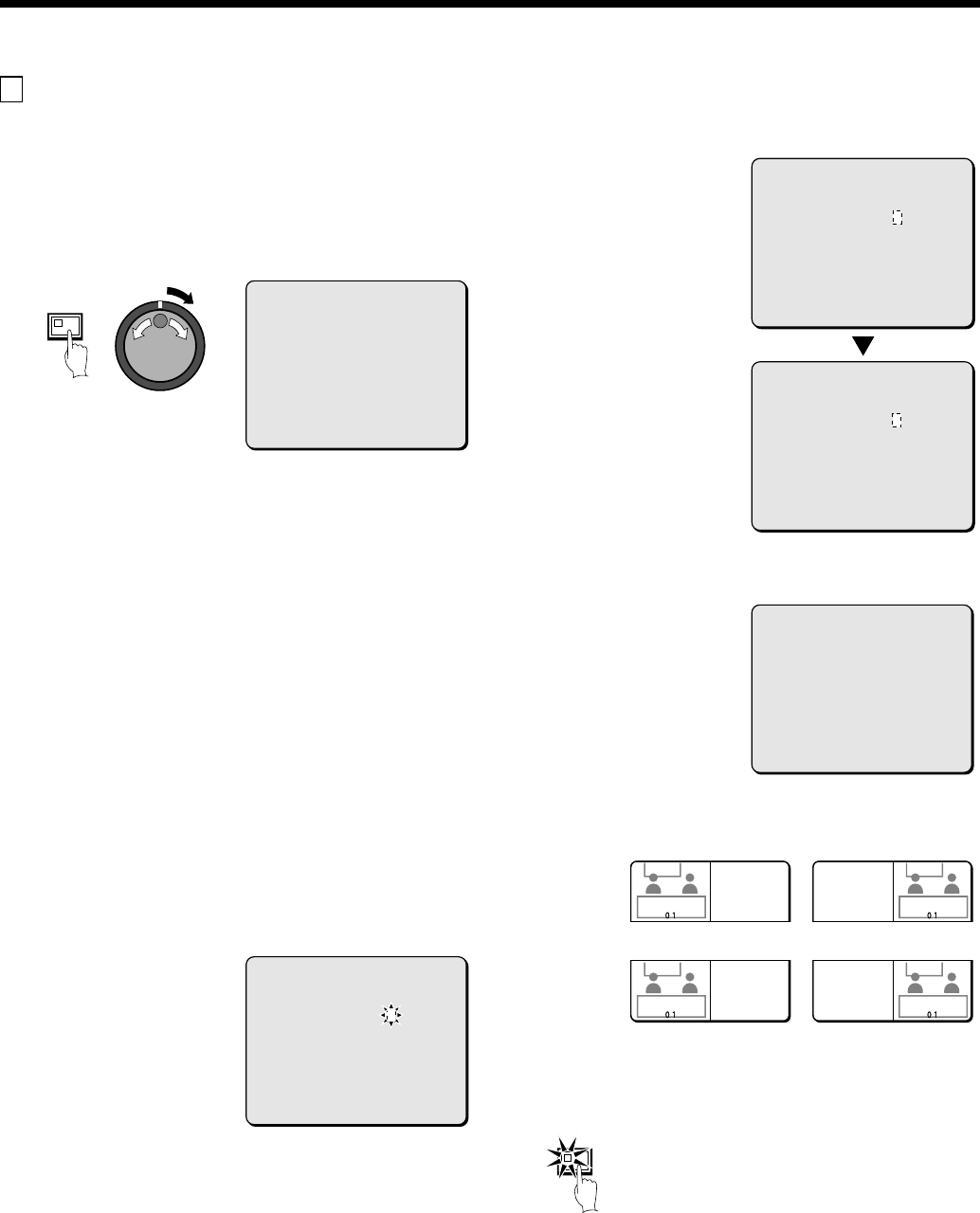
SCREEN SETTING
A
MULTI SCREEN setting
The order in which camera images are displayed in 4-screen,
9-screen and 16-screen displays can be set as desired.
Note: The same camera image cannot be displayed more than once
on the same screen.
Example 1: To display camera 1 image on cameras
06, 11, 16 (in a 4-screen display)
The DSR-3009P model can display only cameras 01 to 09.
1
Press the MENU button to select SCREEN SET, and then turn
the shuttle dial clockwise.
The SCREEN SET sub-menu appears, and the cursor is
positioned at MULTI SCREEN.
2
Turn the shuttle dial clockwise, use the jog dial to change the
MULTI SCREEN setting to “CHANGE” , and then turn the
shuttle dial counterclockwise.
The cursor moves to MULTI SCREEN SET.
Display examples:
•
NORMAL: The order of camera images is not rearranged.
•
CHANGE: Select when changing the order of the camera
images.
3
Turn the shuttle dial clockwise.
The QUAD POSITION SET sub-menu appears.
4
Turn the shuttle dial clockwise, use the jog dial to select
“QUAD” , and then turn the shuttle dial clockwise.
“01” flashes.
5
Use the jog dial to move the cursor to camera number “06” ,
and then turn the shuttle dial clockwise.
“06” flashes.
Note: This can also be set using the numeric keys. (See page 43.)
6
Use the jog dial to set “01” , and then turn the shuttle dial
clockwise.
“06” changes to “01”.
7
Repeat steps 4 and 5 above to set “11” and “16” to “01” .
“11” and “16” change to “01”.
Note: If you select CHECK THE SCREEN at the bottom of the
screen, you can check the revised layout of the screens.
8
Press the EXIT/OSD button.
The display returns to the normal screen.
MENU
<QUAD POSITION SET MENU>
DISPLAY: QUAD
QUAD1 QUAD2
01 02 | 05 06
03 04 | 07 08
--------- ---------
09 10 | 13 14
11 12 | 15 16
QUAD3 QUAD4
CHECK THE SCREEN ->
<QUAD POSITION SET MENU>
DISPLAY: QUAD
QUAD1 QUAD2
01 02 | 05 06
03 04 | 07 08
--------- ---------
09 10 | 13 14
11 12 | 15 16
QUAD3 QUAD4
CHECK THE SCREEN ->
<QUAD POSITION SET MENU>
DISPLAY: QUAD
QUAD1 QUAD2
01 02 | 05 01
03 04 | 07 08
--------- ---------
09 10 | 13 14
11 12 | 15 16
QUAD3 QUAD4
CHECK THE SCREEN ->
<QUAD POSITION SET MENU>
DISPLAY: QUAD
QUAD1 QUAD2
01 02 | 05 06
03 04 | 07 08
--------- ---------
09 10 | 13 14
11 12 | 15 16
QUAD3 QUAD4
CHECK THE SCREEN ->
<QUAD POSITION SET MENU>
DISPLAY: QUAD
QUAD1 QUAD2
01 02 | 05 01
03 04 | 07 08
--------- ---------
09 10 | 13 14
01 12 | 15 01
QUAD3 QUAD4
CHECK THE SCREEN ->
Display examples:
1 – 4
9 – 12
5 – 8 13 – 16
EXIT/OSD
English
81