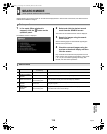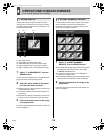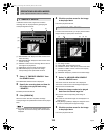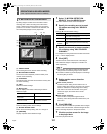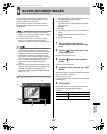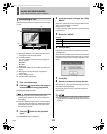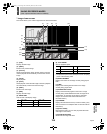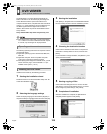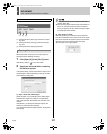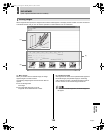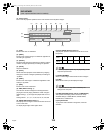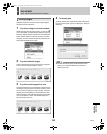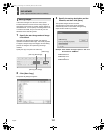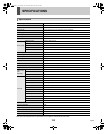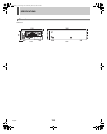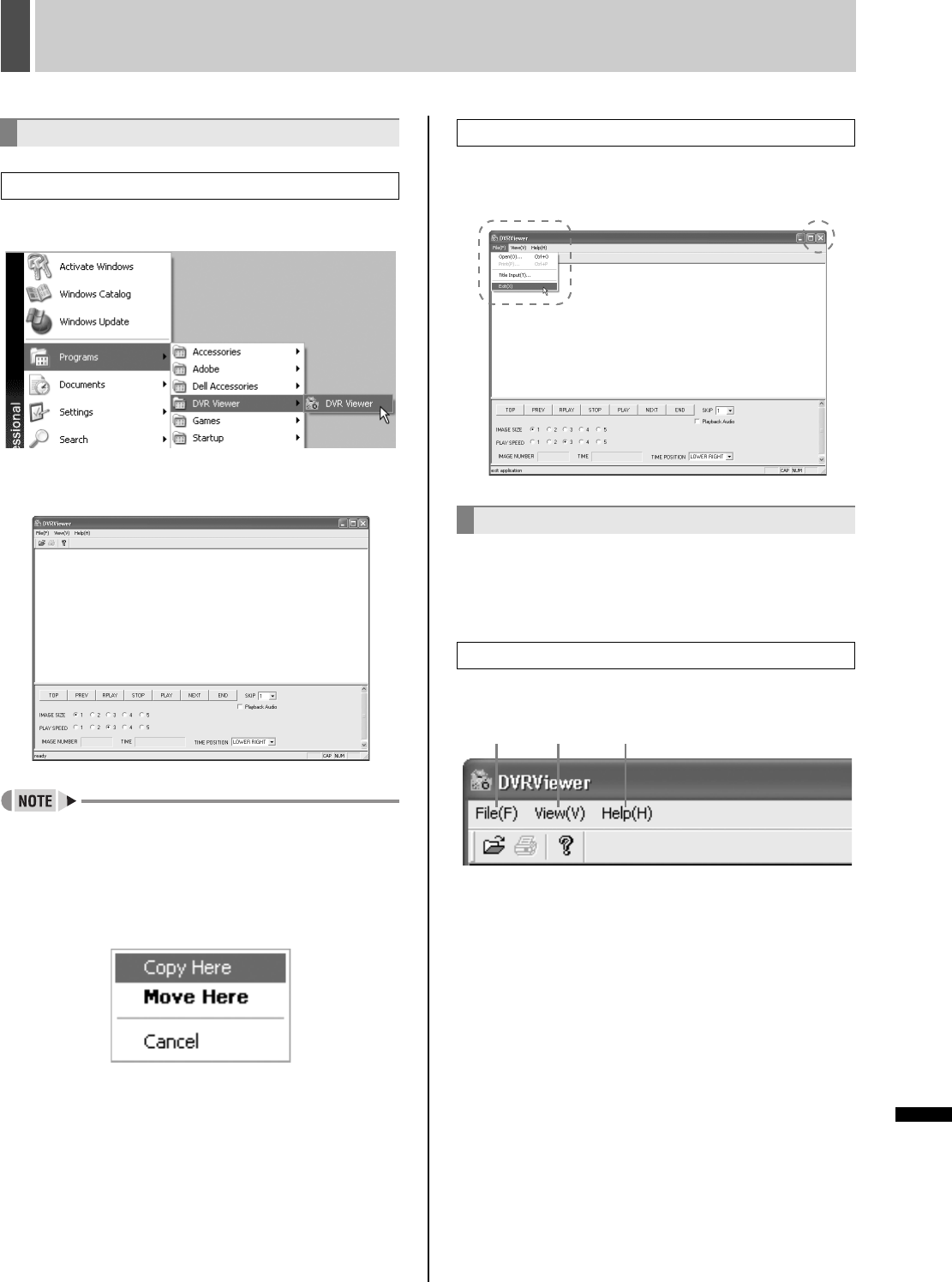
DVR VIEWER6
126 English
NETWORK
OPERATION
(when optional interface board is installed)
From the Start menu, select [Programs] → [DVR Viewer]
→ [DVR Viewer] in the sequence to start the program.
When DVR Viewer starts up, the following default window
appears.
z If you create a shortcut icon for DVR Viewer on the
desktop, you can open DVR Viewer quickly by double-
clicking the shortcut icon.
To create a shortcut icon, right-click [DVR Viewer] in the
Start menu, drag the name to a spare place on the
desktop, and select [Copy Here].
Click the close button in the top-right corner of the program
window, or select [Exit (X)] from the [File (F)] menu to
close DVR Viewer.
The basic menus for DVR Viewer are located on the menu
bar and tool bar in the upper-left of the window. Click a
command to open the corresponding menu.
This is the basic menu for DVR Viewer. Click a command
to view the details for that command.
(1) File (F)
Open (O): Displays the Open file dialog box.
Print (P): Prints the specified file.
Title Input (T): Displays the dialog box for entering titles for
printed images.
Exit (X): Closes DVR Viewer.
(2) View (V)
Toolbar (T): Displays and hides the toolbar.
Status bar (S): Displays and hides the status bar at the
bottom of the window.
Separate (P): Moves the boundary line at the bottom of the
window up and down.
Date Display Format (D): Sets the date display format.
(3) Help (H)
Displays the version information for the DVR Viewer that is
currently open.
Opening and closing DVR Viewer
Opening DVR Viewer
Closing DVR Viewer
Menu structure
Menu bar
(3)(2)(1)
e00_l8had_us_7.book Page 126 Wednesday, March 10, 2004 2:47 PM