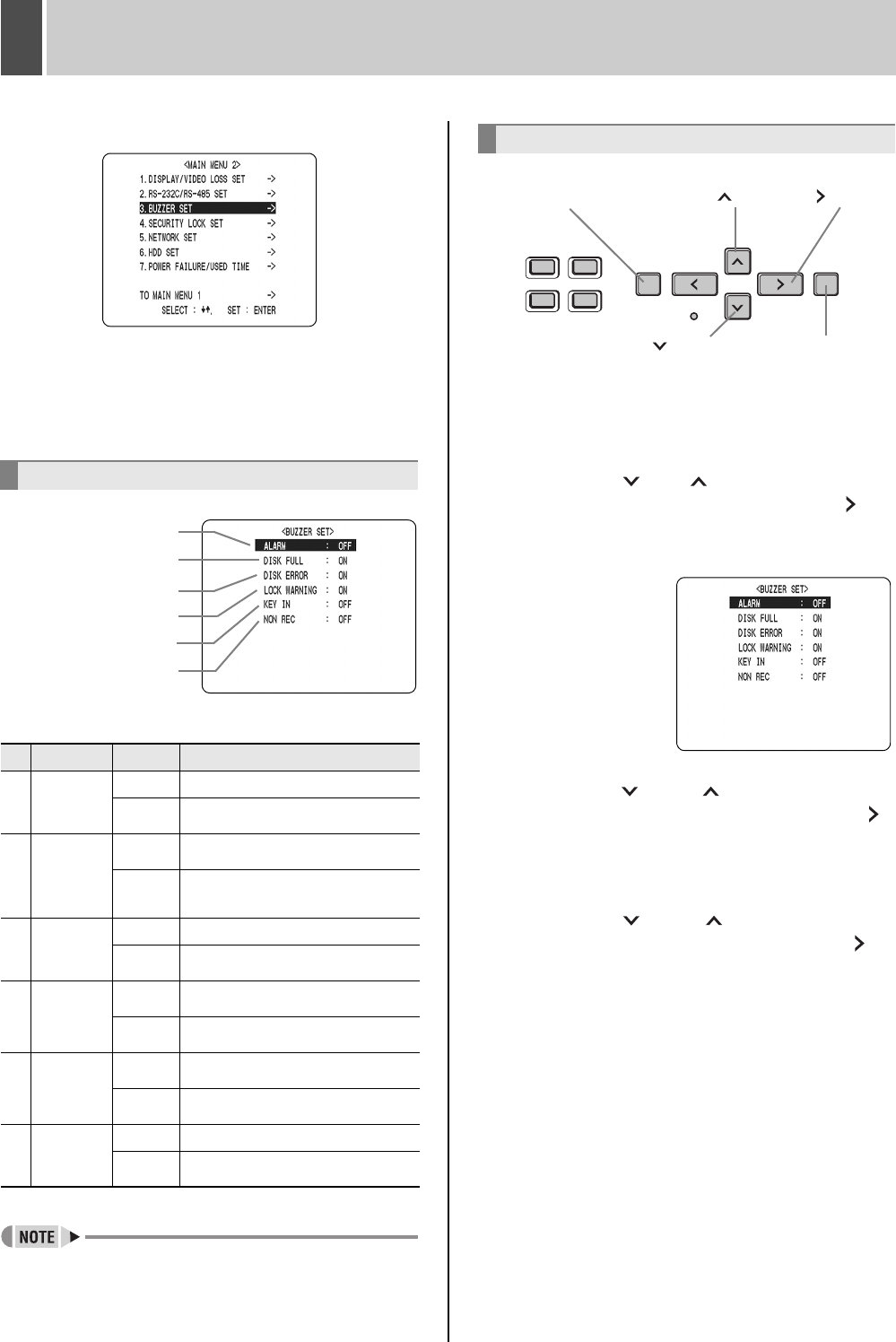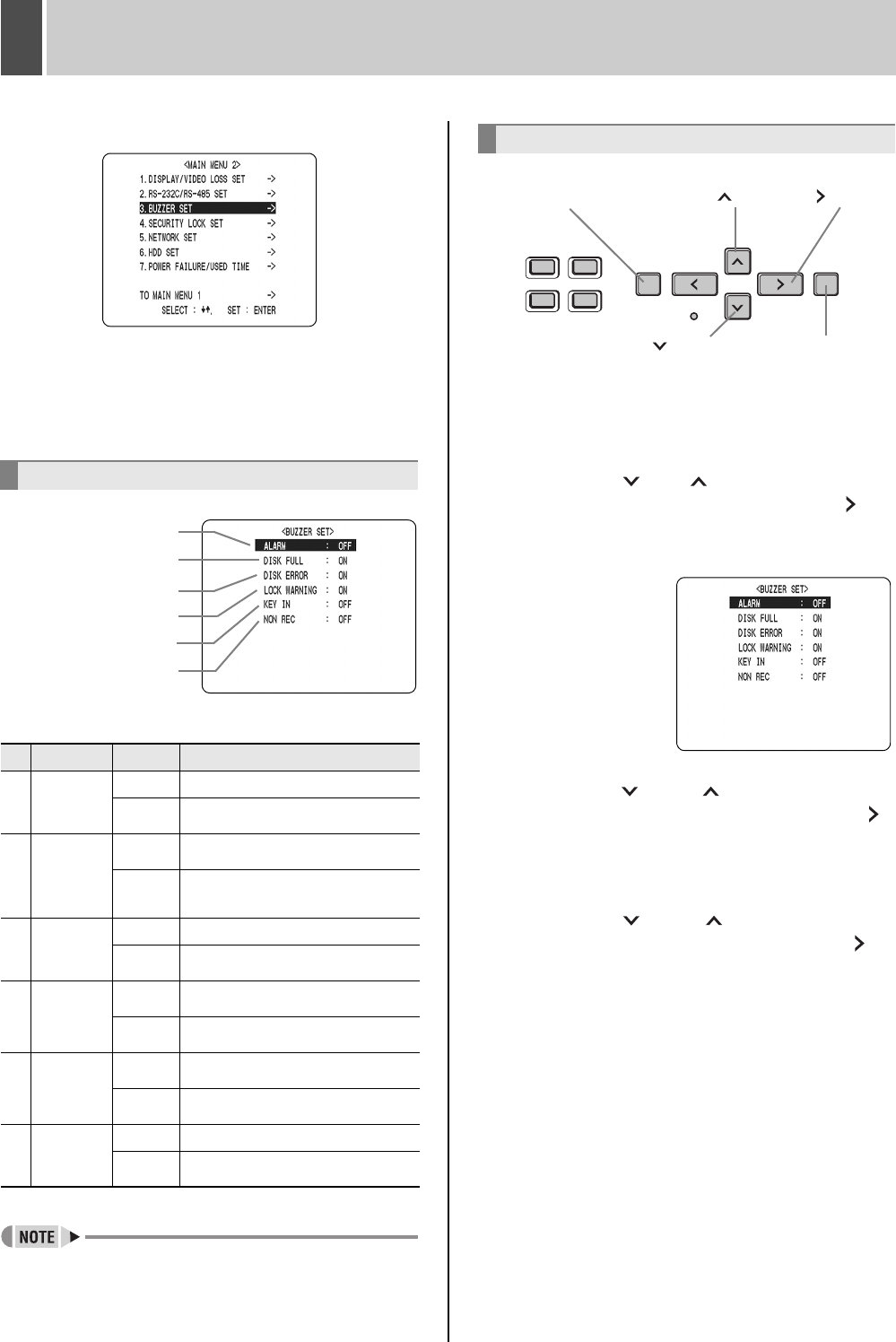
English 71
3 BUZZER SET
The <BUZZER SET> screen lets you set a warning buzzer
to sound when events occur such as alarms being
generated or the remaining hard disk space reaching zero.
Use this screen to make settings as needed.
[Settings] ( indicates default setting.)
z Press any button to stop the buzzer sounding. The
buzzer stops.
1 Press the [MENU] button twice.
The <MAIN MENU 2> screen appears.
2 Press the [ ] or [ ] button to select
“3. BUZZER SET”, then press the [ ]
button.
The <BUZZER SET> screen is displayed.
3 Press the [ ] and [ ] buttons to select
the desired function, then press the [ ]
button.
The setting flashes.
4 Press the [ ] and [ ] buttons to
change the setting, then press the [ ]
button.
5 Repeat procedures 3 to 4 to set other
functions as needed.
6 When you have finished making the
settings, press the [EXIT/OSD] button.
The display returns to the normal screen.
<BUZZER SET> screen setting items
Item Setting Description
(1) ALARM
ON
Sounds buzzer when alarm is generated.
OFF
Does not sound buzzer when alarm is
generated.
(2)
DISK
FULL
ON
When “OVERWRITE” is not set, sounds buzzer
when remaining hard disk space reaches zero.
OFF
When “OVERWRITE” is not set, does not sound
buzzer when remaining hard disk space
reaches zero.
(3)
DISK
ERROR
ON
Sounds a buzzer when a hard-disk error occurs.
OFF
Does not sound a buzzer, even when a
hard-disk error occurs.
(4)
LOCK
WARNING
ON
Sounds buzzer if an operation button is pressed
while the security lock is on.
OFF
Does not sound a buzzer, even if an operation
button is pressed while the security lock is on.
(5) KEY IN
ON
Sounds buzzer when operation button is
pressed.
OFF
Does not sound buzzer when operation button is
pressed.
(6) NON REC
ON
Sounds buzzer when recording is stopped.
OFF
Does not sound buzzer when recording is
stopped.
<MAIN MENU 2>
(1)
(2)
(3)
(4)
(5)
(6)
Settings
[MENU] button [ ] button
[ ] button
[ ] button
[EXIT/OSD] button
e00_l8had_us_7.book Page 71 Wednesday, March 10, 2004 2:47 PM