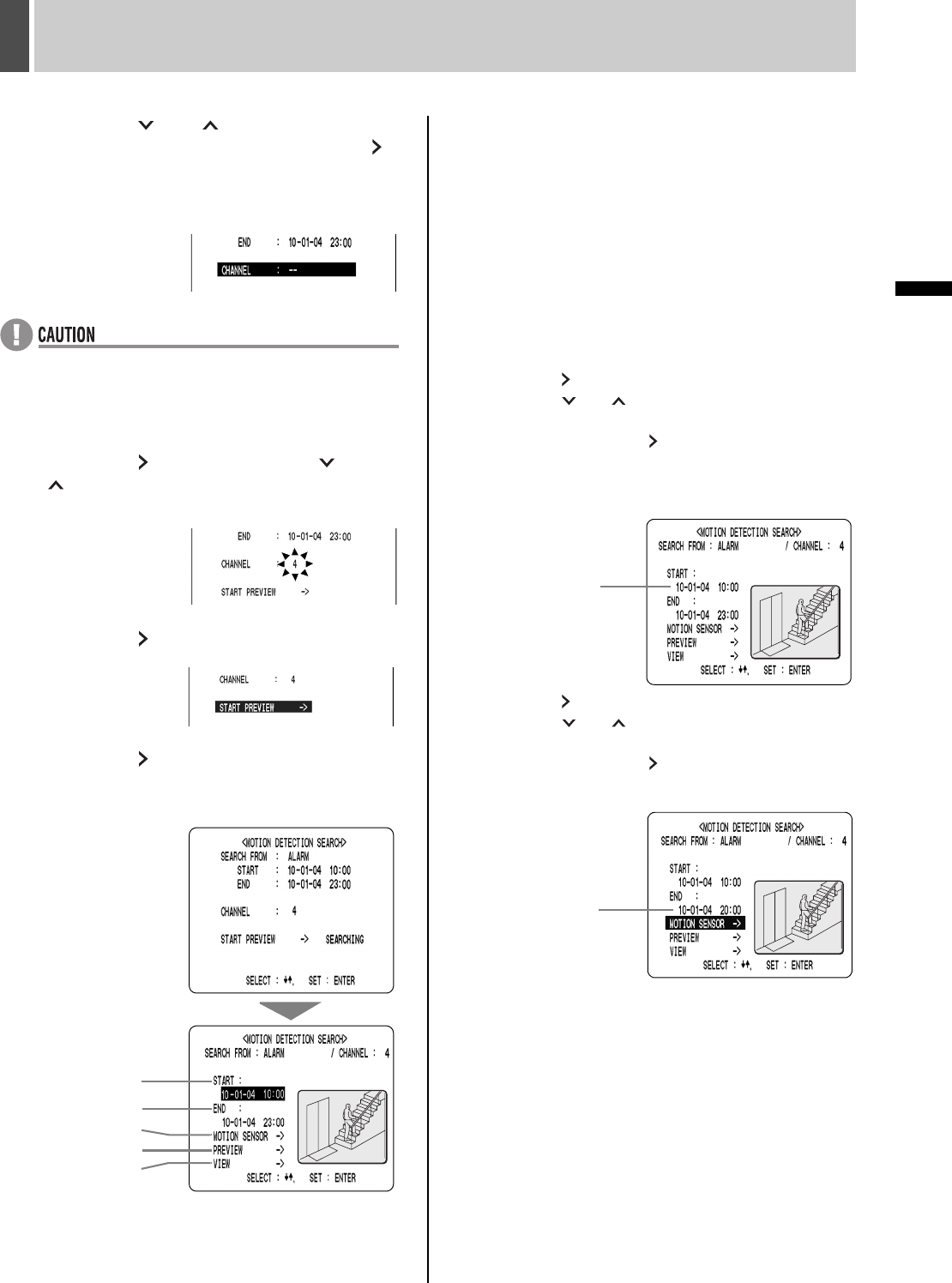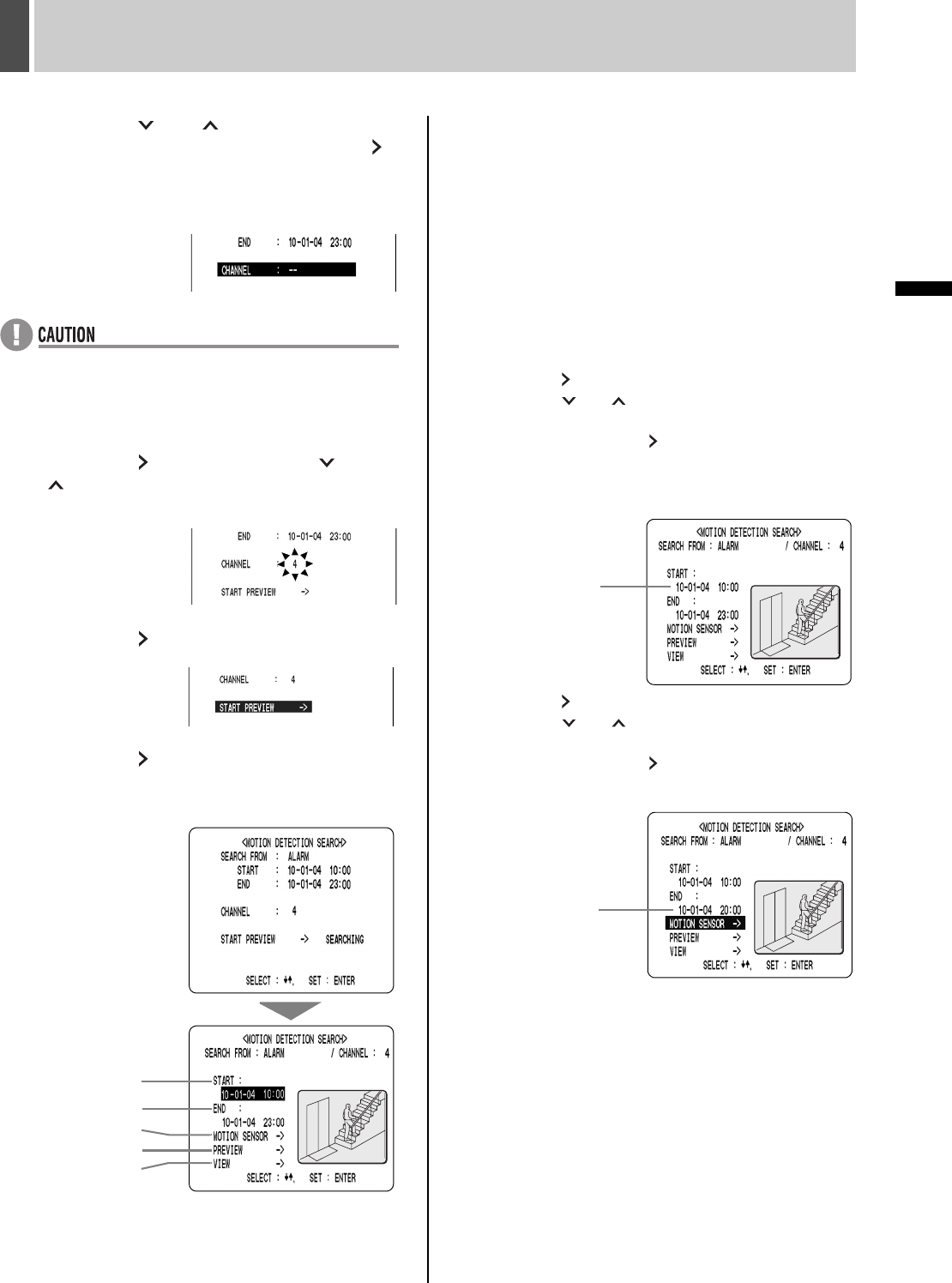
SEARCHING FOR RECORDED IMAGES6
34 English
OPERATION
4 Press the [ ] or [ ] button to select
the searching range, then press the [ ]
button.
(Example: Normal)
The cursor moves to “CHANNEL”.
z When “NO USE” is set for “MULTIPLEXER” (JP. 52) in
“2. VIDEO INPUT SET”, the cursor will move to “START
PREVIEW”.
5 Press the [ ] button, then the [ ] or
[ ] button to select a camera number.
The channel number flashes.
6 Press the [ ] button.
(Selection example: 4)
The cursor moves to
“START PREVIEW”.
7 Press the [ ] button.
The screen changes and the preview screen for camera
number “4” appears.
(1) START:
The date and time for the initial screen stored in each
recording area are displayed.
(2) END:
The date and time for the final screen stored in each
recording area are displayed.
(3) MOTION SENSOR:
The motion sensor is displayed.
(4) PREVIEW:
The selected start time is displayed.
(5) VIEW:
The selected image is played back on the entire screen.
8 Set the motion sensor.
(1) Press the [ ] button.
(2) Press the [ ] or [ ] button to set the start date and
time (i.e., 10 AM on the same day) for the motion
sensor, then press the [ ] button.
The image for the selected time is displayed in the
preview screen. The cursor moves to the end date and
time.
(3) Press the [ ] button.
(4) Press the [ ] or [ ] button to set the end date and
time (i.e., 8 PM on the same day) for the motion
sensor, then press the [ ] button. The cursor moves
to “MOTION SENSOR”.
(2)
(1)
(3)
(4)
(5)
Set the start date
and time
Set the end date
and time
e00_l8had_us_7.book Page 34 Wednesday, March 10, 2004 2:47 PM