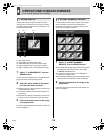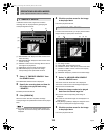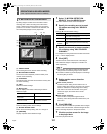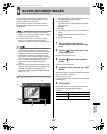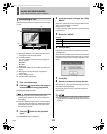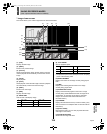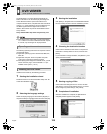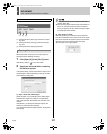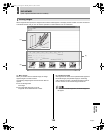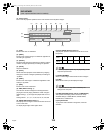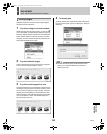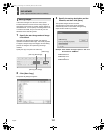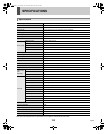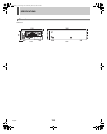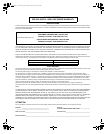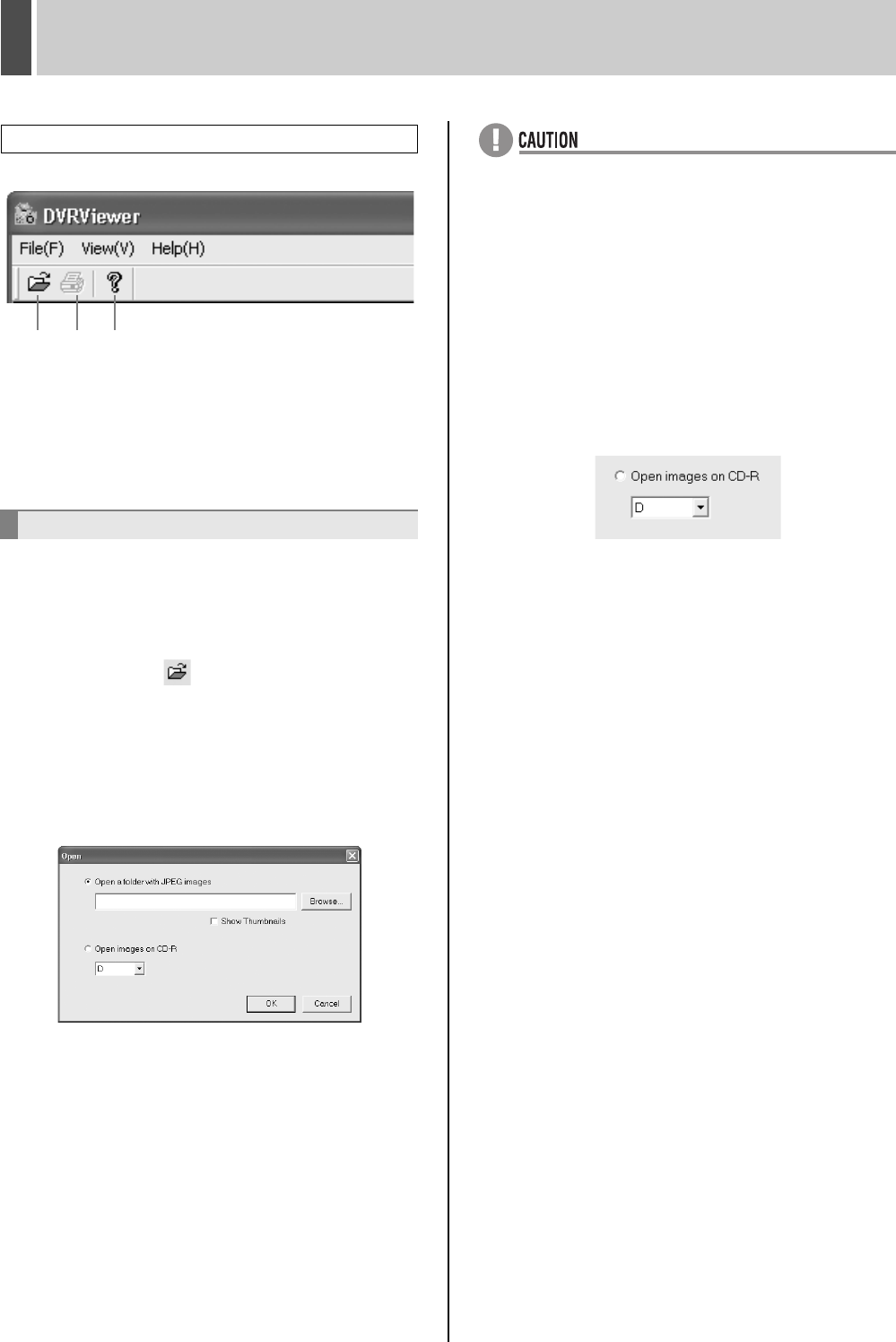
DVR VIEWER6
English 127
(when optional interface board is installed)
This contains commands that are most often used.
(1) Corresponds to the [Open (O)] command in the [File
(F)] menu.
(2) Corresponds to the [Print (P)] command in the [File
(F)] menu.
(3) Corresponds to the [Help (H)] command.
When DVR Viewer is opened, you can open files to be
played back by the following procedure.
1 Click [Open (O)] in the [File (F)] menu.
Alternatively, click the icon on the toolbar.
2 Specify the drive and folder containing
the file to be opened.
In the [Open] dialog, use the radio buttons to select one of
the following two options depending on the type of media
that contains the image data.
(1) Open a folder with JPEG images
Select this option if you would like to open JPEG images
that have been copied from a DVR to a CompactFlash
card or that have been downloaded to the computer over a
network.
Click [Browse...] to display the folder tree. Specify the
folder to be viewed and then click [OK].
If you would like thumbnail images to appear, check [Show
Thumbnails].
z To play back sound, be sure to specify a folder that
contains “WAV” files.
z When opening images that have been downloaded to a
CD-R, you cannot do it when this option is selected,
even if you specify a CD drive. Select the [Open images
on CD-R] option below instead.
(2) Open images on CD-R
Select this option if you would like to open images that
have been downloaded from a DVR to a CD-R. The drives
that can be read from will appear in the box shown below.
Specify the drive to be viewed and then click [OK].
z A drive letter such as [D:] appears.
Toolbar
Opening files
(3)(2)(1)
e00_l8had_us_7.book Page 127 Wednesday, March 10, 2004 2:47 PM