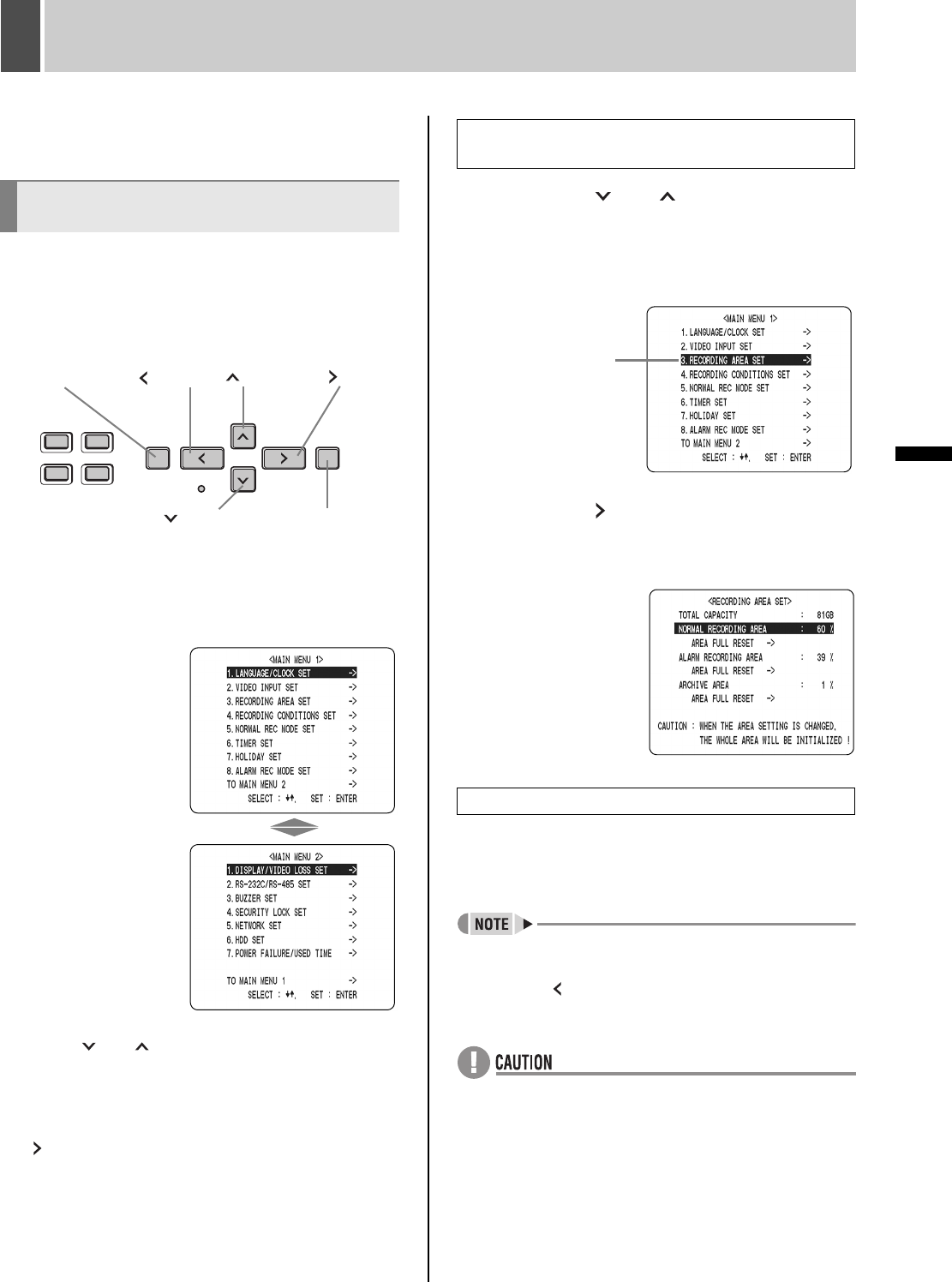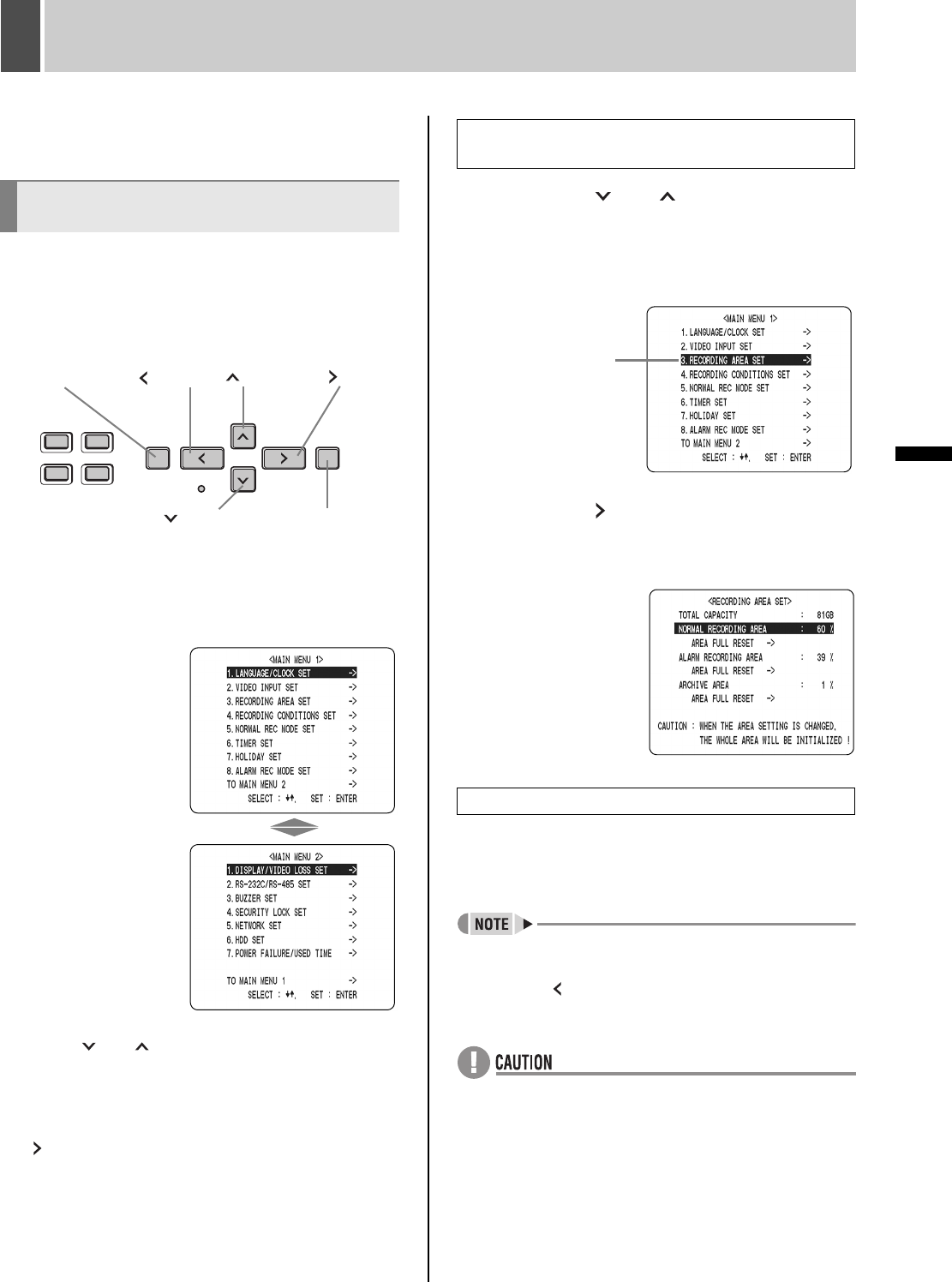
42 English
SETTINGS
MENU CONFIGURATION AND OPERATIONS
This section describes the menu configuration, and which
menu item to select for each operation.
Press the [MENU] button to display the menu screen. This
unit uses two different types of menu screen.
<MAIN MENU 1> lets you make settings for recording.
<MAIN MENU 2> lets you make settings for useful
operating functions and for the system itself.
1 Press the [MENU] button.
The <MAIN MENU 1> screen appears. Press this [MENU]
button once again to call up the <MAIN MENU 2> screen.
Press the [ ] or [ ] button to switch between the
main menus.
“TO MAIN MENU 2” or “TO MAIN MENU 1” can be
selected from the bottom of each main menu screen, and
the display will switch to the corresponding screen when
the [ ] button is then pressed.
2 Press the [ ] or [ ] button to select a
menu.
(Example: “3. RECORDING AREA SET”)
When you move the cursor, the selected item is displayed
in reverse.
3 Press the [ ] button.
The selected sub-menu appears.
The cursor is positioned on the first setting item.
4 Press the [EXIT/OSD] button.
The display returns to the normal screen.
z You can display a menu screen during recording, but
not during playback.
z Press the [ ] button to return to the main menu screen
from a sub-menu screen.
z You cannot change menu settings while recording.
Displaying menu screens and setting
screens
[MENU] button
[ ] button
[ ] button
[ ] button
[ ] button
[EXIT/OSD] button
Moving to a sub-menu from MAIN MENU 1 or
MAIN MENU 2
Returning to the normal screen.
Cursor position
e00_l8had_us_7.book Page 42 Wednesday, March 10, 2004 2:47 PM