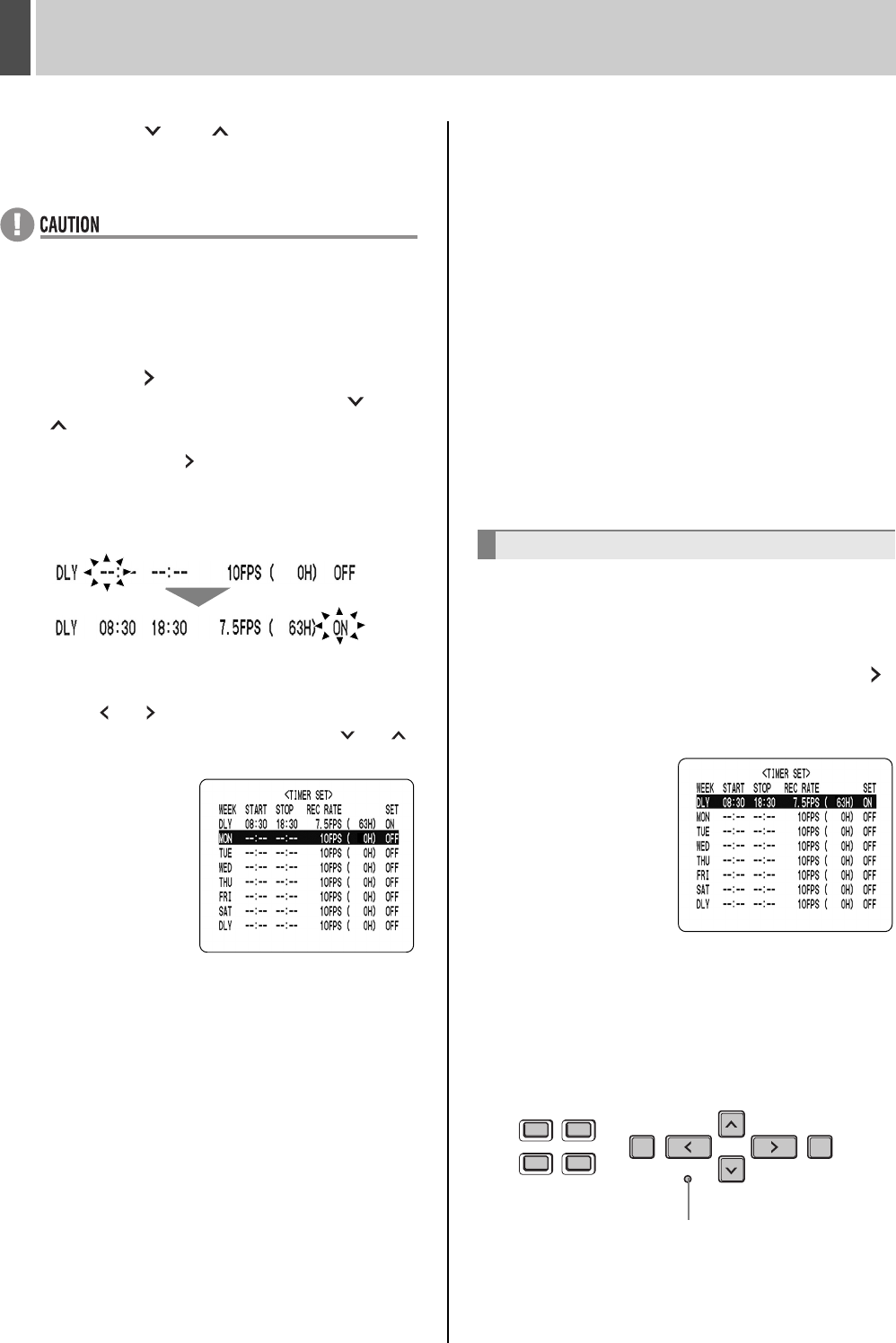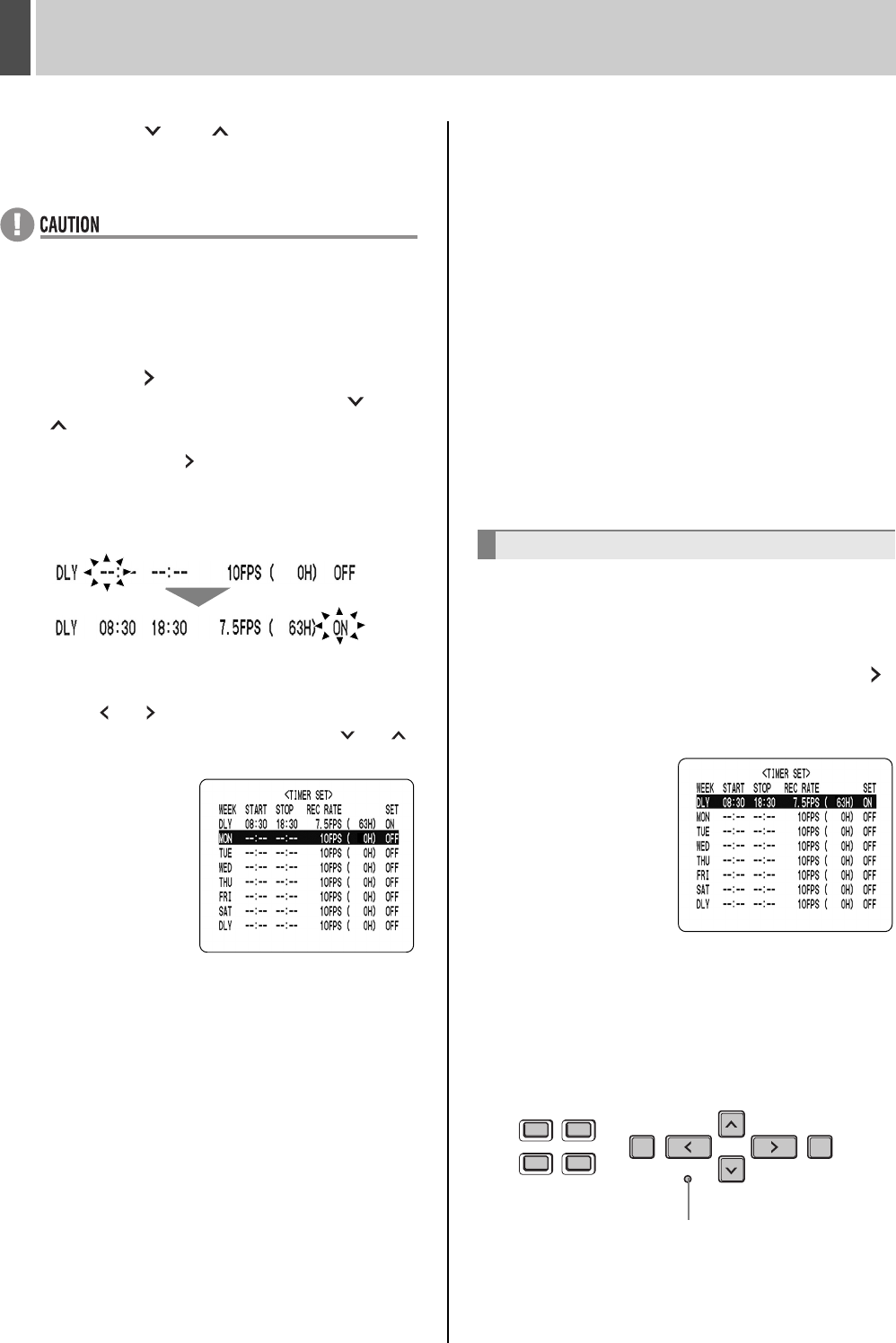
TIMER SET6
English 61
4 Press the [ ] or [ ] button to change
“SUN” to “DLY”.
z If “DLY” is set for any row, timer recording on Sundays
will also be carried out in accordance with that row’s
settings. In other words, “DLY” includes Sundays and is
given priority over other settings.
5 Press the [ ] button to move the cursor
to the next item, then press the [ ] or
[ ] button to make the required setting.
Each time you press the [ ] button, the cursor moves to
the following items:
WEEK → START time (hours, minutes) → STOP time
(hours, minutes) → REC RATE (FPS) → SET.
To change a displayed setting item
Press the [ ] or [ ] button to move the flashing area to
the item you want to change, then press the [ ] or [ ]
button to change the setting.
Picture quality and recording rate for timer
recording
z The picture quality used for recording is set by
“PICTURE QUALITY” in the <NORMAL REC MODE
SET> screen. (JP. 59)
6 When finished making the settings,
press the [EXIT/OSD] button.
The display returns to the normal screen.
7 Press the [TIMER] button.
The TIMER indicator lights, and the recorder enters timer
recording standby mode.
To set different recording times and/or
recording rate for each day of the week
Set the desired recording times and recording rate for
each day.
If timer reservation days overlap
The timer reservation that starts first will have priority.
1 Press the [MENU] button.
The <MAIN MENU 1> screen appears.
2 Select “6.TIMER SET” and press the [ ]
button.
The <TIMER SET> screen appears.
3 With the <TIMER SET> screen
displayed, press the [MENU RESET]
button.
The timer setting details will be cleared and default values
will be restored.
To cancel all set timer reservations
[MENU RESET] button
e00_l8had_us_7.book Page 61 Wednesday, March 10, 2004 2:47 PM