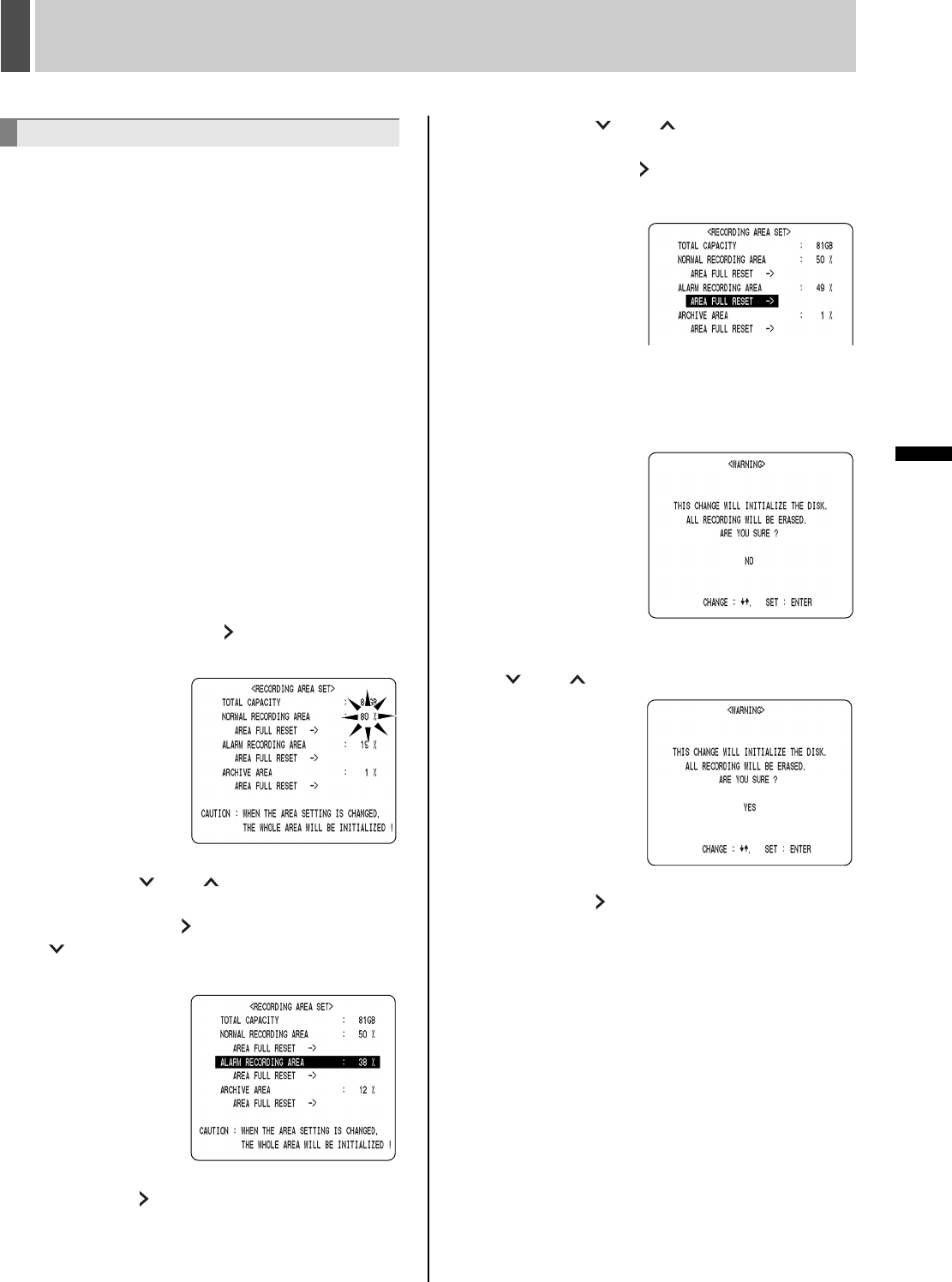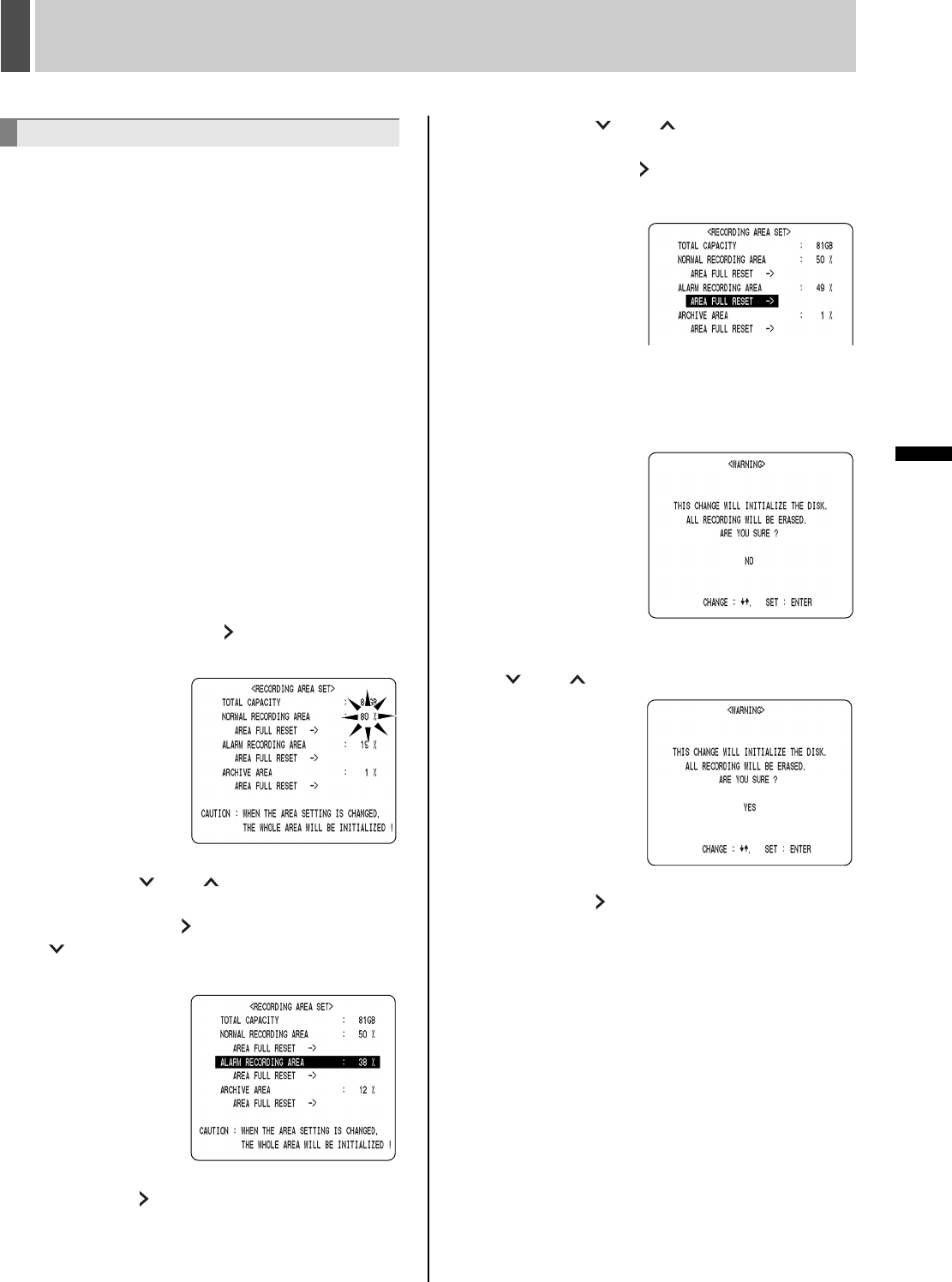
RECORDING AREA SET3
54 English
SETTINGS <MAIN MENU 1>
Recording area allocations
The highest possible allocation for the normal recording
area and the alarm recording area is 99%.
The allocation for the archive area cannot be set
manually. This allocation will be automatically set to at
least 1%.
If the normal recording area is set to *1%
When the normal recording area is set to “*1%”, alarm
recording is possible for the complete memory available
in the alarm recording area. For “1%” and other
settings, up to 16,000 items are recorded per hard disk.
However, if set for *1%, “ALARM SEARCH”, “ALARM
THUMBNAIL SEARCH”, and “MOTION DETECTION
SEARCH” will not be available. Use “TIME/DATE
SEARCH” instead.
Furthermore, since the alarm skip function will also be
inactive, it will be necessary to carry out fast-forward
and fast-rewind playback.
Example:
To set the normal recording area to 50% and the alarm
recording area to 49%
1 With “NORMAL RECORDING AREA”
selected, press the [ ] button.
The capacity setting flashes.
2 Press the [ ] or [ ] button to set
“NORMAL RECORDING AREA” to 50%,
then press the [ ] button, and press the
[ ] button.
The cursor moves to “ALARM RECORDING AREA”.
3 Press the [ ] button, causing the
setting value for “ALARM RECORDING
AREA” to flash.
4 Press the [ ] or [ ] button to set
“ALARM RECORDING AREA” to 49%,
then press the [ ] button.
The cursor moves to “AREA FULL RESET”.
5 Press the [EXIT/OSD] button.
The <WARNING> screen is displayed to remind you that
the entire hard disk is about to be initialized.
6 To proceed with initialization, press the
[ ] or [ ] button to select “YES”.
7 Press the [ ] button.
A message appears indicating the disk is being initialized.
The hard disk is initialized and set to the modified capacity.
Changing recording areas
e00_l8had_us_7.book Page 54 Wednesday, March 10, 2004 2:47 PM