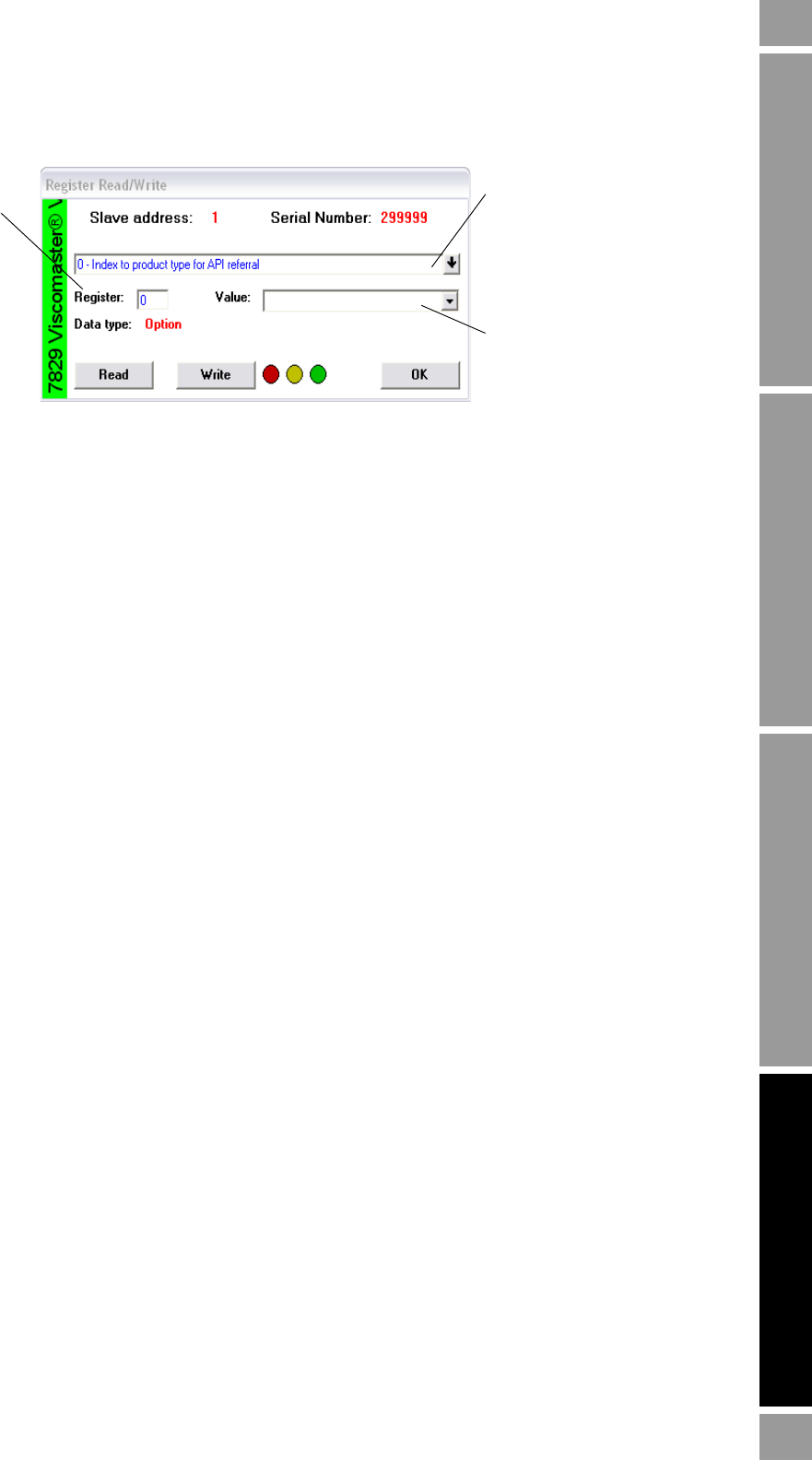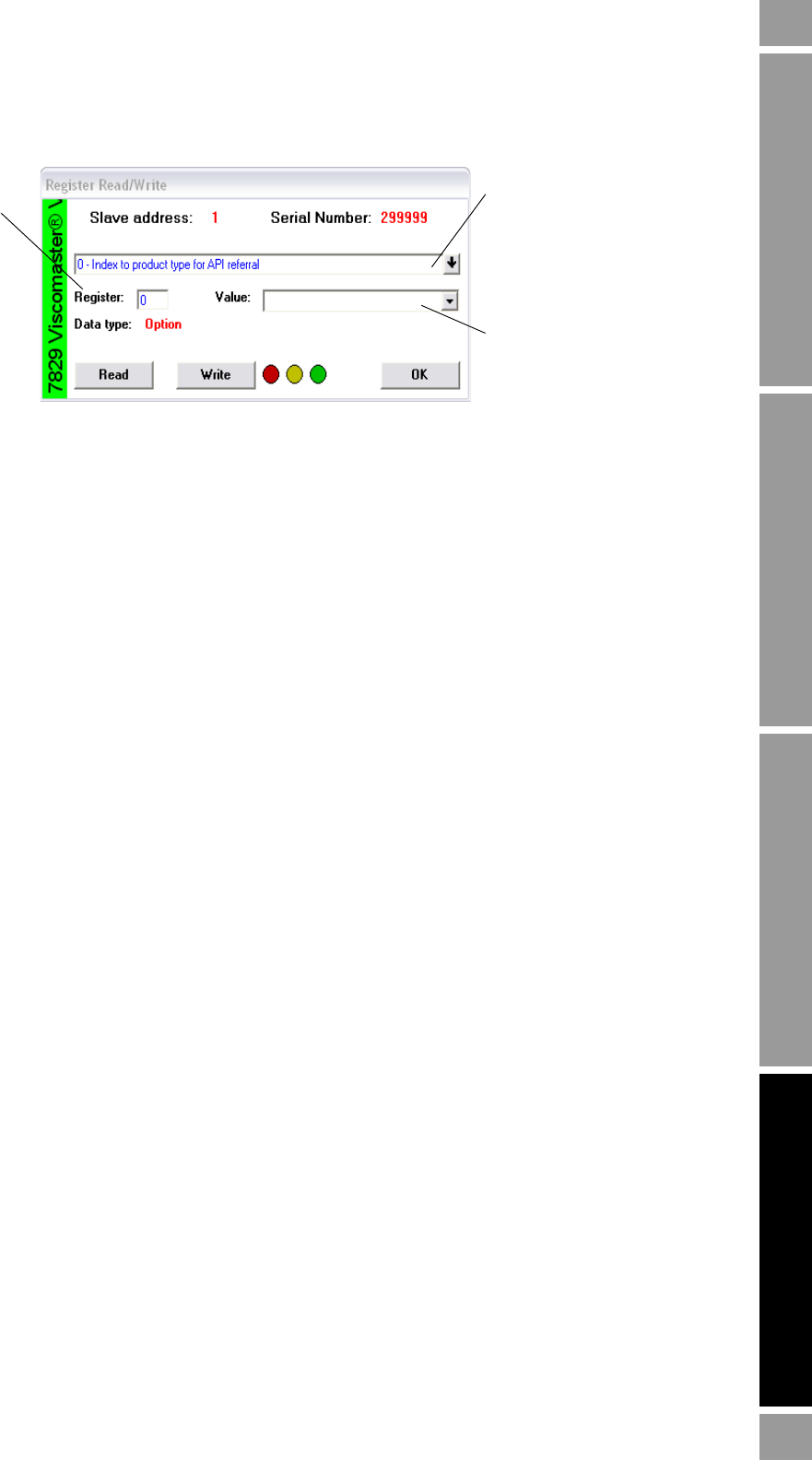
Installation and Configuration Manual 45
Using ADView and ProLink II
Installation Using ADView and ProLink IIElectrical ConnectionsIntroduction Installation Using ADView and ProLink IIElectrical ConnectionsIntroduction Installation Using ADView and ProLink IIElectrical ConnectionsIntroduction Installation Using ADView and ProLink IIElectrical ConnectionsIntroduction
4.2 Using ProLink II software
4.2.1 Overview
ProLink II is a Windows-based configuration and management tool for Micro Motion meters. It
provides complete access to meter functions and data.
This chapter provides basic information for connecting ProLink II to your meter. The following topics
and procedures are discussed:
• Requirements (see Section 4.2.2)
• Configuration upload/download (see Section 4.2.4)
The instructions in this manual assume that users are already familiar with ProLink II software. For
more information on using ProLink II, see the ProLink II manual.
4.2.2 Requirements
To use ProLink II with a 7829 Viscomaster
®
/ Viscomaster Dynamic
™
viscosity meter, the following
are required:
• ProLink II v2.9 or later
• Signal converter(s), to convert the PC port’s signal to the signal used by the meter
- For RS-485 connections, an RS-485 to RS-232 signal converter.
- 25-pin to 9-pin adapter (if required by your PC)
4.2.3 Connecting from a PC to a meter
Table 1-1 describes the options for connecting ProLink II to your meter.
To see a complete list of
Modbus register numbers
and descriptors, click
here.
Choose the one you want
to access.
For non-numerical
values, click here to see
complete list of possible
entries and select one to
write into the register.
Enter numerical values
directly.
The Write button
causes the current
value to be written to
the selected register.
You can read and write to any
number of registers. When you
have done all you want to, click
OK.
The Read button
causes the current
value of the chosen
register to be
displayed.
The current
register number
appears here.