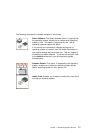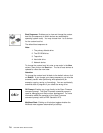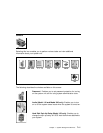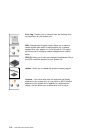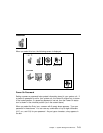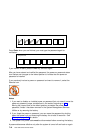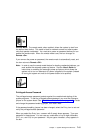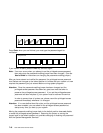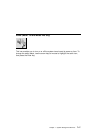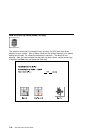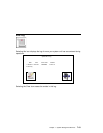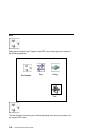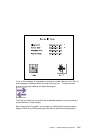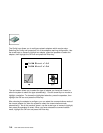Remote Mode: The remote mode, when enabled, allows the system to start from
the defined boot device. This mode is ideal for network servers and other system
units that operate unattended. You must set a power-on password before you can
enable the remote mode. When the remote mode is set, the icon changes to
Remote <On>.
If you remove the power-on password, the remote mode is automatically reset, and
the icon returns to Remote <Off>.
Note: In order to use the remote mode feature for booting unattended devices, you
must enable the automatic power-up feature. See the User's Guide for
instructions on enabling the automatic power-up feature, which allows the
system unit to turn on whenever AC power is applied to the system (instead
of having the system unit wait for the power button to be pushed).
Privileged-Access Password
The privileged-access password protects against the unauthorized starting of the
system programs. To set the privileged-access password, you must first change a
jumper on the system board. See “Front View without Covers” on page 1-3 to locate
and change the password-enabling jumper, then return here.
If the password-enabling jumper has been changed, select the Entry icon to set and
verify the privileged-access password.
When you select the Entry icon, a screen with 8 empty boxes appears. Type your
password in these boxes. You can use any combination of up to eight characters
(A–Z, a–z, and 0–9) for your password. As you type a character, a key appears in
the box.
Chapter 7. System Management Services 7-15