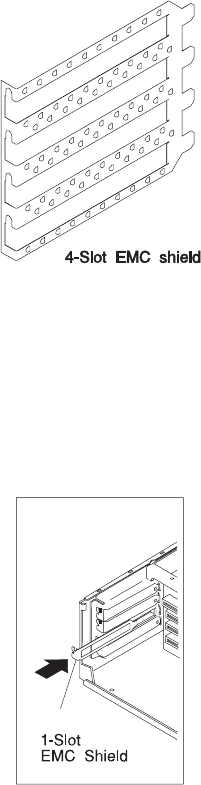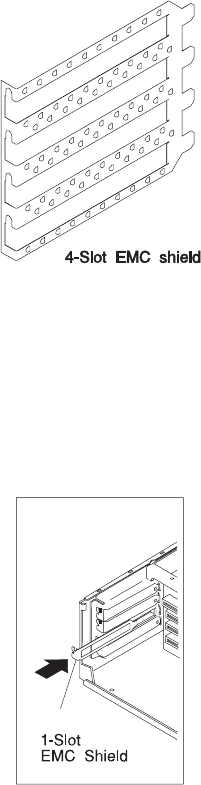
POWER GXT550P is already properly shielded. Skip to Step 7 on
page 4-75.
b. If a four-slot EMC shield is not already installed in your system unit, you
must use the small one-slot EMC shield included with your POWER
GXT500P or POWER GXT550P adapter.
c. To install the small one-slot EMC shield, insert the one-slot EMC shield
around the slot in which you install the POWER GXT500P or POWER
GXT550P, making sure the tab on the one-slot EMC shield is inserted in the
slot behind the system unit riser card.
d. After you have installed the one-slot EMC shield, skip to Step 7 on
page 4-75.
6. If you are installing a POWER GXT800P adapter, you must first install a support
plate included with the adapter.
a. If you are installing a POWER GXT800P in a Model 140 or Model 150 the
side of the
4-74
7043 43P Series User's Guide