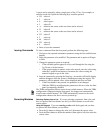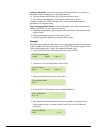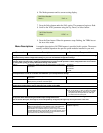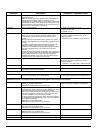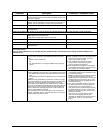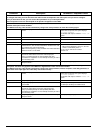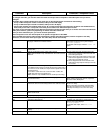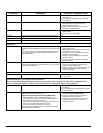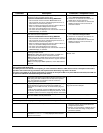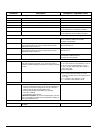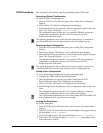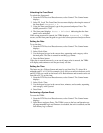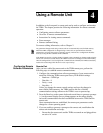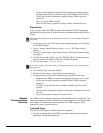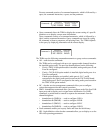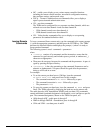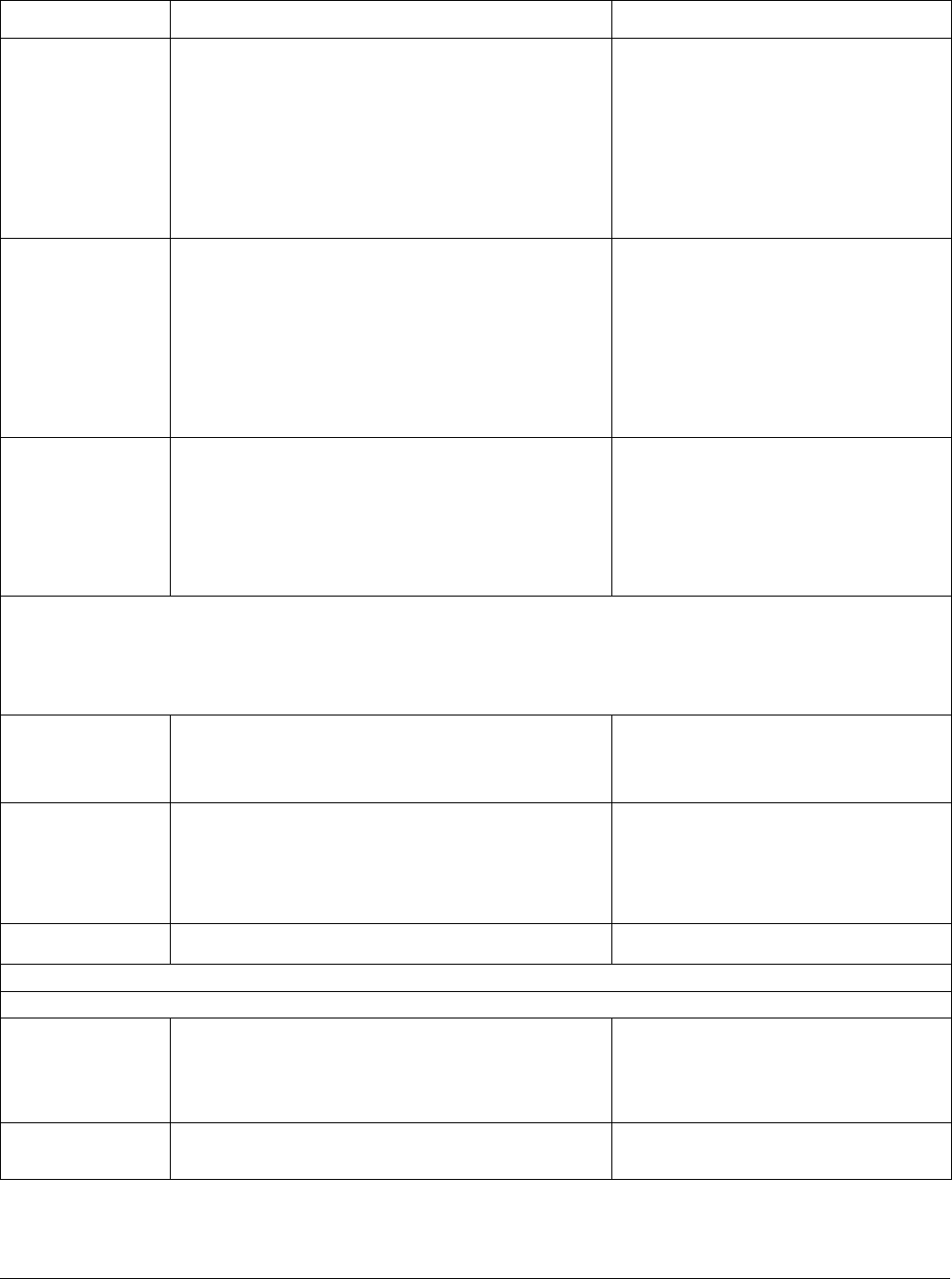
Front Panel
01-0870-401B 01/03 27
EKey Sets the key value for BISS E mode. The E key value is also
referred to as the
encrypted session word
.
Important Considerations when entering BISS EKEY:
■ This command must be set before BISS ModeE is set.
■ This command may not be entered/changed more than 10
times within a five minute time period.
■ When re-entering/changing this command, there must be at
least a 10 second time delay between entries.
■ The value cannot begin with the hex values
0x
■ The value cannot be displayed once it is entered. Instead, the
TDR6 will display 16 asterisks.
■ The
value
is a 16 character hexadecimal
value,
that does not begin with 0x
■ If less than 16 characters are entered, the
TDR6 will not set the command.
■ If more than 16 characters are entered, the
TDR6 truncates the value to the first 16
characters entered.
EID Sets the identification value for BISS E mode. The E ID value is
also referred to as the
Injected ID
.
Important Considerations when entering BISS EID:
■ This command must be set before BISS ModeE is set.
■ This command may not be entered/changed more than 10
times within a five minute time period.
■ When re-entering/changing this command, there must be at
least a 10 second time delay between entries.
■ The value cannot begin with the hex values
0x
■ The value cannot be displayed once it is entered. Instead, the
TDR6 will display 14 asterisks.
■ The
value
is a 14 character hexadecimal
value,
that does not begin with 0x
■ If less than 12 characters are entered, the
TDR6 will not set the command.
■ If more than 14 characters are entered, the
TDR6 truncates the value to the first 14
characters entered.
BISS Mode Sets the BISS mode that will be used to descramble the
incoming transport stream.
Note
: Before setting this command to mode1 or modeE, the
appropriate KEY and ID values must first be entered.
Note
: There may be a slight delay in the picture when setting or
changing BISS modes. This occurs when the signal is routed to
the descrambling module.
Note
: To ensure proper BISS operations, ensure that PGCA is
set to Off.
none, mode1, modee
Default: none
Faults Menu: consists of three submenus: Current, History, and Clear, which are used to view current faults and fault history log
and to clear the fault history log.
The TDR6 performs fault detection and reporting on a real-time basis. When the TDR6 detects a fault, a description of the fault is
reported to the current fault log. The fault is also reported to the fault history log, where it is stored.
The status of the TDR6 can be quickly determined by checking the front panel LEDs. If any fault LEDs are illuminated, the TDR6 can
be queried for additional information using the Faults menu.
Current Query-only; displays the current fault log. The current fault log
only retains and reports fault conditions present at the time of the
fault query; prior fault conditions are not retained or reported
here. Current faults are reported in order of occurrence,
beginning with the most recent.
Displays a list of current faults
History Query-only; displays the fault history log. The fault history log
retains all faults that have occurred since the TDR6 was
powered on, the TDR6 was reset, or the fault history log was
cleared.
Faults are time stamped, using the TDR6 internal clock, to help
you monitor system performance and diagnose problems. Faults
are listed in order of occurrence, beginning with the most recent.
Displays a list of faults stored in the fault history
log; faults are time stamped.
Clear Clears the fault history log. The fault history log is also cleared
when the TDR6 is reset or powered-off.
After faults are cleared, LCD displays Fault menu
Control Menu: allows you to control the TDR6 hardware; submenus are FP_Lock, EIA-232, Network, Clock, and Reset.
Control>FP_Lock: used to query and change the status of the front panel
State Sets the state of the front panel ■ Locked – disables the front panel; the front
panel can only be used to view status and
configuration parameters
■ Normal – the front panel is unlocked and can
be used to enter and change configuration
parameters (default)
Password = 0 Unlocks the front panel; used in conjunction with the state
command. Password = 0 is only displayed when the front
panel is set to locked
7384 (default)
Command Description Parameters / Response Values