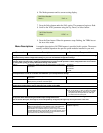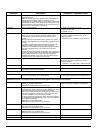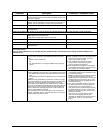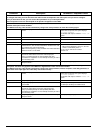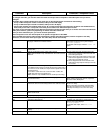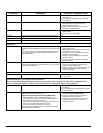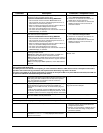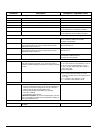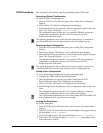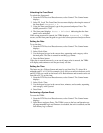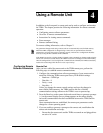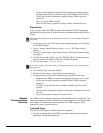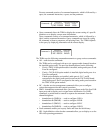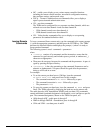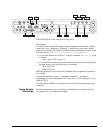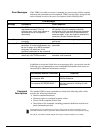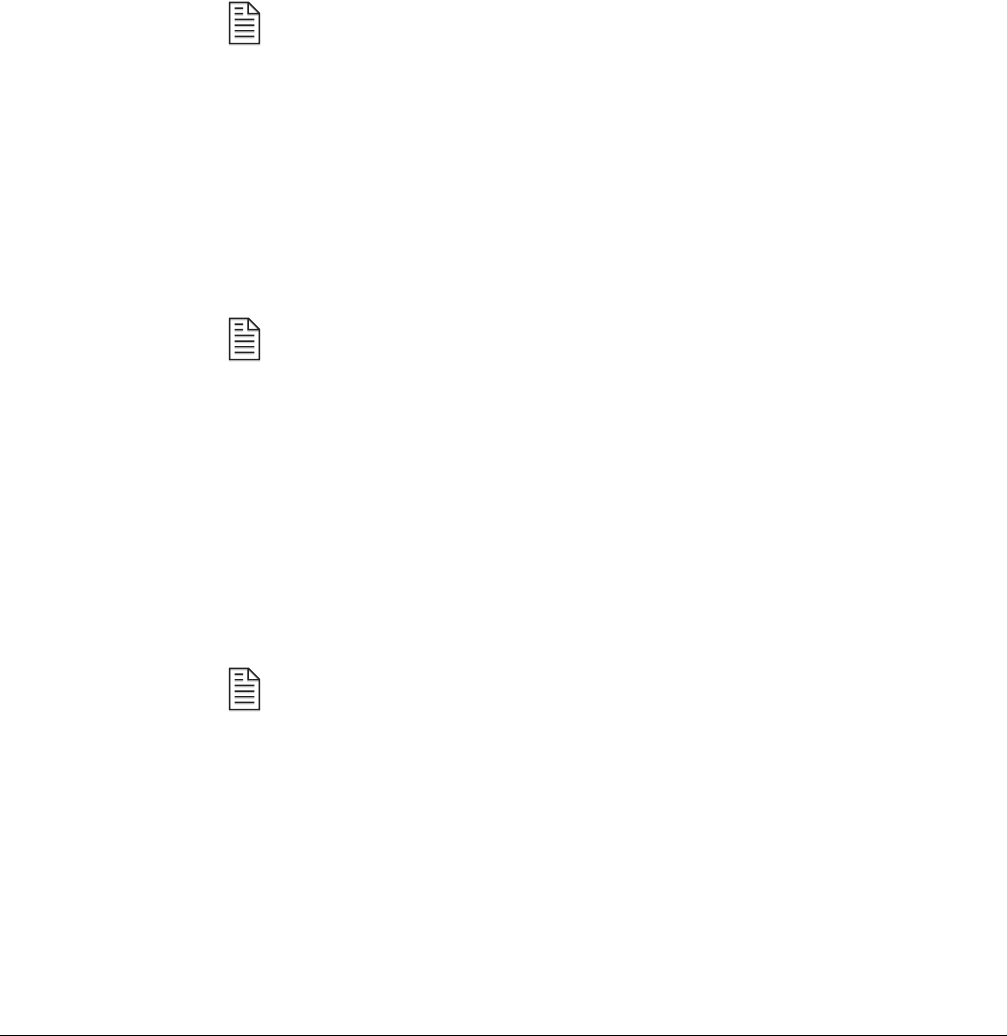
Front Panel
01-0870-401B 01/03 29
TDR6 Procedures This section provides detailed steps for performing various TDR6 tasks.
Restoring a Default Configuration
To restore a default configuration set:
1. From the DTV Receiver/Decoder menu, select Config. The Config menu
displays.
2. Select Default. The Default Configuration menu displays.
3. Scroll through the list of parameters, select the appropriate option, and press
Enter. The system will display Initializing . . .
The configuration process may take 3 to 4 minutes. When the system has
completed its configuration process, the LCD returns to the DTV
Receiver/Decoder main menu.
The operating parameters in use at the time the restore process is executed are
overwritten and will be lost if not previously saved as a configuration set.
Restoring a User Configuration
1. From the DTV Receiver/Decoder menu, select Config. The Config menu
displays.
2. Select User>Restore. The Restore User Configuration menu displays.
3. Scroll through the list of parameters, select the appropriate option, and press
Enter. The system will display Initializing . . .
The configuration process may take 3 to 4 minutes. When the system has
completed its configuration process, the LCD returns to the DTV
Receiver/Decoder main menu.
The operating parameters in use at the time the restore process is executed are
overwritten and will be lost if not previously saved as a configuration set.
Saving a User Configuration
To save a user-defined configuration set under an existing label:
1. Configure the TDR6 with the required parameters.
2. Once all parameters are correctly set, select Config from the DTV
Receiver/Decoder menu. The Configuration menu displays.
3. Select User>Save. The Save User Configuration menu displays.
4. Scroll through the list of parameters, select the appropriate option, and press
Enter.
The configuration process may take 3 to 4 minutes. When the system has
completed its configuration process, the asterisk will disappear.
Any configuration parameters previously stored under the selected label will
be overwritten once the save process is executed.
Locking the Front Panel
To lock the front panel:
1. From the DTV Receiver/Decoder menu, select Control. The Control menu
displays.
2. Select FP_Lock. The Front Panel Access menu displays showing the status of
the front panel: State = Normal.
3. Press the Up button once. The front panel displays State = Locked.
4. Press Enter. The front panel displays Password = 0 indicating that the
front panel is now locked.
NOTE
NOTE
NOTE