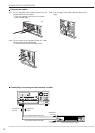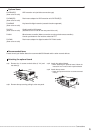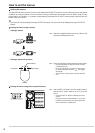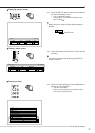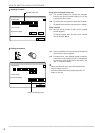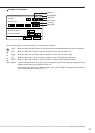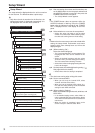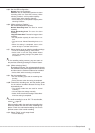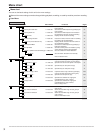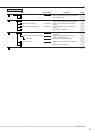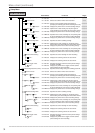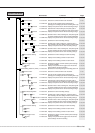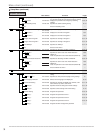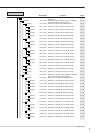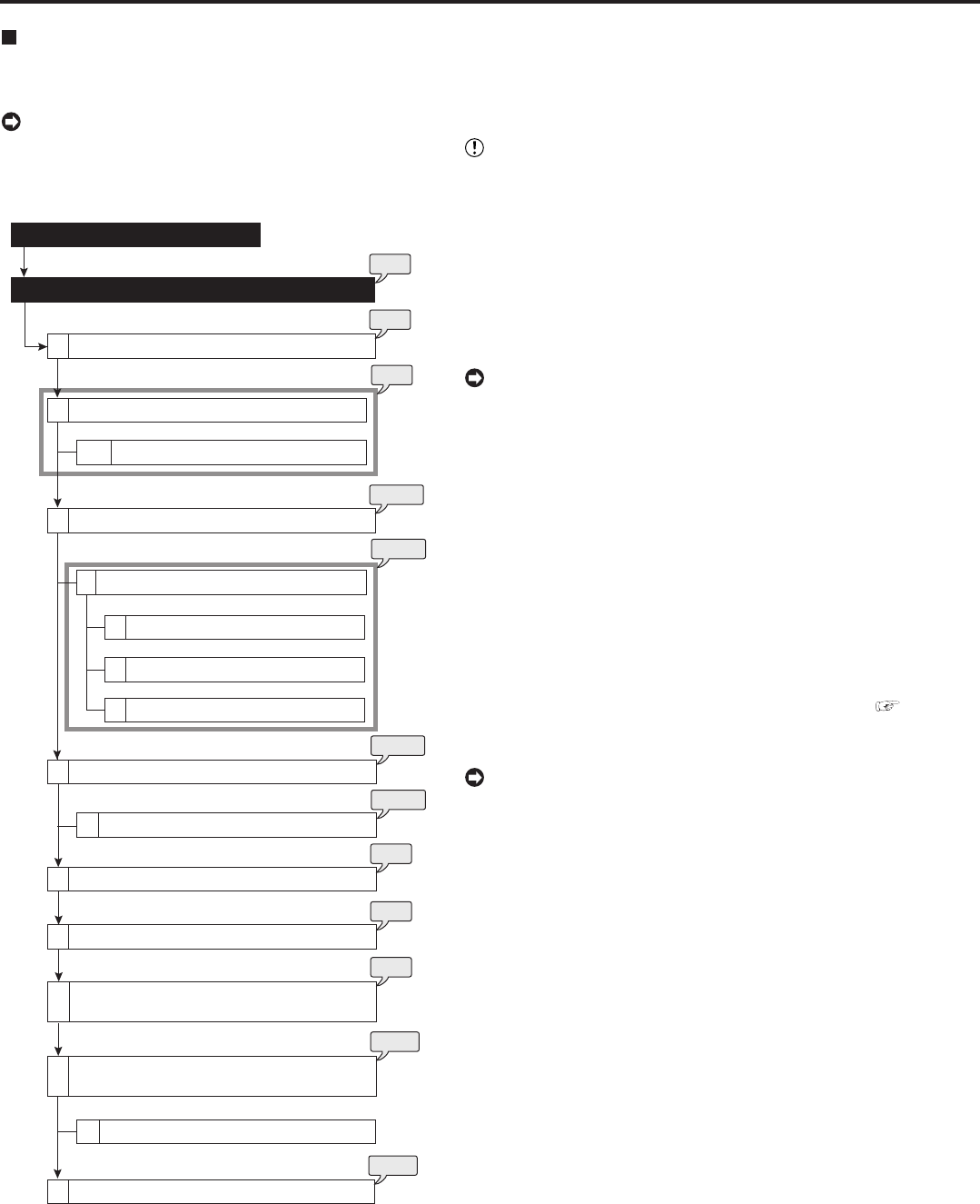
30
••••••••••••••••••••••••••••••••••••••••••••••••••••••••••••••••••••••••••••••••••••••••••••••••••••••••••••••••••••••••••••••••••••••••••••••••••••••••••
Setup Wizard
Setup Wizard
The setup wizard is displayed when the unit is turned on
for the first time. The Wizard enables a quick setup.
• Only when the unit is turned on for the first time, the
setup wizard screen is displayed automatically. It is
not displayed next time the unit is turned on.
Recording setting
(step 3 Confirm recording settings for each camera)
Language Selection
HDD Connection
Time Date Adjust
HDD Configuration
D
D
D
HDD Selection
2
Partition setting
2
Camera settings overview
5
Day Light Saving
A+C
Detailed setting (Internal HDD)
1
Detailed setting (serial bus HDD)
2
Detailed setting (SCSI HDD)
3
D
Select whether or not to set normal recording conditions
D
Recording setting (step 1 Camera check)
D
Recording setting
(step 2 Define regular recording cycle)
D
C
Finish
D
step
3
step
2
step
7
step
8
step
9
step
10
step
11
step
5-1
step
5-2
step
6-1
step
6-2
step
4
Select whether or not to use Setup Wizard
Turn on the power for the first time
step1. After connecting the cameras and the monitors, turn
on the MAIN switch on the rear panel and wait until
the ACCESS indicator is turned off, then press the
POWER button on the front panel.
• The <Setup Wizard> screen appears.
• The POWER button does not operate while the
ACCESS indicator is flashing. Press the POWER
button after the indicator is turned off and “POWER
OFF” is displayed on the LCD display on the front
panel.
step2. Select whether or not to use the setup wizard.
• Select “Go” when you want to use the setup
wizard. If not, select “Quit.” When selecting “Quit,”
the clock start running from the initial setting.
• Beware that the menu screen cannot be exited while
setting the setup wizard. Furthermore some menu
screens which have already been set will not be
displayed again.
step3. (When selecting “Go”)
Select the desired language.
• The <Language Selection> screen appears. The
language of the menu can be selected in this
screen.
• Select the desired language and then select
“Execute” when you have changed the setting.
The unit restarts when selecting “Execute.”
• Select “Next” when the language setting does not
have to be changed.
step4. Set the present time and daylight saving setting. (
See pages 60 for the details.)
• Select “Next” when the setting is completed.
• The clock start running when exiting this screen.
step5
-1
. Set the connected HDD.
• When you use only the internal HDD, select
“Internal” and then select “Next.”
• When you use the external HDDs, select “Int +
Ext” and then select “Setting” to set the detailed
setting for each HDD connected.
step5
-2
. (When selecting “Setting”)
Make the detailed setting for internal, serial bus, and
SCSI HDDs.
• In the detailed setting screen, select “Main” to
use the selected HDD as the main device. Select
“Free” when the selected HDD is not used as the
main device.
• When the setting is completed, return to the
screen of step 5-1 and then select “Next.”