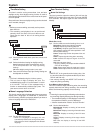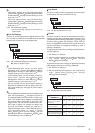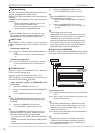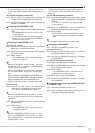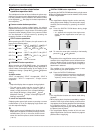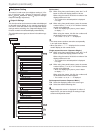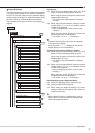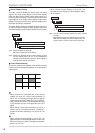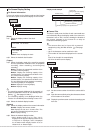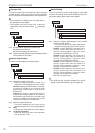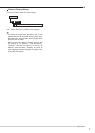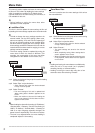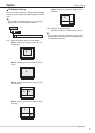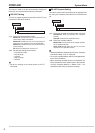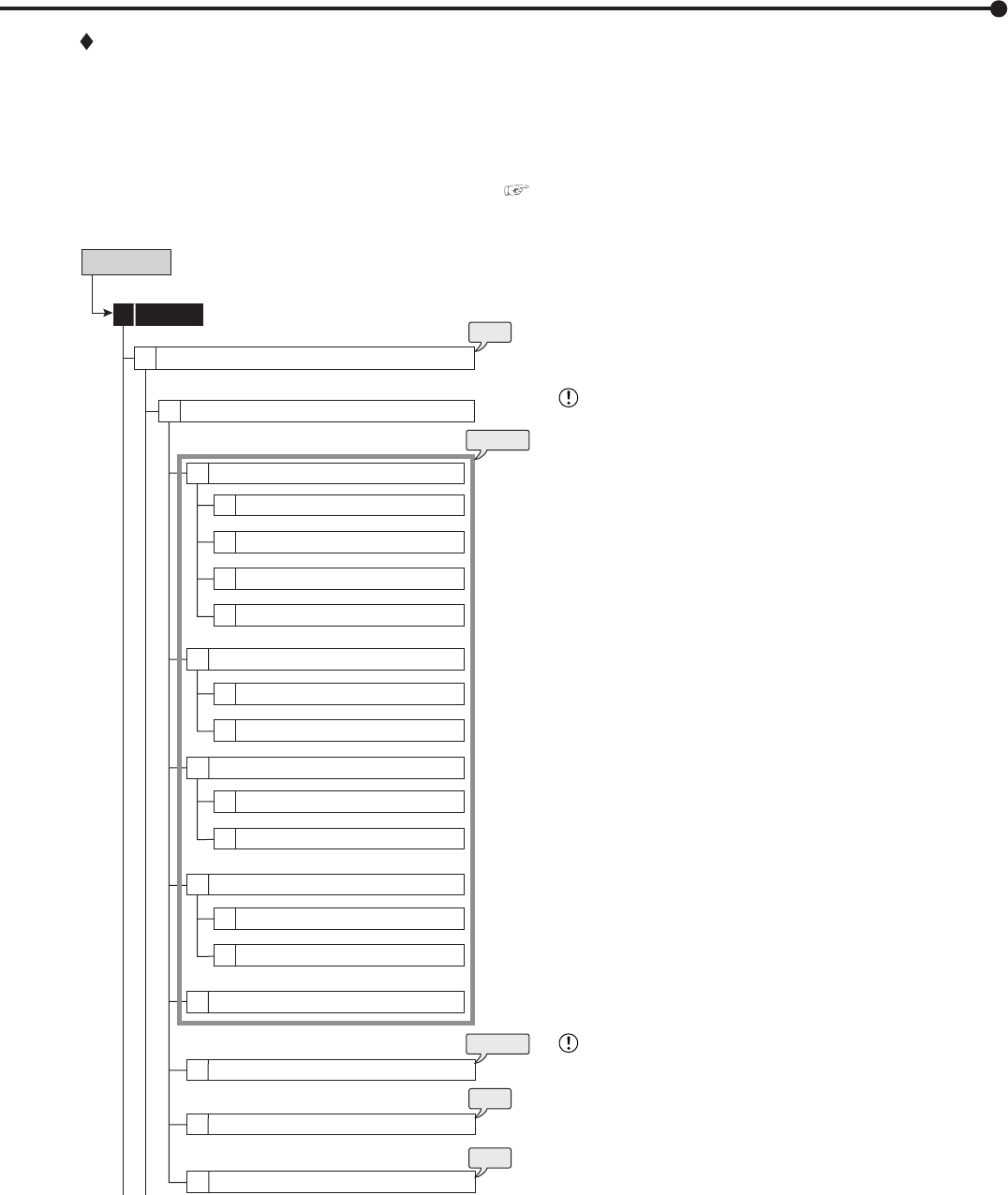
67
•••••••••••••••••••••••••••••••••••••••••••••••••••••••••••••••••••••••••••••••••••••••••••••••••••••••••••••••••••••••••••••••••••••••••••• Operations
Output B Settings
This item is used to set the camera number to be displayed
in the split screen display on the monitor connected to
OUTPUT B. And also used to set the sequential display
settings and the switching time. Sequential display is the
function to switch the selected displays automatically.
The selectable screen types are shown in the table on
page 65.
Setup Menu
Output B Settings
2
Split 4a screen
Split 4b screen
Split 4c screen
Split 4d screen
1
2
Split 9a screen
Split 9b screen
1
2
3
4
Split 4 screen
1
Split 9 screen
2
Split 10a screen
Split 10b screen
1
2
Split 10 screen
3
Split 13a screen
Split 13b screen
Split 13 screen
4
Split 16 screen
5
Sequence Single
6
Sequence Multi
7
Sequence Time
8
5
System
4
Multiplexer Setting
step
5
step
7
step
6
steps
1, 2
steps
3, 4
1
2
(Split screen)
step1. When using front panel buttons, press the C or D
button to select the display position to be set.
When using the mouse, left-click the number of the
display position to be set.
• The number of the selected position is displayed
in orange.
step2. When using front panel buttons, press the camera
number button (1 to 16) of the desired camera
number to be displayed.
• When not displaying the picture, press A button
to display “– –.”
When using the mouse, left-click the number until
the desired camera number appears.
• The number 1 to 16, or “– –” is displayed.
• The same camera number cannot be set repeatedly
in one split screen display.
• When you select “– –,” “– –” displays for the camera
number display on the normal screen.
(Single sequential screen <Sequence Single>)
step3. When using front panel buttons, press the C or D
button to select the display position to be set.
When using the mouse, left-click the number of the
display position to be set.
• The number of the selected position is displayed
in orange.
step4. When using front panel buttons, press the camera
number button (1 to 16) of the desired camera
number to be displayed.
• When not displaying the picture, press A button
to display “– –.”
When using the mouse, left-click the number until
the desired camera number appears.
• The number 1 to 16, or “– –” is displayed.
(Split sequential screen <Sequence Multi>)
step5. Select the displaying order of the screen type.
step6. Select the desired switching time.
step7. When setting the output B settings to the same
settings as those for the output A, select “Same as”
and then select “Set.”
• While sequential screen is displayed for either of
output A or B, you cannot change the settings of split
screen and sequential screen.