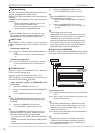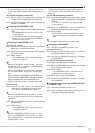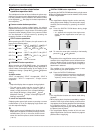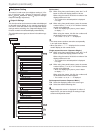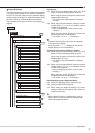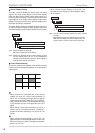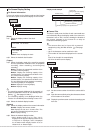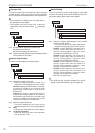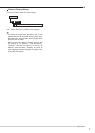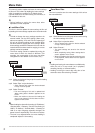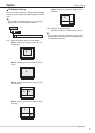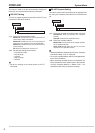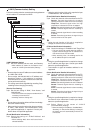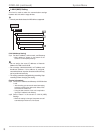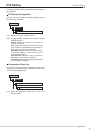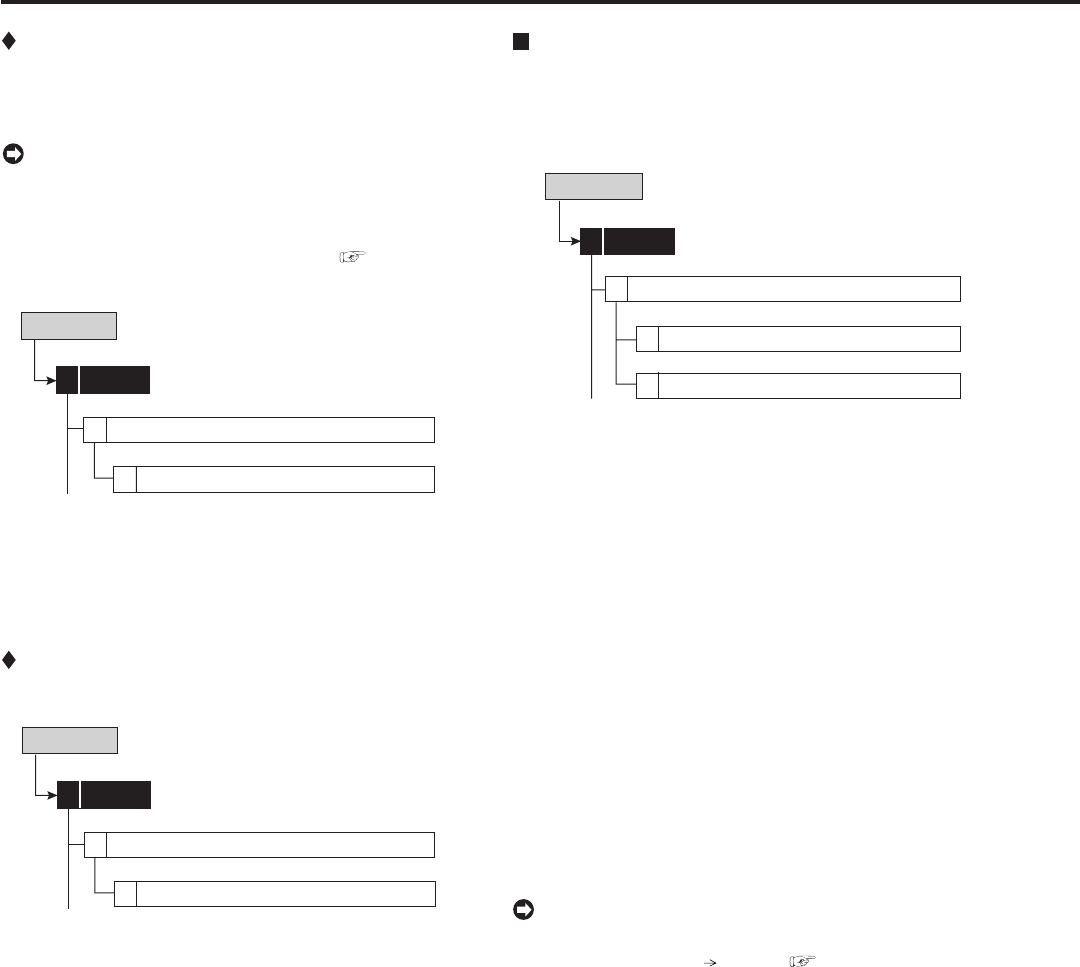
70
••••••••••••••••••••••••••••••••••••••••••••••••••••••••••••••••••••••••••••••••••••••••••••••••••••••••••••••••••••••••••••••••••••••••••••••••••••••••••
Recorder Title
This item is used to set the recorder title. When using the
cascade function, setting the name of the slave recorder
for the recorder title makes distinction of the recorder easy.
• The recorder title is displayed on the upper part of
the operational mode display.
• The recorder title can be input with a personal
computer by using the Web function. (
See page
107.)
Setup Menu
Recorder Title
4
6
On Screen Display Setting
System
4
step1. Set the display mode of the recorder title.
On: Displays recorder title.
Off: Does not display the recorder title.
step2. Input the recorder title by using the characters shown
on the bottom of the screen.
Monitor Output Adjust
This item is used to adjust the monitor output.
Setup Menu
Monitor Output Adjust
5
6
On Screen Display Setting
System
4
step1. Adjust the monitor scan mode.
• Adjust the display range of the monitor. Set it
depending on the displaying area of the monitor.
Overscan: Displays overscaned picture. Generally,
this setting is suitable for the monitor of which
display range is narrow such as a television for
domestic use.
Underscan: Displays underscaned picture.
Generally, this setting is suitable for the monitor of
which display range is wide such as a liquid crystal
television. The black line may appear on the right
or left side of the picture for each camera.
step2. Adjust the alpha blend level.
• The picture supplied from the camera can be
viewed through the menu screen being displayed.
2-1 Menu
• Adjust the see-through level of the menu display.
2-2 On Screen Information
• Adjust the see-through level of the information
such as the clock or title.
System (continued) Setup Menu
Audio Setting
This item is used to set the audio output for connected
cameras. This setting can be made individually for the sin-
gle screen display and the split screen display.
Setup Menu
Audio Setting
7
System
4
Multiplex Display
2
Single Display
1
step1. Select the desired audio output for each camera
number and split screen.
• This setting is valid for the audio output during
playback or displaying a picture from a camera.
Channel 1: When displaying the picture from a
camera, outputs audio from the AUDIO IN 1
terminal. During playback, outputs the audio
recorded from the AUDIO IN 1 terminal.
Channel 2: When displaying the picture from a
camera, outputs audio from the AUDIO IN 2
terminal. During playback, outputs the audio
recorded from the AUDIO IN 2 terminal.
Channel 3: When displaying the picture from a
camera, outputs audio from the AUDIO IN 3
terminal. During playback, outputs the audio
recorded from the AUDIO IN 3 terminal.
Channel 4: When displaying the picture from a
camera, outputs audio from the AUDIO IN 4
terminal. During playback, outputs the audio
recorded from the AUDIO IN 4 terminal.
Off: Does not output audio.
• The audio can be switched temporarily by using
<Audio> (User Menu Audio). ( See page 48.)