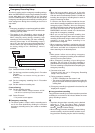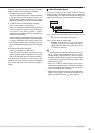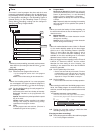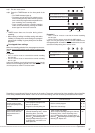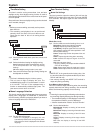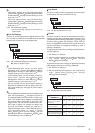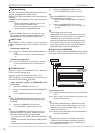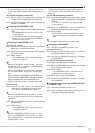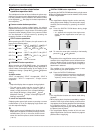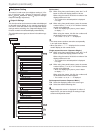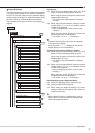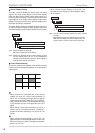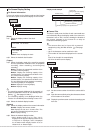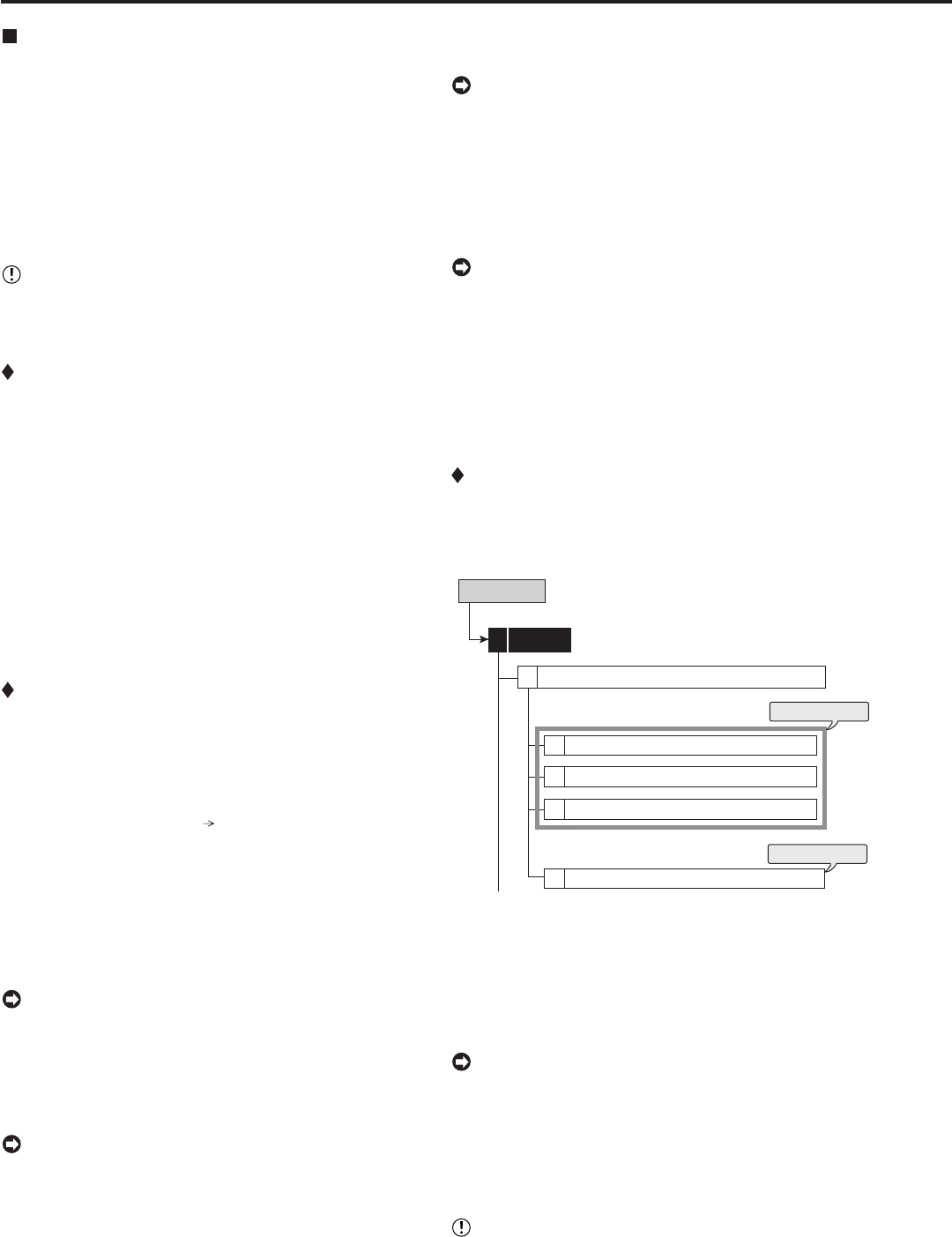
62
••••••••••••••••••••••••••••••••••••••••••••••••••••••••••••••••••••••••••••••••••••••••••••••••••••••••••••••••••••••••••••••••••••••••••••••••••••••••••
4) Unlock the PASSWORD LOCK of level 2.
• The PASSWORD LOCK of level 3 turns on.
• When the PASSWORD LOCK of level 3 turns on, the
following operations are locked.
• Menu operations of <Setup Menu> and <System
Menu>
5) Unlock the PASSWORD LOCK of level 3.
• The PASSWORD LOCK of all the levels are
released.
• You can operate all the functions.
• PASSWORD LOCK can be unlocked even when the
MAIN switch on the rear panel is set to ON and the
POWER button on the front panel set to OFF.
When the password lock is turned on while the power
of this unit is turned off, use the LCD display on the
front panel to release the lock. In this case, input the
password and then press the LOCK button.
Registering the PASSWORD
Register a 4-digit number for PASSWORD. When setting
the number of each digit, choose the number from 0 to 9.
Level 1
Disk Management Password
1
Level 2
2
Level 3
3
4
Setup Menu
Password Setting
4
steps
1-1 to 1-3
steps
2-1 to 2-2
System
4
(for the levels 1 to 3)
step1
-1
. Display the password setting screen of the desired
level.
step1
-2
. Input 4 digits of the password by pressing the
numbers on the screen.
• To input the password using the buttons on the front
panel, use the camera number buttons. 1 to 9 are
assigned to the camera number button 1 to 9, 0 is
assigned to the button 10.
step1
-3
. Input the same password to “Confirm Password” as
entered in “Password.”
• Input the same number in “Password” and “Confirm
Password.” When the different password number is
input, the password already input is cancelled and
the setting returns to step 1-1.
Password Setting
This menu is used to set the password for the lock function.
This unit is equipped with 2 lock functions:
SIMPLE LOCK: Does not require to enter a password when
unlocking.
PASSWORD LOCK: Requires to enter a password when
unlocking.
• When the password for unlocking is not set, lock
function executes in SIMPLE LOCK.
• When the password for unlocking is set, lock
function executes in PASSWORD LOCK.
• When the MAIN switch on the rear panel is set to
OFF or when a menu is displayed, SIMPLE LOCK
and PASSWORD LOCK cannot be turned on/off.
SIMPLE LOCK
When SIMPLE LOCK is turned on, all the operations
become inoperable and the unit is locked in the current
mode.
• Activating the simple lock
step1. Press the LOCK button while the MAIN switch is set
to ON.
• The lock turns on and the LOCK indicator lights
up.
• Releasing the simple lock
step1. Press the LOCK button for more than 2 seconds.
• The lock is released and the LOCK indicator turns
off.
PASSWORD LOCK
There are 2 types of PASSWORD LOCK, “Operation
control” and “Disk management.”
“Operation control” has 3 levels of lock (level 1 to 3).
“Disk management” locks the settings of <Data Clear> for
main device (System Menu
Data Clear).
• Using “Operation control” of PASSWORD LOCK
(level 1 to 3)
1) Input the PASSWORD of levels 1 to 3.
2) Press the LOCK button to activate the PASSWORD
LOCK.
• The PASSWORD LOCK of level 1 turns on.
• When the PASSWORD LOCK of level 1 turns on, all
the operations except password lock release and help
are locked.
3) Unlock the PASSWORD LOCK of level 1.
• The PASSWORD LOCK of level 2 turns on.
• When the PASSWORD LOCK of level 2 turns on, the
following operations are locked. Buttons and menu
other than mentioned below can be operated.
• On the front of the unit: POWER, REC/STOP, and TIMER
buttons
• On the remote controller: REC/STOP and TIMER ON/OFF
buttons
• Menu operations of <Setup Menu> and <System Menu>
System (continued) Setup Menu