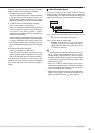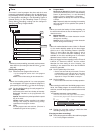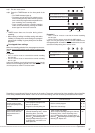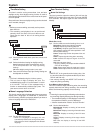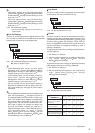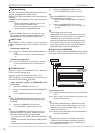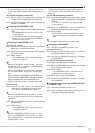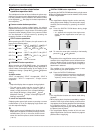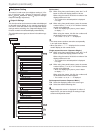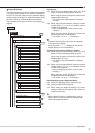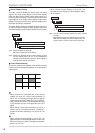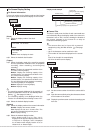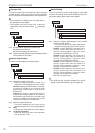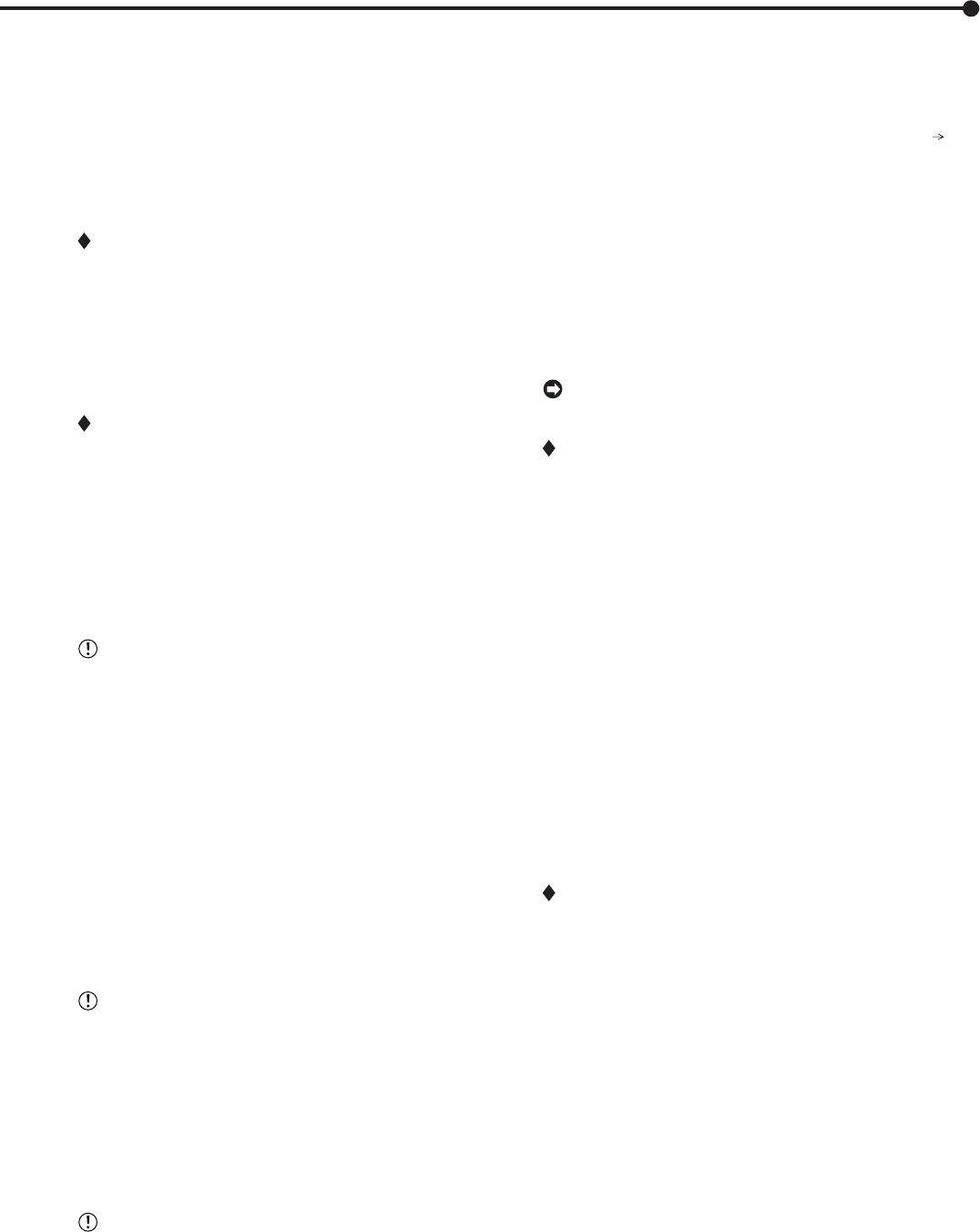
63
•••••••••••••••••••••••••••••••••••••••••••••••••••••••••••••••••••••••••••••••••••••••••••••••••••••••••••••••••••••••••••••••••••••••••••• Operations
• It is not necessary to input the password for all the
levels, 1 to 3. Input the password for the desired level
only.
(for the disk management password)
step2
-1
. Input 4 digits of the password by pressing the
numbers in the <Disk Management Password>.
step2
-2
. Input the same password to “Confirm Password” as
entered in “Password.”
Activating the PASSWORD LOCK
step1. Press the LOCK button while the MAIN switch is set
to ON.
• The PASSWORD LOCK turns on and the LOCK
indicator lights up.
• The PASSWORD LOCK of the disk management
password turns on after inputting the password
and exits the setting screen.
Releasing the PASSWORD LOCK
(for the levels 1 and 2)
step1
-1
. Press the LOCK button for more than 2 seconds to
display the unlock password screen.
step1
-2
. Input the password of the desired level by pressing
the number buttons.
step1
-3
. Select “Unlock.”
• The PASSWORD LOCK is released and the
normal screen appears.
• When the PASSWORD LOCK of levels 1 and 2 are
set and then level 1 is unlocked, the PASSWORD
LOCK of level 2 is still active.
• When the PASSWORD LOCK of levels 1 and 2 are
set, you cannot unlock only level 2. Unlock level 1
also.
• Be sure to input the PASSWORD correctly. When you
input the incorrect PASSWORD, the password already
input is cancelled. Input the PASSWORD again.
• Press the LOCK button when not releasing the lock.
(for the level 3)
step2
-1
. Press the “D (Next)” button while displaying the
<User Menu> to proceeding to the next menu.
• The <Unlock Password Level 3> appears.
• When the PASSWORD LOCK of levels 1, 2, and 3
are set, you cannot unlock only level 3. Unlock levels
1 and 2 first.
step2
-2
. Input the PASSWORD of level 3 by pressing the
number buttons.
step2
-3
. Select “Unlock.”
• The PASSWORD LOCK is released and the
<User Menu> appears.
• When the PASSWORD LOCK of levels 1, 2, and 3
are set, the PASSWORD LOCK of level 2 is active
when unlocking level 1, and level 3 is active when
unlocking levels 1 and 2.
• To exit the menu without releasing the lock, press the
LOCK button while displaying the screen for
unlocking.
(for the disk management password)
step3
-1
. In the <Main Storage Memory> (System Menu Data
Clear), select “Clear” of desired area and then select
“Execute.”
• The <Unlock Password Disk Management>
screen appears.
step3
-2
. Input the PASSWORD of disk management
password by pressing the number buttons.
step3
-3
. Select “Unlock.”
• When exiting the <Main Storage Memory>, the
lock of disk management password is turned on
again.
• If you forget the password, consult your dealer.
Changing the PASSWORD
step1. Unlock the PASSWORD of levels 1 to 3.
(for the levels 1 to 3)
step2
-1
. Display the password setting screen of the level to
be changed and then select “Clear.”
step2
-2
. Input the new PASSWORD referring to “To register
the PASSWORD.”
(for the disk management password)
step3
-1
. Select <Disk Management Password>.
step3
-2
. Input the PASSWORD of disk management password
by pressing the number buttons.
step3
-3
. Select “Unlock.”
• The PASSWORD LOCK is released and the
password setting screen appears.
step3
-4
. Select “Clear” to clear the password.
step3
-5
. Input the new PASSWORD referring to “To register
the PASSWORD.”
Changing the lock mode from PASSWORD LOCK
to SIMPLE LOCK
step1. Unlock the password of levels 1 to 3.
step2. Clear the registered password for all the levels, 1 to
3 and disk management password.