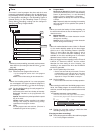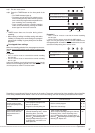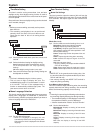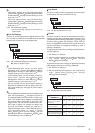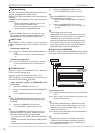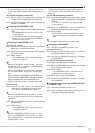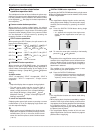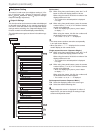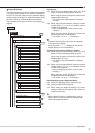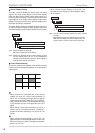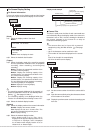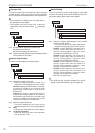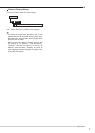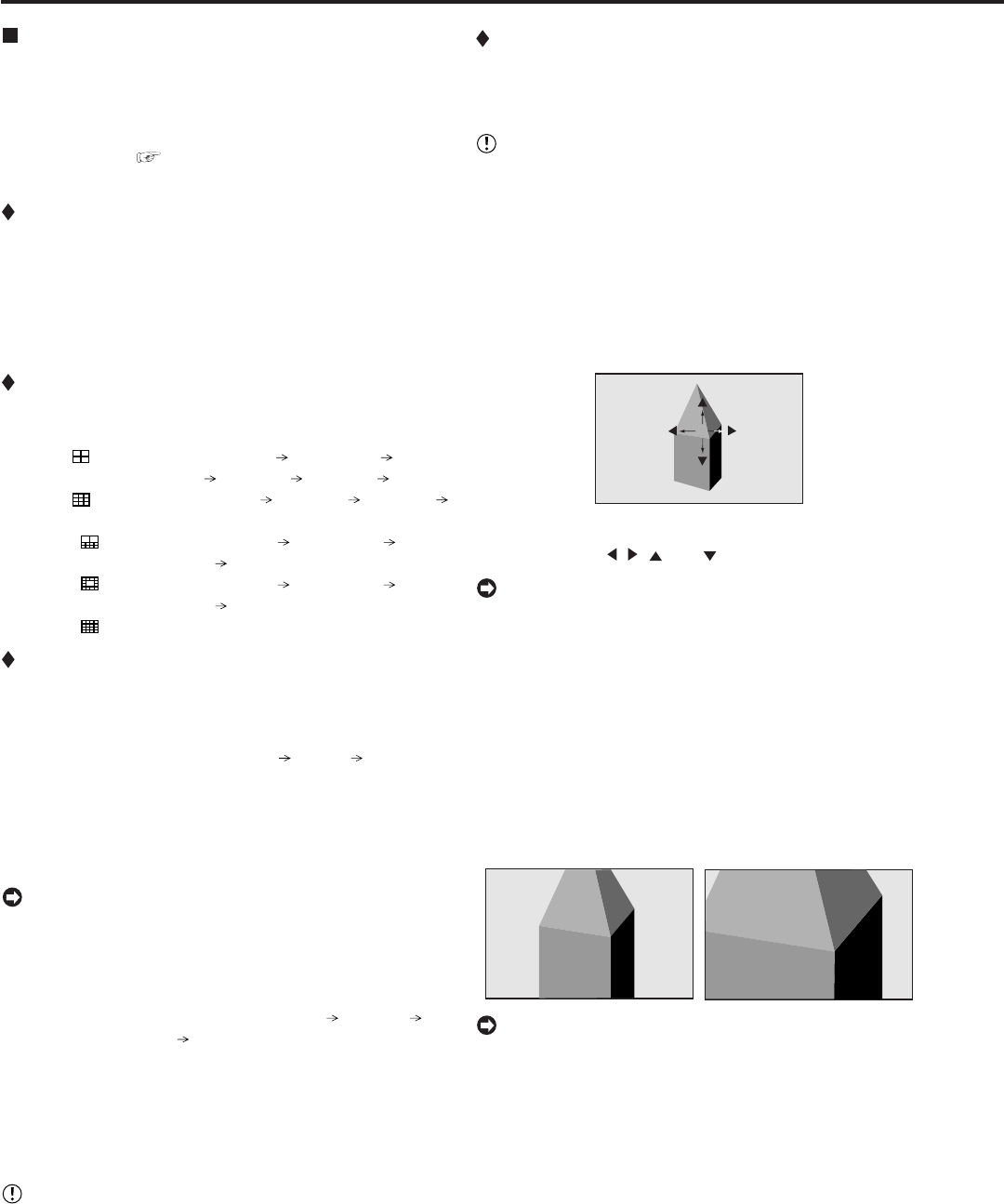
64
••••••••••••••••••••••••••••••••••••••••••••••••••••••••••••••••••••••••••••••••••••••••••••••••••••••••••••••••••••••••••••••••••••••••••••••••••••••••••
System (continued) Setup Menu
Multiplexer function related button
operations/operation table
The multiplexer function of this unit allows the picture sup-
plied from the camera to be displayed using split screens.
It is also possible to set the position of the camera number
to be displayed. (
See page 96 for basic operations of
the multiplexer.)
Camera number button operations
When pressing a camera number button, the picture
supplied from the camera connected to that camera number
terminal is displayed in a single screen. Even during split/
sequential screen display, picture of any camera number
can be displayed in a single screen by pressing the
respective camera number button.
SPLIT buttons operations
When pressing the SPLIT buttons, the split screen is dis-
played in the following order.
SPLIT4 (
) button : SPLIT 4a SPLIT 4b SPLIT
4c SPLIT 4d SPLIT 4a • • •
SPLIT9 ( ) button : SPLIT 9a SPLIT 9b SPLIT 9a
• • •
SPLIT10 ( ) button : SPLIT 10a SPLIT 10b SPLIT
10a • • •
SPLIT13 ( ) button : SPLIT 13a SPLIT 13b SPLIT
13a • • •
SPLIT16 (
) button : SPLIT 16 screen
SEQUENCE button operations
When pressing the SEQUENCE button, the sequential
display of the split or single display being displayed is
started. Make the detailed settings of this display in the
<Multiplexer Setting> (Setup Menu System Multiplexer
Setting).
Available modes
“SPLIT 13 sequential,” “SPLIT 10 sequential,” “SPLIT 9
sequential,” “SPLIT 4 sequential,” “Single screen
sequential”
• Sequential display does not appear during playback.
• The split screen setting can be set using “Split 4
screen,” “Split 9 screen,” “Split 10 screen,” “Split 13
screen” or “Split 16 screen” in the <Output A Settings>
and <Output B Settings> (Setup Menu
System
Multiplexer Setting Output A Settings/Output B
Settings) respectively.
To cancel the sequential display
Displaying other type of split screen or pressing a camera
number button (1 to 16) for displaying single screen can-
cels the sequential display.
• When a menu screen is displayed, the single screen
display does not appear even when pressing a camera
number button (1 to 16). In this case, clear the menu
screen first and then press a camera number button
(1 to 16).
DIGITAL ZOOM button operations
By pressing the DIGITAL ZOOM button during single screen
display, the displayed picture can be viewed at 100%, 200%
or 400% magnification.
• The magnification display function can be used only
during single screen display. The center point moves
vertically and horizontally by pressing the MOVE
buttons.
step1. Press the DIGITAL ZOOM button during single
screen display.
•“X1” appears on the top left of the single screen
display and the magnification center point (X)
appears.
X1
X
step2. To move the center point vertically or horizontally,
press the
, , and buttons.
• The position of the magnification center point and the
condition of the magnification screen are stored even
when the display screen is switched or the power is
turned off. This is useful when the point to magnify is
determined in advance.
The condition of the magnification screen is reset
when performing the triplex playback.
step3. Press the DIGITAL ZOOM button.
• Each time the button is pressed, the magnification
percentage switches in the order of X2(200%),
X4(400%), normal, and X1(100%).
X2
X4
• The magnification function can also be used during
playback.
• When playing back the picture recorded by multiple
cameras in the single screen display, a black screen
may appear when pausing playback and then display
the magnified screen. In this case, display the
magnified screen by turning the JOG dial to advance
the picture frame by frame.
• The magnification display function of this unit uses
digital magnification and screen details may appear
pixelized when magnifying.