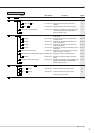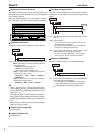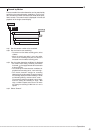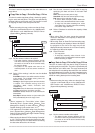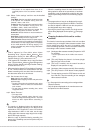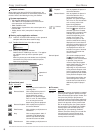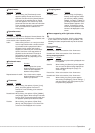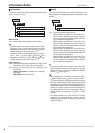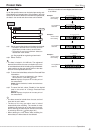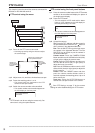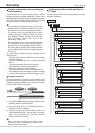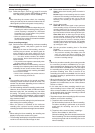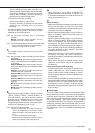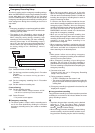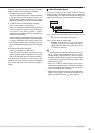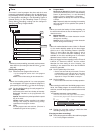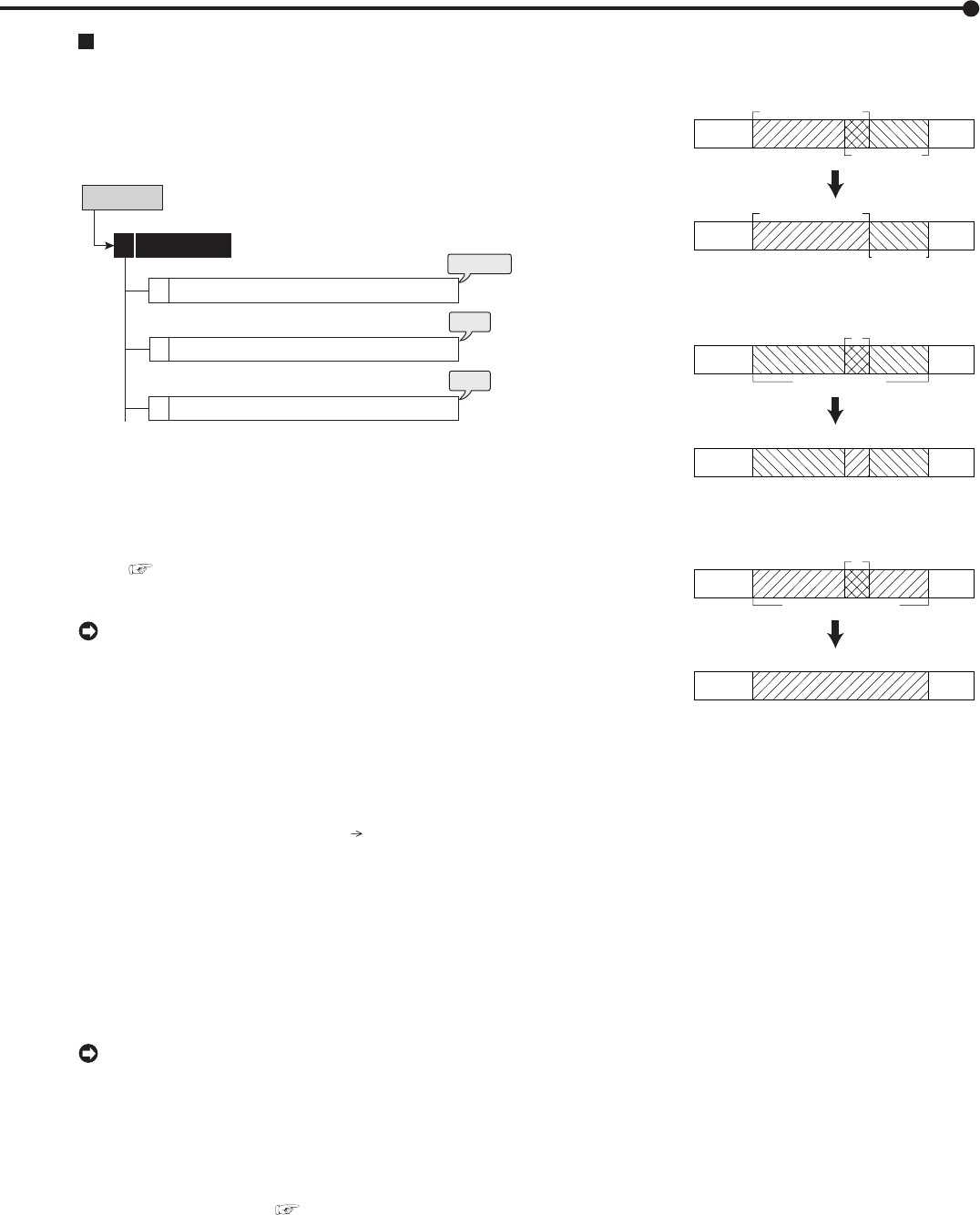
49
•••••••••••••••••••••••••••••••••••••••••••••••••••••••••••••••••••••••••••••••••••••••••••••••••••••••••••••••••••••••••••••••••••••••••••• Operations
Protect Data User Menu
Protect Data
Up to 500 specified areas can be locked preventing acci-
dental deletion of important data. Only the data in the main
device can be locked. When the main device is partitioned,
the data in the normal and alarm areas can be locked.
step
3
steps
1, 2
step
4
Protect Recorded Data
Protected Data Information
Change Protected Data Settings
User Menu
Protect Data
5
1
2
3
step1. Set the start and end points of the data to be locked.
• The data in the area which is currently set to be
played back (normal or alarm) can be locked.
• The points are set by the bookmark. Select the
desired book mark number.
See page 88 for registering a book mark.
step2. Select “Protect.”
• The data is locked in 512 MB unit. The registered
date and time will be the start or end point of the one
or more data blocks which including the specified book
mark number, so they may not be similar to the date
and time of the specified book mark.
step3. To check the locked data, select the <Protected Data
Information>.
• Select the area to be displayed in the <Select
Source Device> (User Menu Search).
Search: Displays the picture of the start point of
the selected area.
Check: Checks the device in which the locked area
is recorded.
step4. To cancel the lock, select “Disable” of the desired
area in the screen of <Change Protected Data
Settings>.
Search: Displays the picture of the start point of
the selected area.
• The data cannot be locked when the start and end
times are not set in order.
• The data of the long pre-alarm area is locked
automatically after recording. The number of areas
available to be locked is up to 500 areas of normal,
alarm, and long pre-alarm areas. Search is executed
in search by alarm list. (
See page 100.)
• When deleting the main device data including the
locked data, the locked data is also deleted.
• When the locked area is overlapped, the lock function
is as follows.
Example 1
<Protect Data>
menu setting
The area previously locked
The area locked later
The registered
data area
<Protect Data>
menu setting
The registered
data area
<Protect Data>
menu setting
The registered
data area
The area previously locked
The area locked later
Example 2
The area previously locked
The area locked later
(3 areas)
Example 3
The area previously locked
The area locked later
(1 area)
(The other areas set are not registered.)
(2 areas)