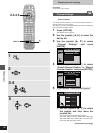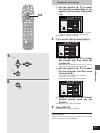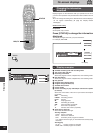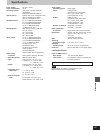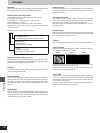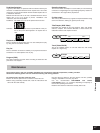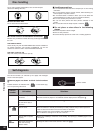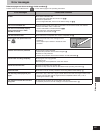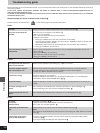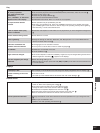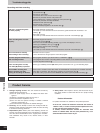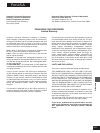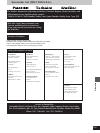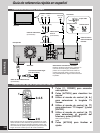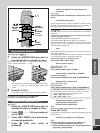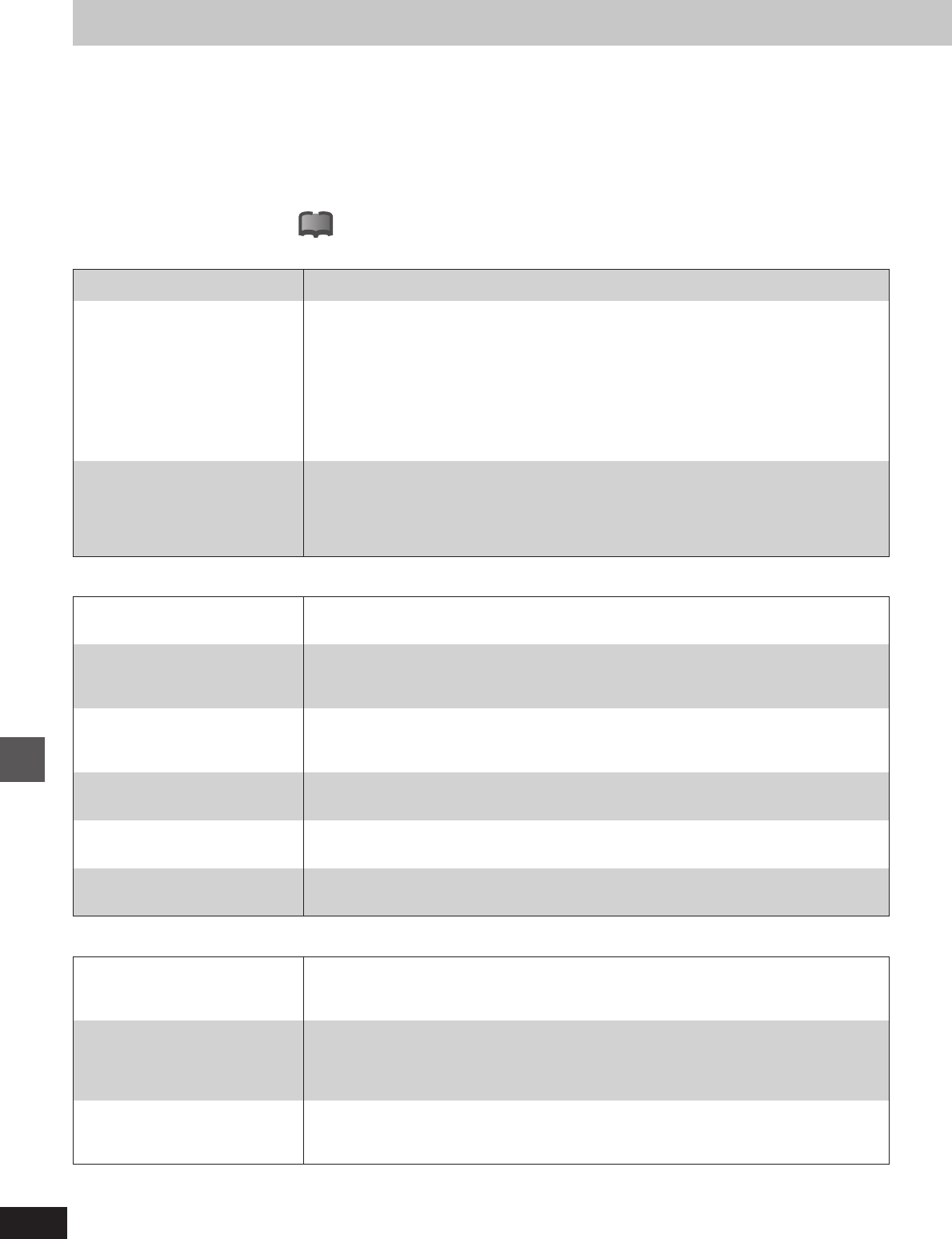
RQT6035
Reference
100
³Insert the AC power supply cord securely into the household AC outlet. >
³The unit is hot (“U14” appears on the display). ³
Wait for “U14” to disappear.
³One of the unit’s safety devices may have activated.
Reset the unit as follows:
1. Press [ê/I, POWER] on the main unit to switch the unit to standby.
If the unit doesn’t switch to standby, press and hold [ê/I, POWER] for about 10 seconds. The
unit is forcibly switched to standby.
Alternatively, disconnect the AC power supply cord, wait one minute, then reconnect it.
2. Press [ê/I, POWER] to turn the unit on.
³This is a power saving feature. You can turn it off if you would prefer (ACTION—Set Up—Off
Timer—Off). £
Press [ê/I, POWER] to turn the unit on.
³One of the unit’s safety devices may have activated.
Press [ê/I, POWER] to turn the unit on.
No power.
The unit is on but cannot be
operated.
The unit switches to standby
automatically.
³Make sure the television’s input setting (e.g., VIDEO 1) is correct.
³This can occur because the signals are being divided between the unit and the television.
It can be solved by using a signal booster, available from audio-visual suppliers.
Consult your dealer if reception does not improve.
³Check the settings on your television.
³Check the settings for “TV Aspect”, “4:3 TV Settings for DVD-Video” or “4:3 TV Settings for
DVD-RAM” in the TV Screen ACTION menus. E, ¤
³Adjust the television’s vertical hold. Read the television’s operating instructions or consult your
dealer.
³Go to Display in the ACTION menus and select “Automatic” for “Status Messages”. ¤
³Press [STATUS] to show the on-screen messages constantly. ¯
³Go to Display in the ACTION menus and select “On” for “Blue Background”. ¤
The images from this unit do not
appear on the television.
Television reception worsens
after connecting the unit.
Screen size is wrong.
The picture flickers.
On-screen messages do not
appear.
The blue background does not
appear.
Picture
³Check the connections. >, ~
Check the input mode on the amplifier if you have connected one.
³Turn V.S.S. off if it causes distortion. W
³Press [AUDIO] on the remote control to select the desired audio type. R
[DVD-R]
³Go to Audio in the ACTION menus and choose the correct setting with “MTS Selection for DVD-R
Disc”. ¤
³You have used digital connection. Connect to other equipment using audio cables (analog
connection). >, ~
³You cannot change the audio type when using DVD-R. S
No sound.
Low volume.
Distorted sound.
Cannot hear the desired audio
type.
Cannot switch audio during
stereo or MTS broadcasts.
Sound
Troubleshooting guide
Before requesting service, make the below checks. If you are in doubt about some of the check points, or if the remedies indicated in the chart do
not solve the problem:
In the U.S.A., contact the Panasonic Customer Call Center at 1-800-211-7262, or e-mail consumerproducts@panasonic.com, or
web site (http://www.panasonic.com).
In Canada, contact Panasonic Canada Inc. Customer Care Centre at 1-800-561-5505, web site (www. panasonic.ca), or an authorized
Servicentre closest to you.
Reference pages are shown as black circled numbers >.
Possible solutions are indicated with “ ” on the relative pages in the operating instructions.
Power
!?