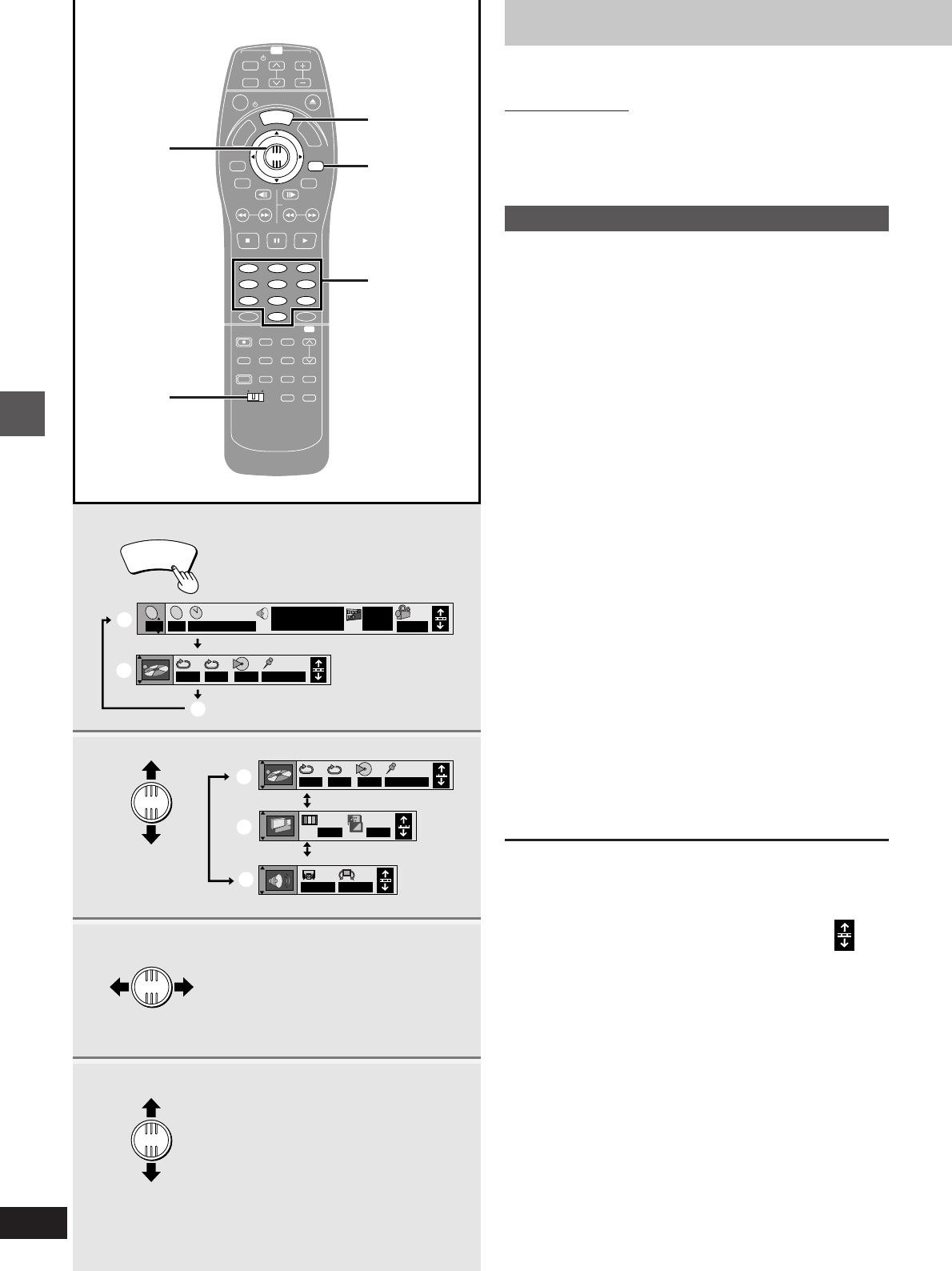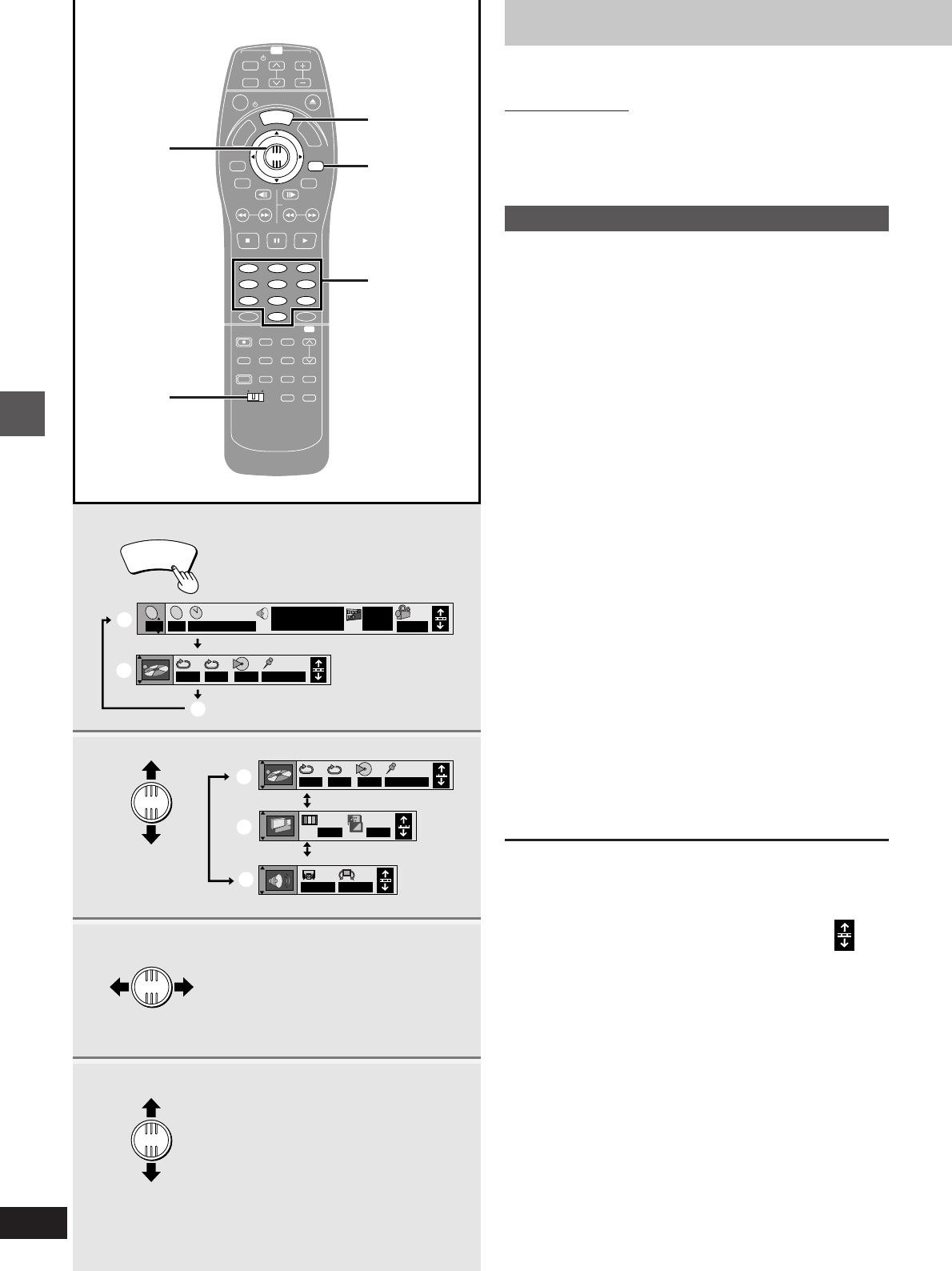
40
RQT6035
Advanced operations
1
2
3
4
a
b
c
AB
--- 1 2 3✱✱
OFF
2
C
2
1 : 46 : 50
1 ENG 3/2.1 ch
Digital
Î
ENG
ON
1
1
T
d
e
f
AB
--- 1 2 3✱✱
OFF
OFF
OFF
TV
CH
TV/AV
PROG / CHECK
TOP WINDOW
FRAME
SKIP
STOP
VCR Plus+
REC
TIME SLIP CM SKIP
V.S.S.
ACTION
AUDIO
ADD/DLT
REC MODE
CANCEL
INPUT
SELECT
LAST
MARKER
MARKER
WRITE
DVD
PAUSE PLAY
SLOW/SEARCH
S TATU S
RETURN
ENTER
VOL
POWER
POWER
OPEN/CLOSE
T
C
E
R
I
D
R
O
T
A
G
I
V
A
N
T
O
P
M
E
N
U
M
E
N
U
D
I
S
P
L
A
Y
T
S
I
L
Y
A
L
P
CH
D
I
S
P
L
A
Y
ENTER
ENTER
ENTER
TVDVD
1
DVD, TV
RETURN
2·3·4
123
456
789
0 100
N
OFF
Using on-screen menu icons
[RAM] [DVD-R] [DVD-V] [CD] [VCD]
Remote control only
On-Screen Menu Icons are menus that contain information about
the disc or unit. These menus allow you to perform operations by
changing this information.
Common procedures
Preparation
Switch [DVD, TV] to “DVD”.
1 Press [DISPLAY].
Each time you press the button:
[>Icons for disc information (=)
l;
l>Icons for unit information (>)
l;
{=Original display (?)
2 [Icons\for\unit\information\only]
While the leftmost icon is highlighted
Use the joystick [3, 4] to select the
menu.
Each time you move the joystick:
[>Play menu (@)
l;:
l>Video menu (A)
l;:
{>Audio menu (B)
3 Use the joystick [2, 1] to select the
item.
4 Use the joystick [3, 4] to select the
setting.
³Press [ENTER] if the setting does not change after moving
the joystick [3, 4].
³The numbered buttons can also be used (➡ page 8) to
change some items that use numbers (title and track num-
bers, for example).
³Some items require different operations. Read the explana-
tions on the following pages.
º To clear the icons
Press [RETURN] until the menus disappear.
º To change the position of the icons
1. Use the joystick [2, 1] to select the rightmost icon.
2. Use the joystick [3,4] to move the icons.
There are 5 positions to choose from.
For your reference
³The screens depend on the disc contents.
³Depending on the condition of the unit (playing, stopped, etc.) and
disc contents, there are some items that you cannot select or
change.
Numbered
buttons
e.g.: DVD-Video