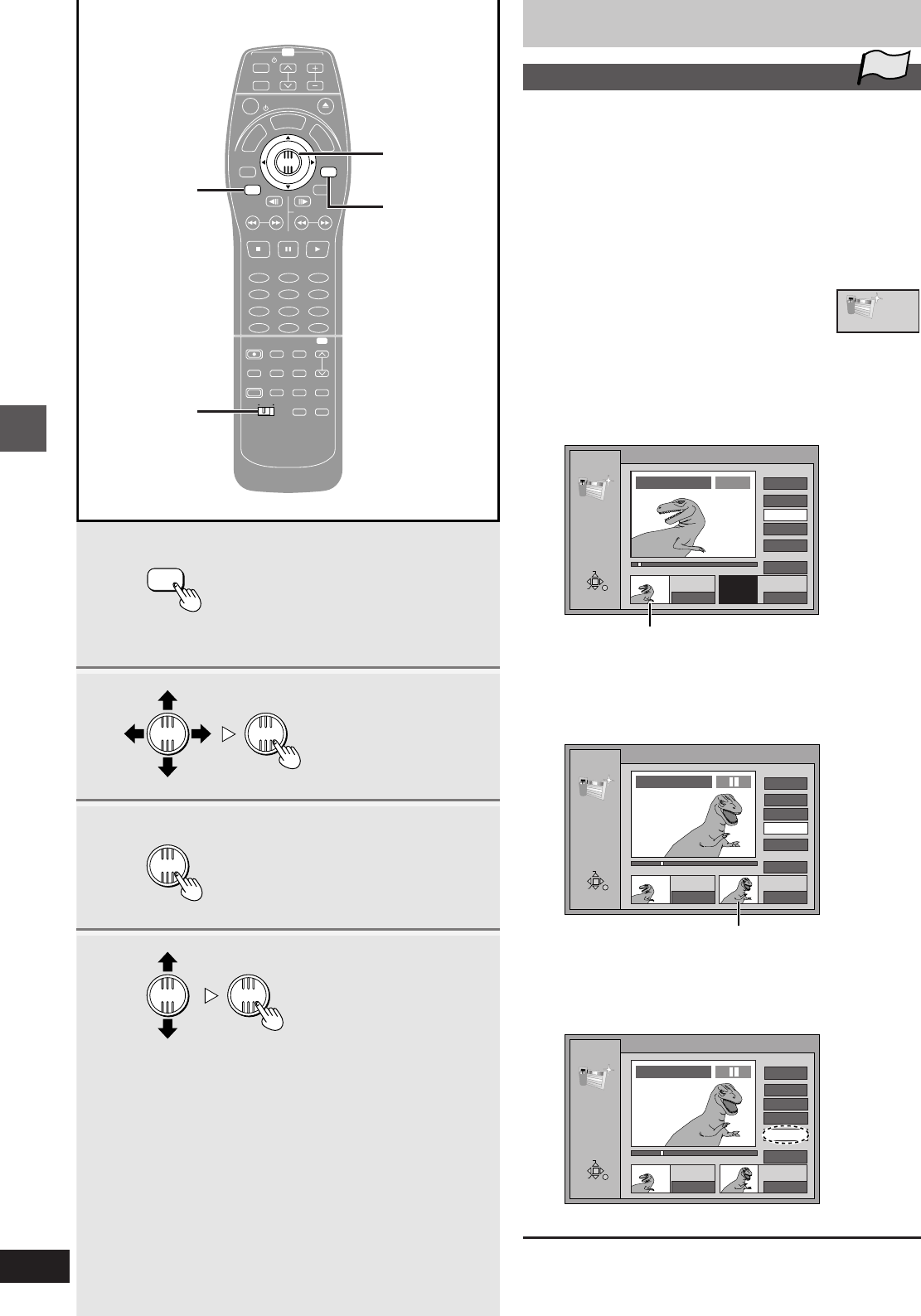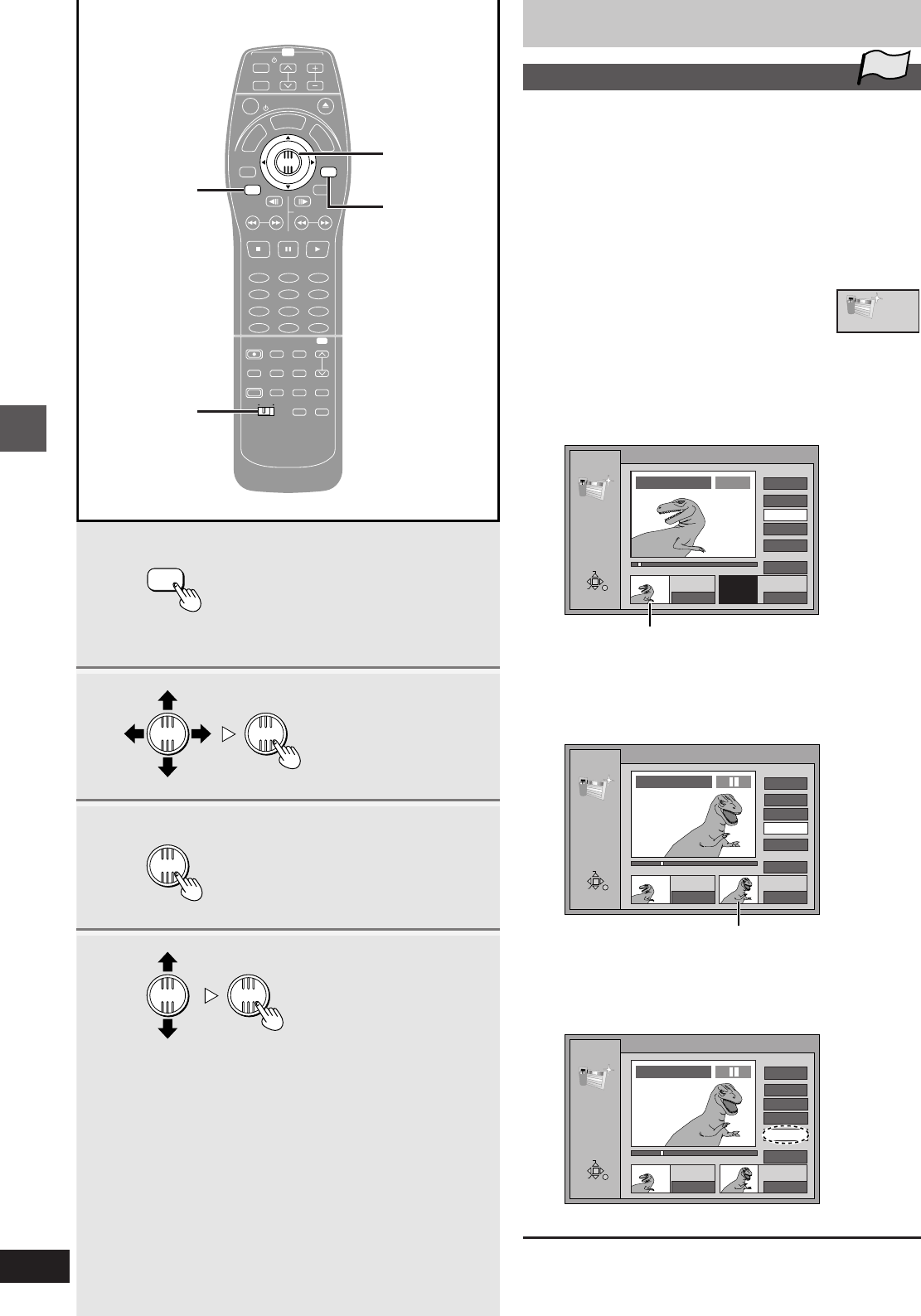
66
RQT6035
Advanced operations
Using play lists to edit programs
Creating play lists
[RAM]
You can specify start and end points to create a scene, then specify
the order in which these scenes are played. These scenes are not
recorded separately so this doesn’t use up much of the disc’s ca-
pacity.
Preparation
³Switch [DVD, TV] to “DVD”.
³Insert a disc you have recorded on.
1 While stopped
Press [TOP WINDOW].
2 Use the joystick [3, 4, 2,
1] to select “CREATE PLAY
LIST” and press [ENTER].
3 Use search functions such as
fast-forward and slow-motion to find
the start point of the scene and press
[ENTER].
A thumbnail image of the start point appears.
4 Use search functions such as
fast-forward and slow-motion to find
the end point of the scene and press
[ENTER].
A thumbnail image of the end point appears.
º To specify another scene
Select “Next” and press [ENTER], then repeat steps 3 and 4.
5 Use the joystick [3, 4] to select
“Exit” and press [ENTER].
The play lists screen appears.
º To stop partway through
Press [RETURN].
1
2
5
3·4
TOP WINDOW
ENTER
ENTER
ENTER
ENTER
ENTER
TV
CH
TV/AV
PROG / CHECK
TOP WINDOW
FRAME
SKIP
STOP
VCR Plus+
REC
TIME SLIP CM SKIP
V.S.S.
ACTION
TVDVD
AUDIO
ADD/DLT
REC MODE
CANCEL
INPUT
SELECT
LAST
MARKER
MARKER
WRITE
CH
DVD
123
456
789
0
PAUSE PLAY
SLOW/SEARCH
S TATU S
RETURN
ENTER
VOL
POWER
POWER
OPEN/CLOSE
T
C
E
R
I
D
R
O
T
A
G
I
V
A
N
T
O
P
M
E
N
U
M
E
N
U
D
I
S
P
L
A
Y
T
S
I
L
Y
A
L
P
100
2·3·4·
5
1
DVD, TV
RETURN
PLAY LIST
0 : 00 . 05
Start End
3
Start
1
End
Next
Exit
Scene No.
0 : 00 . 05
RETURN
ENTER
SELECT
--:--.--
PLAY LIST No.3
PLAY
1
PLAY LIST
0 : 00 . 05
Start End
Start
1
End
Next
Exit
Scene No.
0 : 35 . 20
RETURN
ENTER
SELECT
0 : 35 . 20
33
PLAY LIST No.3
1
TOP
CREATE PLAY LIST
PLAY LIST
0 : 00 . 05
Start End
Start
1
End
Next
Exit
Scene No.
0 : 35 . 20
RETURN
ENTER
SELECT
PLAY LIST No.3
1
33
0 : 35 . 20