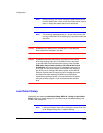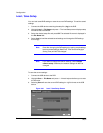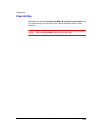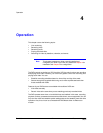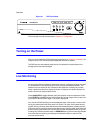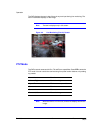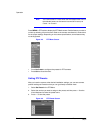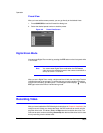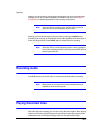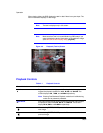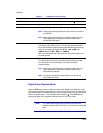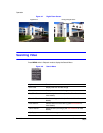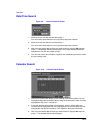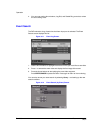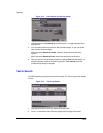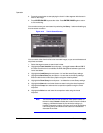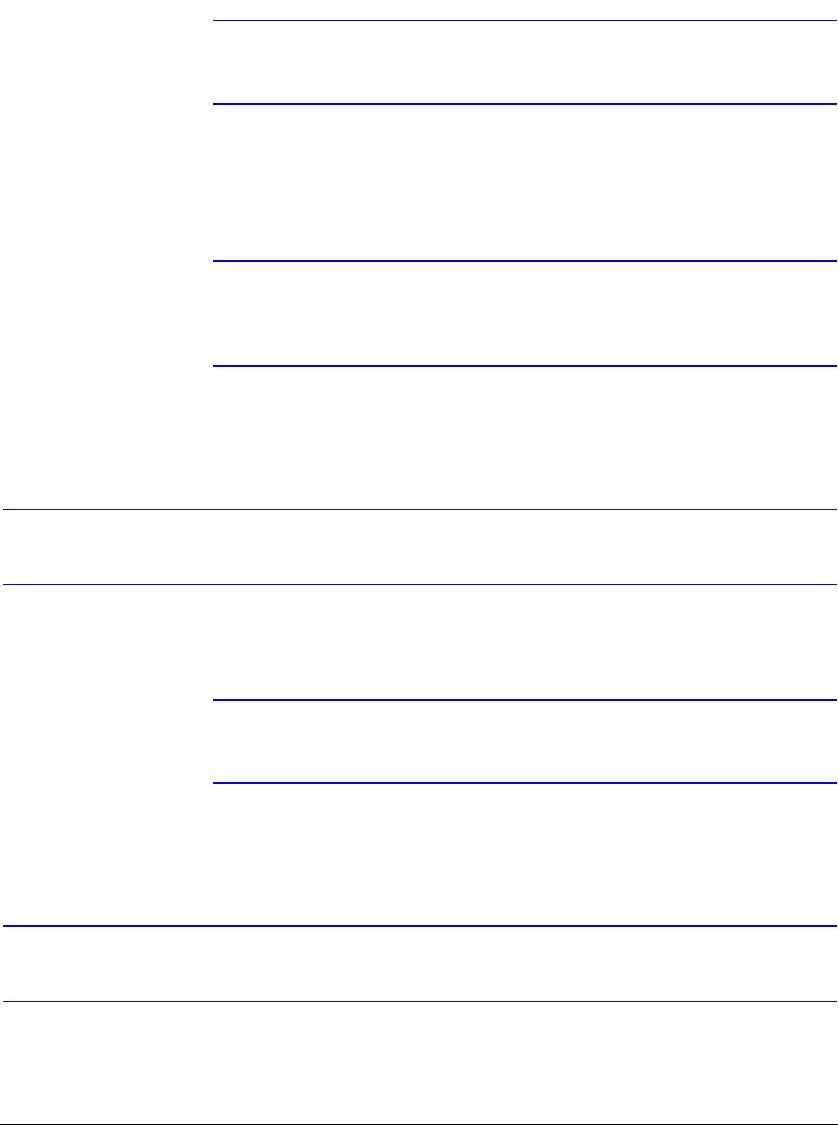
Operation
Rev 3.03 82 Document 900.0315
02/07
Although you will be able to record without changing the unit from its original factory
settings, you will want to take advantages of the DVR's many tools. See Chapter 3,
Configuration for detailed descriptions of the recording mode options.
Note When the DVR is recording video, the REC LED on the front
panel is lit and a red dot appears on the monitor.
Although you have set time-lapse or event recording, pressing the PANIC button
activates panic recording, so the DVR will record video regardless of the time-lapse or
event recording schedule. Press PANIC again to release the panic recording.
Note When the DVR is in Panic Recording mode, a white ! appears in
the red dot, indicating the DVR is recording, and the REC LED on
the front panel flickers.
Recording Audio
If the DVR was set up to record audio, it will record audio when video is recording.
Note Make certain you comply with all local and federal laws and
regulations when recording audio.
Playing Recorded Video
After video has been recorded, you can view it using the Arrow buttons. When playing
video for the first time, the DVR displays the most recent image. When playing video
subsequent times, the DVR starts playing video from the last recalled image.