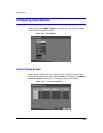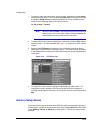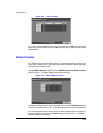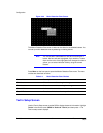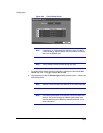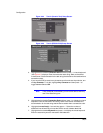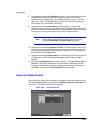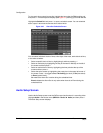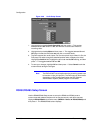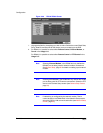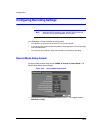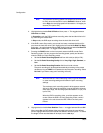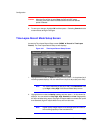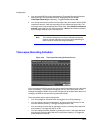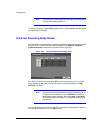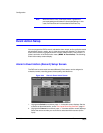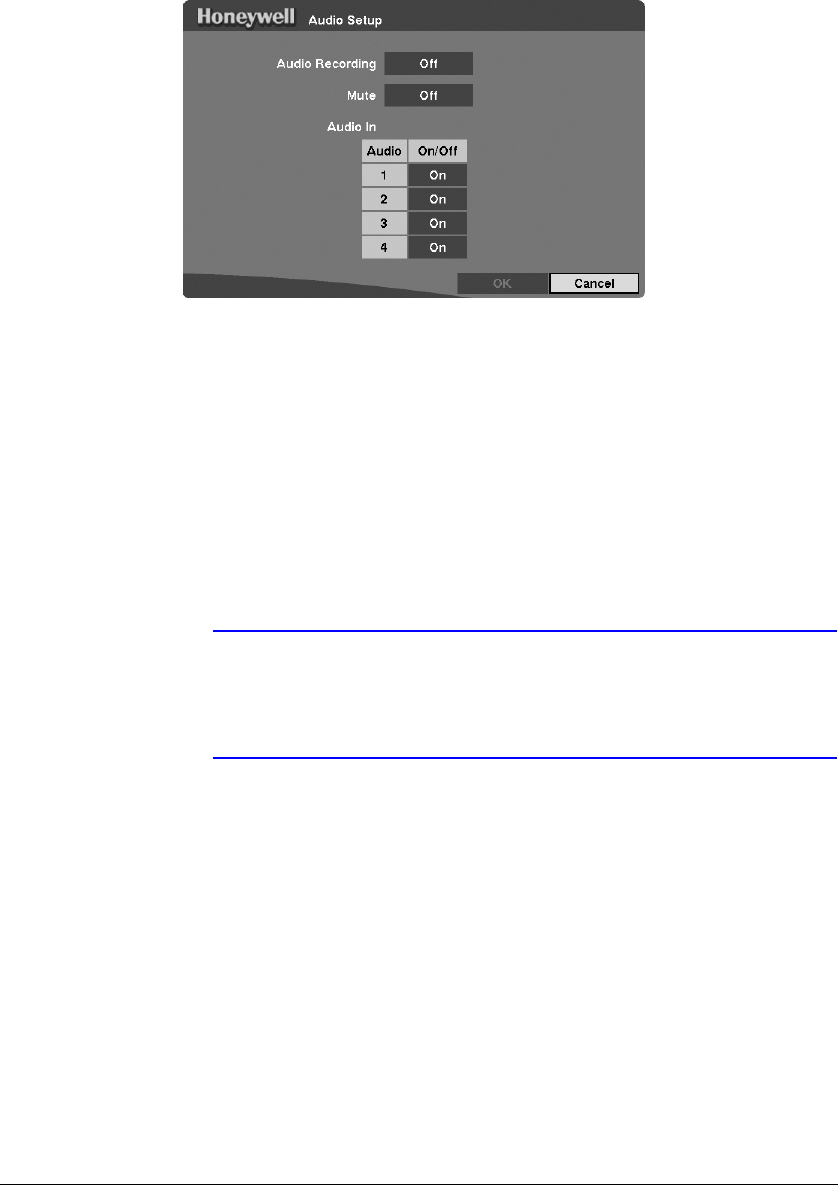
Configuration
Rev 3.03 42 Document 900.0315
02/07
Figure 3-28 Audio Setup Screen
1. Highlight the box beside Audio Recording and then press . This toggles
between On and Off. When it is On, the DVR also records audio when it is
recording video.
2. Highlight the box beside Mute and then press . This toggles between On and
Off. When it is On, the DVR does not play live or recorded audio.
3. The DVR supports four audio inputs. You can set up each input. When it is On, the
DVR plays live audio through the attached speaker when it displays live video.
Highlight the Audio In field, highlight the box under the On/Off heading, and then
press . This toggles between On and Off.
4. To save your changes, highlight OK and then press . Select Cancel to exit the
screen without saving the changes.
Note The DVR will NOT record audio when the recording speed is set
to less than 15 ips (12.5 ips PAL). The DVR may not record audio
depending on the Transfer Speed when the RAS (Remote
Administration System) Watch program is connected.
RS232/RS485 Setup Screen
Use the RS232/RS485 Setup screen to set up the RS232 and RS485 ports to
communicate with external devices such as remote controls, and dome cameras.
Highlight RS232/RS485 in the Device menu (MENU
➤ Device ➤ RS232/RS485) and
then press . The RS232/RS485 screen displays.