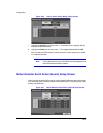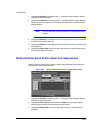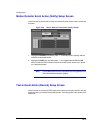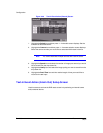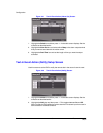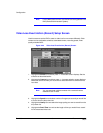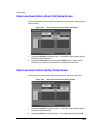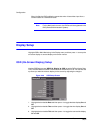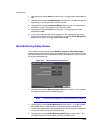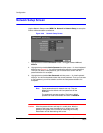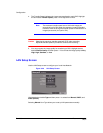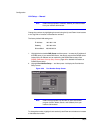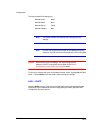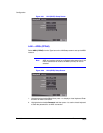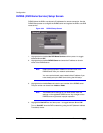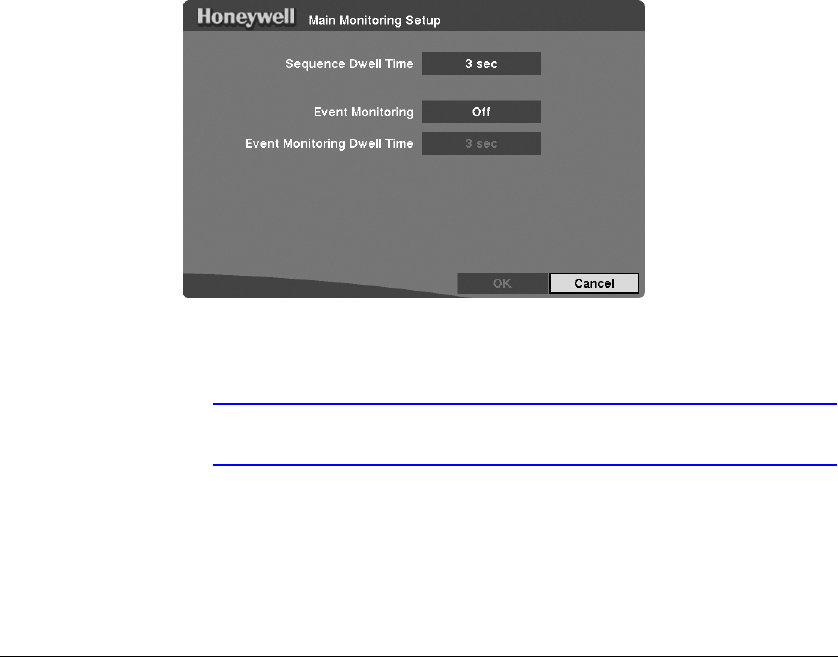
Configuration
Rev 3.03 59 Document 900.0315
02/07
4. Highlight the box beside Status and then press to toggle status display On and
Off.
5. Highlight the box beside Left/Right Margin and then press to adjust the left and
right margins. The margins can be set from 1 to 24.
6. Highlight the box beside Top/Bottom Margin and then press to adjust the top
and bottom margins. The margins can be set from 1 to 24.
7. Highlight the box beside Text-In and then press to toggle the text-in data
display On and Off.
8. If you want to read text input strings displayed on the screen easily and clearly,
turn On Text-In Background color. Highlight the box beside Text-In Background
color and then press to toggle between On and Off.
Main Monitoring Setup Screen
Use the Main Monitoring Setup screen (MENU ➤ Display ➤ Main Monitoring) to
adjust the display dwell time for each camera displayed on the main monitor. You can
also set the video from the event-detected cameras to be displayed on the main monitor
during the preset dwell time.
Figure 3-47 Main Monitoring Setup Screen
1. Highlight the box beside Sequence Dwell Time and then press . You can adjust
the sequence dwell time from 3 to 60 seconds.
Note The DVR does not sequence a camera experiencing video loss.
2. Highlight the box beside Event Monitoring and then press to toggle between
On and Off. When it is On, the video of the lowest camera number among
cameras associated with the event-detected sensor will be displayed in full-screen
on the main monitor during the preset dwell time.
3. Highlight the box beside Event Monitoring Dwell Time and then press . You
can adjust the event monitoring dwell time from 3 to 60 seconds.